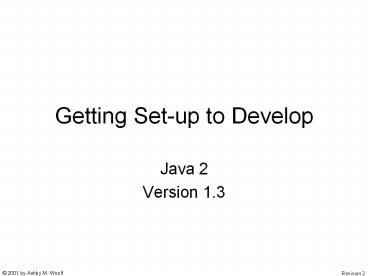Getting Set-up to Develop - PowerPoint PPT Presentation
Title:
Getting Set-up to Develop
Description:
... The Big Players Forte for Java Borland Jbuilder 4 WebGain VisualCafe Oricle Jdeveloper Metrowerks CodeWarrior Professional Our Basic Choice TextPad Get and ... – PowerPoint PPT presentation
Number of Views:43
Avg rating:3.0/5.0
Title: Getting Set-up to Develop
1
Getting Set-up to Develop
- Java 2
- Version 1.3
2
Agenda
- Step One and Two - Support Website and Mailing
List - Download an Editor for Java and Install It
- Enter a Java Program with the Editor
- Download "Thinking In Java" Code Examples and the
book in HTML and check them out - Browse the Book and check out the Code Examples
- Download a Java Systems Development Kit and set
it up - Compile and Run a Java Program
- Download the Sun Documentation
- Browse the Sun Documentation
3
Steps One and Two
- Go to
- http//www.awoolf.com/javaclass/index.htm
- Click on The First Step, Getting Set-up
- Get on javaclass Mailing List
4
What You Will Need
- A 32 bit Windows Platform
- Windows 95 / 98 / 2000 / NT 4.0
- About 160 MB of Free Disk Space
- An Hour plus the download time for 60MB
5
Java Software Development Kit
JDK
From http//java.sun.com/
6
Your IDE(Integrated Development Enviroment)
- The Big Players
- Forte for Java
- Borland Jbuilder 4
- WebGain VisualCafe
- Oricle Jdeveloper
- Metrowerks CodeWarrior Professional
- Our Basic Choice
- TextPad
7
Get and Install TextPad
- Go To
- http//www.textpad.com/
- Download The Free Evaluation Copy
- The last time I checked TextPad cost 27. The
evaluation copy just asked if you wanted to buy
every hour or so of use. Pay the 27 and it will
stop asking. - Install It
8
TextPad Preferences
- TextPad is a general text editor but you would
like it to assume that you are typing Java if you
are entering a new file so it can help you with
the syntax. - On the Configure menu select "Preferences"
- In the Preferences dialog select "File"
- Set the default file extension to "java"
9
Enter the Java Program
- // HelloDate.java
- import java.util.
- public class HelloDate
- public static void main(String args)
- System.out.println("Hello, It's ")
- System.out.println(new Date())
From Bruce Eckel's Thinking in Java, 2nd Edition,
Page 119-120
10
Save the Java Program
- Create the directories
- C\tij
- C\tij\my
- and
- C\tij\my\C02
- Save the program in the C\tij\my\C02 directory
with the file name HelloDate.java - tij is short for Thinking In Java, where we will
put stuff Bruce Eckel's book "Thinking In Java" - my is a directory where you will put your work
- C02 is where we will put your work from Chapter 2
and the program you just typed is from Chapter 2.
11
Get Bruce Eckel's Book and Code Examples
- Go to
- http//www.bruceeckel.com/
- Under the title "Book and Book Support" fine and
follow the Book Download Links - Pick One
- You are looking for 6 zip files for Thinking in
Java, 2nd Edition (only about 1.5MB total) - Download all 6
- Expand the 2 code files into C\tij
- Expand the 4 book(html) files into C\tij\book
12
Check Out the Book
- With your web browser open the file
- C\tij\book\SimpleContents.html
- Bookmark the file
- Browse Chapter 2 Everything is an Object
- Find the class HelloDate in Chapter 2.
13
Check Out the Code Examples
- With TextPad open the file
- C\tij\C02\HelloDate.javaThis is the same stuff
you typed into C\tij\my\C02\HelloDate.javaIf
later you have problems with your working copy of
HelloDate.java you can compare it with the
downloaded version from the book. - In general leave the downloaded files unchanged.
Copy things you want to change to the
C\tij\my\... directory to edit and change.
14
Get and Setup Java 2 SDK
- http//java.sun.com/j2se/1.3/download-windows.html
- Download Java 2 SDK, v 1.3.0 Software for Windows
95 / 98 / 2000 / NT 4.0 (about 30MB to download) - Run the install program
- Let it install into C\jdk1.3
15
Set PATH and CLASSPATH
- Add to PATH string
- C\jdk1.3\bin ... (or something like it)
- This lets Windose find java.exe when you type
java in a command window - Set CLASSPATH string to
- .C\jdk1.3\binC\tij (or something like it)
- "." lets Java find your program in the current
directory - "C\jdk1.3\bin" lets Java find the Java libraries
- "C\tij" lets Java find Libraries provided with
Thinking In Java
16
Lets Compile and Run HelloDate
- From the Windose Start MenugtPrograms open a
Command Prompt - Make the current directory C\tij\my\C02
- Can be done with cd C\tij\my\C02
- Compile the program in HelloDate.java
- Can be done with javac HelloDate.java
- The compiled program will be in HelloDate.class
- Run HelloDate.class
- Can be done with java HelloDate
- When done Close the Command window it will not be
needed for a while.
17
Lets Compile and Run HelloDateAgain
- Open HelloDate.java in TextPad
- Compile the program HelloDate.java
- Do it with Compile Java on the Tools menu (or
Ctrl1) - The compiled program will be in HelloDate.class
- Run HelloDate.class
- Do it with Run Java Application on the Tools menu
(or Ctrl2) - When done Close the Command window and TextPad it
will not be needed for a while.
18
Get Sun Documentation
- Go to
- http//java.sun.com/j2se/1.3/docs.html
- Download JavaTM 2 SDK Docs - HTML Format (about
23MB) - Unzip it to C
- We want to put it in C\jdk1.3\docs. In the
internal paths in the zip file will add the
\jdk1.3\docs
19
Exploring Sun Documentation
- Start your browser and open the
fileC\jdk1.3.0\docs\index.html - Bookmark the page
- Click on the API Language link
- Click on the Java 2 Platform API Specification
link - Use Index to find "Date - class java.util.Date"
- Click on the link Date and read a bit about Date
20
Exploring Sun Documentation (Cont.)
- In the upper left browser frame there is a list
of Packages. Find java.lang and click on it. - Now the lower left frame in the browser will have
a list of Interfaces, Classes, Exceptions and
Errors in the java.lang Package. - In the lower left frame find the Class "String"
and click on it. - Now the large frame on the right will provide
details about the String Class. Spend some time
reading the details but don't expect to
understand much.
21
Exploring Sun Documentation (Cont.)
- In the upper left browser frame near the top
click on All Classes. - Now the lower left frame in the browser will have
a list of all the Classes and Interfaces that are
included with Java. You will be able to build
additional classes and use those provided to
build your Java Systems. - In the lower left frame scroll down the list and
take a guess at how many classes (and interfaces)
are provided. - If you see a class name you can't resist click on
it and see the description to the right.
22
End of Content