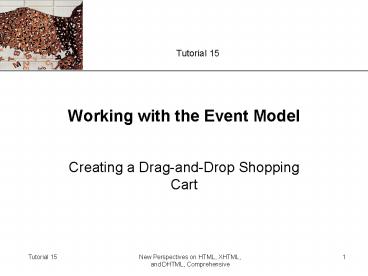New Perspectives on HTML, XHTML, and DHTML, Comprehensive - PowerPoint PPT Presentation
1 / 55
Title:
New Perspectives on HTML, XHTML, and DHTML, Comprehensive
Description:
Formatting a Dragged Object. Mouse pointers can be defined using an object's style properties ... In a drag-and-drop application, provide users with additional ... – PowerPoint PPT presentation
Number of Views:76
Avg rating:3.0/5.0
Title: New Perspectives on HTML, XHTML, and DHTML, Comprehensive
1
Working with the Event Model
- Creating a Drag-and-Drop Shopping Cart
2
Objectives
- Learn different methods for applying event
handlers - Study event propagation in the Internet Explorer
event model - Understand event propagation in the DOM event
model - Create functions that resolve the differences
between the event models
3
Objectives
- Work with the properties of the event object
under both models - Identify the object that initiated an event
- Determine the coordinates of a mouse event
- Create objects that can be dragged and dropped
4
Objectives
- Work with cursor styles
- Create functions that respond to double-click
events - Determine which mouse button a user clicked
- Work with keyboard events, including determining
which key a user pressed - Understand how to work with modifier keys
5
Working with Events
6
Working with Events
7
Working with Events
8
Working with Events
- Event Handlers
- One common way of responding to an event is by
adding an event handler attribute to an elements
tag - ltelement onevent "script" ...gt ... lt/elementgt
9
Working with Events
- Event Handlers
10
Working with Events
- Event Handlers as Object Properties
- Another way to apply an event handler is to treat
it as an object property object.onevent
function - For example, to run the moveItem() function
whenever the mousemove event occurs within the
item1 element, you could run the following
JavaScript command - document.getElementById("item1").onmousemove
- moveItem
11
Working with Events
- Event Handlers as Object Properties
- One of the main disadvantages of handling events
as object properties is the inability to include
a functions parameter values in a property - In addition, you can assign only one function at
a time to a particular object and event
12
Working with Events
- Event Handlers as Script Elements
- Can also invoke event handlers as attributes of
the script element - ltscript type"text/javascript" for"id"
event"onevent"gt
13
Working with Events
- Using an Event Handler to Cancel an Action
- Can cancel the default action for any event by
assigning a function to the event handler that
returns the Boolean value false - document.links0.onclickdisableLink
- function disableLink()
- return false
14
Working with Events
- Assigning an Event Handler
15
Introducing the Internet Explorer Event Model
- The way that a browser works with events is
called its event model - Consider two event models in this tutorial the
Internet Explorer event model developed for the
Internet Explorer browser, and the DOM event
model developed by the W3C for DOM Level 2 - The Internet Explorer event model is supported by
Internet Explorer version 5 and higher - The DOM event model is supported by Netscape 6
and 7, Firefox, and other Mozilla browsers. - A third event model was developed for Netscape 4
and Netscape 4.7
16
Introducing the Internet Explorer Event Model
- Event Bubbling
- In the Internet Explorer Event model, events are
initiated at the bottom of the document tree and
rise to the top of the object hierarchy in a
process known as event bubbling
17
Introducing the Internet Explorer Event Model
- Canceling Event Bubbling
- In some scripts you may want to prevent an event
from propagating up the document tree - To prevent event bubbling from occurring, run the
following command when the event reaches the
level at which you want the propagation to stop - event.cancelBubbletrue
- To turn event bubbling back on, run the command
- event.cancelBubble false
18
Introducing the Internet Explorer Event Model
- Canceling Event Bubbling
- To cancel an event at the current level as well
as all levels above the object, run the command - event.returnValue false
19
Introducing the Internet Explorer Event Model
- Attaching and Detaching Events
- The Internet Explorer event model overcomes this
limitation with the attachEvent() method - object.attachEvent(onevent, function)
- To detach one of these functions from the
mouseover event, you would use the detachEvent()
method
20
Introducing the DOM Event Model
- In the DOM model, an event starts at the top and
moves down the object hierarchy until it reaches
the target of the event at that point, the event
bubbles back up the object hierarchy
21
Introducing the DOM Event Model
22
Introducing the DOM Event Model
- In the DOM model, an event is split into three
phases - A capture phase as the event moves down the
object hierarchy - A target phase in which the event reaches the
object from which the event originated - A bubbling phase in which the event moves back up
the object hierarchy - To run a function, you create an event listener
that detects when a particular event has reached
an object in the document - object.addEventListener(event, function, capture)
23
Introducing the DOM Event Model
- Can prevent an event from propagating through the
object hierarchy using the method - evt.stopPropagation()
- To cancel an event entirely, use the method
- evt.preventDefault()
24
Creating a Cross-Browser Event Model
- Since two event models exist, with different
approaches and syntax, you need to determine
which event model a users browser supports and
then run commands appropriate for that model
25
Creating a Cross-Browser Event Model
26
Working with Event Objects
- If the user has pressed a key on the keyboard,
you may want to know which key was pressed - This type of information is stored in an event
object
27
Working with Event Objects
- The Internet Explorer Event Object
- In the Internet Explorer event model, the event
object has the object reference - windowObject.event
- If you are dealing with events in the current
browser window, you can drop the windowObject
reference - One of the more important properties is
srcElement - The srcElement property is akin to the this
keyword
28
Working with Event Objects
- The Internet Explorer Event Object
29
Working with Event Objects
- The DOM Event Object
- In the DOM event model, the event object is
inserted as a parameter of whatever function
responds to the event - Give the event object any parameter name, but the
standard practice is to name the parameter e or
evt - For the DOM event model, the object that
initiated an event is returned using the target
property
30
Working with Event Objects
- The DOM Event Object
31
Creating the grabIt() Function
- Function has to perform the following tasks
- Identify the object that lies beneath the pointer
- Determine the page coordinates of the mouse
pointer at the moment the user depresses the
mouse button - Calculate the difference between the coordinates
of the mouse pointer and the coordinates of the
selected object - Assign functions to the object that run whenever
the user moves the mouse pointer or releases the
mouse button
32
Creating the grabIt() Function
- Determining the Event Source
33
Creating the grabIt() Function
- Determining the Event Coordinates
34
Creating the grabIt() Function
- Determining the Event Coordinates
35
Creating the grabIt() Function
- Calculating the Distance from the Pointer
36
Creating the grabIt() Function
- Calculating the Distance from the Pointer
37
Creating the moveIt() Function
- The moveIt() function needs to perform the
following tasks - Determine the current location of the mouse
pointer - Maintain dragItem at a constant distance from the
mouse pointer
38
Creating the moveIt() Function
39
Creating the moveIt() Function
40
Creating the dropIt() Function
41
Redefining the Drag-and-Drop Feature
- Keeping Dragged Items on Top
42
Redefining the Drag-and-Drop Feature
- Returning a Dragged Item to Its Starting Point
43
Redefining the Drag-and-Drop Feature
- Returning a Dragged Item to Its Starting Point
44
Redefining the Drag-and-Drop Feature
- Canceling the selectStart Event
45
Formatting a Dragged Object
- Mouse pointers can be defined using an objects
style properties - object.style.cursorcursorType
- Can also define the pointer style in a CSS style
declaration - cursor cursorType
46
Formatting a Dragged Object
47
Formatting a Dragged Object
- Changing the Color
48
Working with the Double-Click Event
49
Working with the Double-Click Event
50
Working with the Mouse Button
- In the DOM event model, the button values are
0left, 1middle, 2right - In the Internet Explorer event model, these
values are 0left, 2right, 4middle - For Netscape 6 the values are 1left, 2middle,
3right - Right and middle mouse buttons usually have
default actions - May not wish to interfere with these default
actions
51
Working with Keyboard Events
- Capturing a Keyboard Event
- Three main keyboard events are available to work
with - keydown The user has pressed a key down
- keyup The user has released a key
- keypress The user has pressed and released a key
52
Working with Keyboard Events
- Examining Key Codes
53
Working with Keyboard Events
- Creating the KeyDrag() function
54
Working with Keyboard Events
- Modifier Keys
- Both event models use the following properties of
the event object to determine the state of the
Alt, Ctrl, and Shift keys - altKey
- ctrlKey
- shiftKey
- Each of these properties returns a Boolean value
indicating whether the modifier key is being
pressed - The DOM event model also supports the event
object property - metaKey
55
Tips for Working with Events
- Create customized cross-browser functions that
resolve the differences among the event models - Position any objects that will be dragged and
dropped using inline styles prior to running the
drag-and-drop commands - In a drag-and-drop application, provide users
with additional visual feedback that an object is
being moved, such as color changes and pointer
changes - Capture keyboard and mouse events to make your
Web page more accessible to users with
disabilities