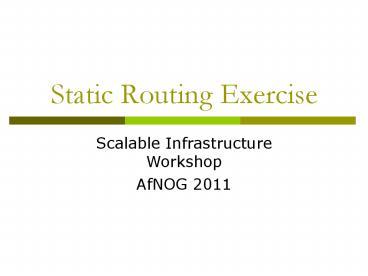Static Routing Exercise - PowerPoint PPT Presentation
1 / 41
Title:
Static Routing Exercise
Description:
Title: Static Routing Exercise for IPv4 and IPv6 Subject: Static Routing Keywords: IPv6, IPv4, Statitc Routing Description: Part of the AfNOG SIE Track. – PowerPoint PPT presentation
Number of Views:184
Avg rating:3.0/5.0
Title: Static Routing Exercise
1
Static Routing Exercise
Scalable Infrastructure Workshop AfNOG 2011
2
What will the exercise involve?
- Unix network interface configuration
- Cisco network interface configuration
- Static routes
- Default route
- Testing
3
Routing
- Routing is done based on destination IP address
- Without routing, an interface can only reach
destinations that are on their local network
segment. - A device with at least 2 interfaces can route
4
Routing
- Static route
- specifically instructs router on which route to
take to a particular destination network. This
will almost always override anything else that
the router knows. - Dynamic route
- learnt via routing protocols implemented on
routers - Default route
- route that instructs a machine where to send
packets for destinations that are not in the
routing table. This is usually the 'last resort'
that a router will take.
5
Static Routing
- Advantages
- Simple to configure and maintain
- Secure as only defined routes can be accessed
- Bandwidth is not used for sending routing updates
- Disadvantages
- Manual update of routes after changes
- Explicit addition of routes for all networks
- Potential for configuration mistakes
6
IP Routing ConfigurationStatic/default route
example
To Internet
172.16.3.2
172.16.2.2
172.16.1.0 255.255.255.0
172.16.3.1
172.16.2.1
ip route 172.16.1.0 255.255.255.0 172.16.2.1
STATIC ip route 0.0.0.0 0.0.0.0 172.16.3.1
DEFAULT
7
Classroom Network Layout
8
Exercise One
9
IPv4 Address Assignments
10
IPv4 Address Assignment
- You already have an IP address for your routers
backbone link (A.1, B.2, ) - You have a /28 for your local network (PC and
router connected back to back) - Assign your own host addresses from your /28 to
your local network.
11
FreeBSD Network Interface Configuration
- configure interface on Unix host
- ifconfig em0 inet n.n.n.n netmask m.m.m.m
- (you need to be root to change the IP address)
- em0 is the interface name
- n.n.n.n is IP address
- m.m.m.m is netmask
12
Connect PC to router console port
- Connect cable to console port on router, serial
port on FreeBSD box - Use the tip command to connect your keyboard and
screen to the serial port - e.g. bash tip com1
- You may have to edit /etc/remote
- See man pages for tip(1) and remote(5)
- HINT to exit tip, type .
13
Cisco Router Network Interface Configuration
- configure backbone interface on cisco router
- conf t
- interface fastethernet0/0
- ip address n.n.n.n m.m.m.m
- fastethernet0/0 is interface name
- n.n.n.n is IP address
- m.m.m.m is netmask
- Now configure the local interface on your router
that connects to your PC (ie. Fa0/1). Use the
IP address assignments that you made 3 slides ago.
14
Cisco Router Network Interface Configuration
- Cisco global config should always include
- ip classless
- ip subnet-zero
- ip cef
- Cisco interface config should usually include
- no shutdown
- no ip proxy-arp
- no ip redirects
- no ip directed-broadcast
15
Forwarding Tables at this point in the exercise
fa0/1
fa0/1
fa0/0
fa0/0
Your PC
Your Router
Their Router
Their PC
Destination Next Hop Your subnet Connected (no
default)
Destination Next Hop Their subnet Connected (no
default)
Destination Next Hop Your subnet Connected
(fa0/1) Backbone subnet Connected (fa0/0) (no
default or anything else)
Destination Next Hop Their subnet Connected
(fa0/1) Backbone subnet Connected (fa0/0) (no
default or anything else)
16
Test Connectivity
- PC can ping local interface of router
- Router can ping PC
- Router can ping other routers
- PC cannot ping backbone interface of router
- PC cannot ping other routers or other PCs
- Router cannot ping other PCs.
17
Configure a default route
- Add route on PC
- route add default g.g.g.g
- g.g.g.g is the IP address of your gateway, which
will be the IP address of your router's interface
to your subnet. (Don't use your router's
backbone IP address.) - Display forwarding table
- netstat -rn
18
Forwarding Tables at this point in the exercise
fa0/1
fa0/1
fa0/0
fa0/0
Your PC
Your Router
Their Router
Their PC
Destination Next Hop Your subnet
Connected Default Your router
Destination Next Hop Their subnet
Connected Default Their router
new
new
Destination Next Hop Your subnet Connected
(fa0/1) Backbone subnet Connected (fa0/0) (no
default or anything else)
Destination Next Hop Their subnet Connected
(fa0/1) Backbone subnet Connected (fa0/0) (no
default or anything else)
19
Test connectivity
- All PCs should now be able to reach the backbone
IP address of their own routers. - But, you still cant reach other PCs, or other
routers. - why?
20
When you ping their router...
PING src Your PC dst Their Router (backbone
address)
REPLY src Their Router (backbone address) dst
Your PC
3
2
1
Your PC
Your Router
Their Router
Their PC
Destination Next Hop Your subnet
Connected Default Your router
Destination Next Hop Their subnet
Connected Default Their router
1
Destination Next Hop Your subnet Connected
(fa0/1) Backbone subnet Connected (fa0/0) (no
default or anything else)
2
Destination Next Hop Their subnet Connected
(fa0/1) Backbone subnet Connected (fa0/0) (no
default or anything else)
3 ???
21
Configure static routes for the remaining
classroom desks
- On your router, add static routes to the other
PCs, using their router's backbone IP addresses
as the next-hop. - ip route n.n.n.n m.m.m.m g.g.g.g
- n.n.n.n m.m.m.m is their subnet and netmask
- g.g.g.g is their router's address on the backbone
- Do this for every PC/router cluster in the class
- There are A LOT of them. Cut and paste?
- Consult the map earlier to obtain the PC/router
local subnet, and the corresponding router
backbone IP address.
22
Forwarding Tables at this point in the exercise
fa0/1
fa0/1
fa0/0
fa0/0
Your PC
Your Router
Their Router
Their PC
Destination Next Hop Your subnet
Connected Default Your router
Destination Next Hop Their subnet
Connected Default Their router
Destination Next Hop Your subnet Connected
(fa0/1) Backbone subnet Connected (fa0/0) Their
subnet Their router Another subnet Another
router (no default)
new
Destination Next Hop Their subnet Connected
(fa0/1) Backbone subnet Connected (fa0/0) Your
subnet Your router Another subnet Another
router (no default)
new
23
Test Connectivity
- All routers can reach all PCs
- All PCs can reach all backbone IP addresses
- All PCs can reach PCs in other rows
- Test with traceroute
24
When your PC pings their PC...
PING src Your PC dst Their PC
3
2
1
Your PC
Your Router
Their Router
Their PC
Destination Next Hop Your subnet
Connected Default Your router
Destination Next Hop Their subnet
Connected Default Their router
1
Destination Next Hop Your subnet Connected
(fa0/1) Backbone subnet Connected (fa0/0) Their
subnet Their router Another subnet Another
router (no default)
Destination Next Hop Their subnet Connected
(fa0/1) Backbone subnet Connected (fa0/0) Your
subnet Your router Another subnet Another
router (no default)
3
2
25
and the reply from their PC
PING src Your PC dst Their PC
REPLY src Their PC dst Your PC
6
4
5
3
2
1
Your PC
Your Router
Their Router
Their PC
Destination Next Hop Your subnet
Connected Default Your router
Destination Next Hop Their subnet
Connected Default Their router
4
Destination Next Hop Their subnet Connected
(fa0/1) Backbone subnet Connected (fa0/0) Your
subnet Your router Another subnet Another
router (no default)
Destination Next Hop Your subnet Connected
(fa0/1) Backbone subnet Connected (fa0/0) Their
subnet Their router Another subnet Another
router (no default)
6
5
26
Static Exercise using IPv6
- Now let's repeat this exercise using IPv6
addressing - Consult addressing plan for IPv6 addresses
- Link between router and PC gets a /60
- Group A use 200143f822010/60
- Group B use 200143f822020/60
- etc
- Backbone is numbered from 200143f82200/64
- Group A use 200143f822001/64
- Group Buse 200143f822002/64
27
Big Hint!
- If you are not using COPY/PASTE or the TFTP
method to upload your config, you are wasting a
lot of your time!
28
IPV6 Address Assignments
29
FreeBSD Network Interface Configuration
- configure interface on Unix host
- ifconfig em0 inet6 nnnn/m
- em0 is interface name
- nnnn is IPv6 address
- m is netmask
30
Cisco Router Network Interface Configuration
- Configure the backbone interface on your router
- conf t
- ipv6 unicast-routing
- interface fastethernet0/0
- ipv6 address nnnn/m
- fastethernet0/0 is interface name
- nnnn is IPv6 address
- m is netmask
- Now configure local (lan-facing) interface on
your router too.
31
Cisco Router Network Interface Configuration
- Cisco ipv6 global config should always include
- no ipv6 source-route
- ipv6 cef
- Cisco interface config should additionally
include - no ipv6 redirects
32
Configure a default route
- Add route on PC
- route add -inet6 default gggg
- gggg is IPv6 address of gateway (which is on
Cisco router) - -inet6 tells FreeBSD that this is an IPv6 route
- Display forwarding table
- netstat -rn
33
Configure static routes for the remaining
classroom desks
- On your router, add static routes to the other
clusters, similar to how you did for ipv4. - next hop is backbone interface of other rows
router - ipv6 route nnnn/m gggg
- Repeat several times until complete
34
Test Connectivity
- All routers can reach all PCs
- All PCs can reach all backbone IP addresses
- All PCs can reach PCs in other rows
- Test with traceroute
35
Exercise Two
36
IPv4 AddressAssignments
SIE Router 196.200.220.30/27
37
IPv6 AddressAssignments
SIE Router 200143f8220F/64
38
Configure static routes to classroom router
- On your router, remove all static routes
- no ip route n.n.n.n m.m.m.m g.g.g.g
- Repeat until complete
- Add a default route point to the SIE classroom
router - (next hop is backbone IP address of the SIE
router) - ip route 0.0.0.0 0.0.0.0 g.g.g.g
- Do the same for IPv6
- no ipv6 route nnnn/m gggg
- ipv6 route /0 gggg
39
Test Connectivity
- All routers can reach all PCs
- All PCs can reach all backbone IP addresses
- All PCs can reach PCs in other rows
- Test with traceroute
- Test both IPv4 Ipv6
- How is this working?
- All static routes have been added to the
classroom router.
40
Edit FreeBSD's /etc/rc.conf file
- On production machines, add lines to /etc/rc.conf
to preserve network settings on reboot - hostname"porcupine.tomato.example"
- ifconfig_em0"inet X.X.X.X netmask Y.Y.Y.Y
- ipv6_ifconfig_em0"XXXX prefixlen 64
- defaultrouterG.G.G.G
- ipv6_defaultrouterGGGG"
- See /etc/default/rc.conf for more information
41
Static RoutingExercise
The End