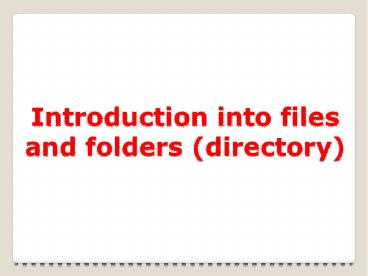Introduction into files and folders (directory) - PowerPoint PPT Presentation
Title:
Introduction into files and folders (directory)
Description:
Title: PowerPoint Presentation Author: Course Technology Last modified by: lahcen Created Date: 8/29/2001 9:35:42 PM Document presentation format – PowerPoint PPT presentation
Number of Views:196
Avg rating:3.0/5.0
Title: Introduction into files and folders (directory)
1
Introduction into files and folders (directory)
2
Learning Outcome
- Develop file management strategies
- Explore files and folders
- Create, name, copy, move, and delete folders
- Name, copy, move, and delete files
- Work with compressed files
New Perspectives on Microsoft Office PowerPoint
2007
3
Organizing Files and Folders
- A file, or document, is a collection of data that
has a name and is stored in a computer - A folder stores a number of files
- Disks contain folders that hold documents, or
files - USB drives
- Compact discs (CDs)
- Digital video discs (DVDs)
- Hard disks
- Removable disks are inserted into a drive
New Perspectives on Microsoft Office PowerPoint
2007
4
Organizing Files and Folders
New Perspectives on Microsoft Office PowerPoint
2007
5
Understanding the Need for Organizing Files and
Folders
- Windows organizes folders and files in a
hierarchy, or file system - Windows stores the folders and important files it
needs to turn on the computer in its root
directory - Folders stored within other folders are called
subfolders
New Perspectives on Microsoft Office PowerPoint
2007
6
Windows file hierarchy
New Perspectives on Microsoft Office PowerPoint
2007
7
Developing Strategies for Organizing Files and
Folders
- Type of disk you use to store files determines
how you organize those files - Storing files on removable media allows you to
use simpler organization - The larger the medium, the more levels of folders
you should use - Documents folder
- You should have a backup, or duplicate copy, of
important files
New Perspectives on Microsoft Office PowerPoint
2007
8
Developing Strategies for Organizing Files and
Folders
New Perspectives on Microsoft Office PowerPoint
2007
9
Exploring Files and Folders
New Perspectives on Microsoft Office PowerPoint
2007
10
Using Windows Explorer
New Perspectives on Microsoft Office PowerPoint
2007
11
Navigating to Your Data Files
- The file path is a notation that indicates a
files location on your computer - F\FM\Tutorial\Holiday.bmp
- F is the drive name
- FM is the top-level folder on drive A
- Tutorial is a subfolder in the FM folder
- Holiday.bmp is the full filename with the file
extension
New Perspectives on Microsoft Office PowerPoint
2007
12
Navigating to Your Data Files
New Perspectives on Microsoft Office PowerPoint
2007
13
Working with Folders and Files
- right-click a blank area in the folder window,
point to New, and then click Folder) - Type a name for the folder, and then press the
Enter key
New Perspectives on Microsoft Office PowerPoint
2007
14
Working with Folders and Files
- Moving and Copying Files and Folders
- Moving a file removes it from its current
location and places it in a new location you
specify - Copying places the file in both locations
New Perspectives on Microsoft Office PowerPoint
2007
15
Working with Folders and Files
- Naming and Renaming Files
- Filenames provide important information about the
file, including its contents and purpose - Main part of the filename
- Dot
- File extension
- A filename extension identifies file type and
indicates program in which file was created
New Perspectives on Microsoft Office PowerPoint
2007
16
Working with Folders and Files
- Deleting Files and Folders
- Recycle Bin is an area on your hard disk that
holds deleted files until you remove them
permanently
New Perspectives on Microsoft Office PowerPoint
2007
17
Working with Compressed Files
- Files stored in a compressed (zipped) folder take
up less disk space - Allows you to transfer files more quickly
- Extracting a file creates an uncompressed copy of
the file in a folder you specify, while the
original file remains in the compressed folder - Compression programs
- WinZip
- PKZIP
New Perspectives on Microsoft Office PowerPoint
2007