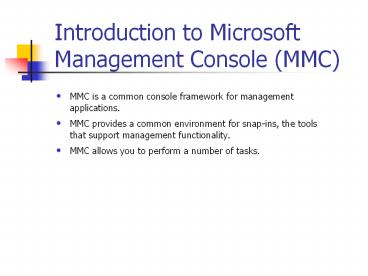Introduction to Microsoft Management Console (MMC) - PowerPoint PPT Presentation
Title:
Introduction to Microsoft Management Console (MMC)
Description:
... defined for a domain user account can be used to search for users in the Active Directory store. ... total cost of ownership (TCO) Securing a user's ... – PowerPoint PPT presentation
Number of Views:266
Avg rating:3.0/5.0
Title: Introduction to Microsoft Management Console (MMC)
1
Introduction to Microsoft Management Console (MMC)
- MMC is a common console framework for management
applications. - MMC provides a common environment for snap-ins,
the tools that support management functionality. - MMC allows you to perform a number of tasks.
2
The MMC Window
3
MMC Consoles
4
Introduction to Snap-Ins
5
Stand-Alone Snap-Ins
- Stand-alone snap-ins are usually referred to
simply as snap-ins. - Each snap-in provides one function or a related
set of functions.
6
Extension Snap-Ins
- Extension snap-ins are usually referred to as
extensions. - An extension provides additional administrative
functionality to another snap-in. - Extensions are designed to work with one or more
stand-alone snap-ins. - Some snap-ins can act as stand-alone snap-ins or
as extensions.
7
Console Options
- Author mode
- User mode
8
Windows 2000 User Accounts
- Domain user accounts
- Local user accounts
- Built-in user accounts
9
Domain User Accounts
- Allow users to log on to the domain and gain
access to resources anywhere on the network - Created in an OU in the Active Directory store
- Replicated to all domain controllers
10
Local User Accounts
- Allow users to log on to and gain access to
resources on the computer where they log in - Created in the computers security database
- Not replicated to domain controllers
11
Built-In User Accounts
- Administrator
- Guest
12
Naming Conventions
- The naming convention establishes how users are
identified in the domain. - Several considerations should be taken into
account when determining naming conventions.
13
Password Requirements
- Always assign a password for the Administrator
account. - Determine whether the administrator or the users
will control passwords. - Use passwords that are hard to guess.
- Passwords can be up to 128 characters a minimum
length of eight characters is recommended. - Use both uppercase and lowercase letters,
numerals, and valid nonalphanumeric characters.
14
Account Options
- Logon hours
- Computer from which users can log on
- Account expiration
15
Creating Domain User Accounts
16
Creating Local User Accounts
17
Overview of Modifying Properties
- A set of default properties is associated with
each user account. - Properties defined for a domain user account can
be used to search for users in the Active
Directory store. - Several properties should be configured for each
domain user account. - You can use the Active Directory Users And
Computers snap-in to modify a domain user
account. - You can use the Local Users And Groups snap-in to
modify a local user account.
18
The Properties Dialog Box
- Personal properties tabs
- Account tab
- Profile tab
- Published Certificates tab
- Member Of tab
- Dial-In tab
- Object tab
- Security tab
- Terminal Services tabs
19
Administering User Accounts
- Managing user profiles
- Modifying user accounts
- Creating home folders
20
Managing User Profiles
- A user profile is a collection of folders and
data that stores your current desktop environment
and application settings as well as personal
data. - Microsoft Windows 2000 creates a local user
profile the first time you log on at a computer. - User profiles operate in a specific manner.
21
Assigning a Customized Roaming User Profile
22
Creating Home Folders
23
Introduction to Groups
- A group is a collection of user accounts.
- Groups simplify administration of user
permissions. - Users can be members of more than one group.
- When you assign permissions, you give users the
capability to gain access to specific resources. - You can add user accounts, contacts, computers,
and other groups to groups.
24
Types of Groups
- Security groups
- Distribution groups
25
Group Scopes
26
Introduction to Group Membership
- The group scope determines the membership of the
group. - Membership rules define which members a group can
contain. - Domain local groups and global groups can be
converted to universal groups.
27
Group Nesting
- You can add groups to other groups to reduce the
number of times permissions need to be assigned. - You should create a hierarchy of groups based on
business needs. - Try to minimize the levels of nesting.
- Nesting reduces the number of times you assign
permissions however, tracking permissions
becomes more complex. - Document group membership to keep track of
permission assignments. - Effective nesting in a multiple domain
environment will reduce network traffic between
domains and simplify administration. - Consider the domain operation mode when nesting
groups.
28
Group Strategies
29
Introduction to Groups
- Determine the required group scope based on how
you want to use the group. - Avoid adding users to universal groups.
- Determine whether you have the necessary
permissions to create a group in the appropriate
domain. - Determine the name of the group.
30
Administering Groups
31
Overview of Group Implementation
- A local group can contain user accounts on a
computer and can be assigned to resources on that
computer. - There are two types of local groups domain and
non-domain. - Try to follow specific guidelines when using
local groups. - Non-domain local groups can contain local user
accounts from the computer on which you create
the local groups.
32
Creating Local Groups
33
Built-In Global Groups
- Windows 2000 creates built-in global groups to
group common types of user accounts. - The groups are created in the Active Directory
store. - The Users OU contains the built-in global groups.
- Windows 2000 includes a number of commonly used
built-in global groups.
34
Built-In Domain Local Groups
- Built-in domain local groups provide users with
user rights and permissions to perform tasks on
domain controllers and in the Active Directory
store. - Built-in domain local groups give predefined
rights to user accounts when you add user
accounts or global groups as members. - Windows 2000 includes a number of commonly used
built-in domain local groups.
35
Built-In Local Groups
- Built-in local groups give rights to perform
system tasks on a single computer. - Built-in local groups are located in the Groups
folder of the Computer Management snap-in. - Windows 2000 includes a number of commonly used
built-in local groups.
36
Built-In System Groups
- Built-in system groups exist on all computers
running Windows 2000. - You do not see system groups when you administer
groups, but they are available for use when you
assign rights to resources. - Windows 2000 includes a number of commonly used
built-in system groups.
37
Overview of Group Policies
- Group policies are a set of configuration
settings that an administrator applies to one or
more objects in the Active Directory store. - A group policy consists of settings that govern
how an object and its child objects behave. - Group policies provide users with a fully
populated desktop environment. - Conflicts can exist between group policies and
local needs.
38
Benefits of Group Policies
- Lowering your networks total cost of ownership
(TCO) - Securing a users environment
- Enhancing a users environment
39
Types of Group Policies
- Software Settings
- Scripts
- Security Settings
- Administrative Templates
- Remote Installation Services (RIS)
- Folder Redirection
40
Group Policy Structure
- Group policy objects (GPOs)
- Group policy containers (GPCs)
- Group policy templates (GPTs)
41
Group Policy Objects (GPOs)
- A GPO contains group policy settings for sites,
domains, and OUs. - One or more GPOs can be applied to a site, a
domain, or an OU. - Group policy data that is small in size and
changes infrequently is stored in GPCs. - Group policy data that is large and can change
frequently is stored in the GPT. - A local GPO exists on every Windows 2000
computer, and by default, only security settings
are configured.
42
Group Policy Containers (GPCs)
- A GPC is an Active Directory object that stores
GPO properties and includes subcontainers for
computer and user group policy information. - The GPC stores the Windows 2000 class store
information for application deployment.
43
Group Policy Templates (GPTs)
- When a GPO is created, the corresponding GPT
folder structure is created. - Certain subfolders are often contained in the GPT
structure.
44
Creating a GPO
45
Using the Group Policy Snap-In
46
GPO Permissions
47
Support for Windows 95, Windows 98, and
Windows NT 4.0
- The Group Policy snap-in does not provide client
support for Microsoft Windows 95, Windows 98, or
Windows NT computers. - Windows NT is supported through .adm files and
Poledit.exe. - Windows 95 and Windows 98 clients are supported
through the Windows 9x System Policy Editor.
48
Managing Software Settings
- Use the Group Policy snap-in to centrally manage
software distribution. - To assign or publish an application, create a
shared folder and copy the application files and
package files (.msi files) to the share folders.
49
Managing Scripts
- Windows 2000 group policy allows considerable
flexibility in assigning scripts. - Multiple scripts can be assigned to a user or a
computer. - You can use the Show Files button to open a
window that displays the contents of the scripts
folder.
50
Managing Security Settings
- Computer security policy covers areas of policy,
administrative rights, and user permissions. - Two types of security policies are defined in
Windows 2000. - The security infrastructure can be separated into
a number of configurable categories. - Security configurations are stored as .inf files
in a text format.
51
Managing Administrative Templates
52
Managing Folder Redirection
- The Folder Redirection extension allows you to
redirect special folders in a user profile. - By redirecting the My Documents folder, you can
provide a number of advantages. - By default, the Folder Redirection extension is
not included with the Group Policy snap-in.