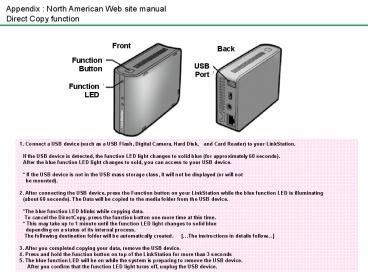Appendix : North American Web site manual - PowerPoint PPT Presentation
Title:
Appendix : North American Web site manual
Description:
Appendix : North American Web site manual Direct Copy function Front Back Function Button USB Port Function LED 1. Connect a USB device (such as a USB Flash, Digital ... – PowerPoint PPT presentation
Number of Views:51
Avg rating:3.0/5.0
Title: Appendix : North American Web site manual
1
Appendix North American Web site manual Direct
Copy function
Front
Back
Function Button
USB Port
Function LED
1. Connect a USB device (such as a USB Flash,
Digital Camera, Hard Disk, and Card Reader) to
your LinkStation. If the USB device is
detected, the function LED light changes to solid
blue (for approximately 60 seconds). After the
blue function LED light changes to sold, you can
access to your USB device. If the USB device
is not in the USB mass storage class, it will not
be displayed (or will not be mounted). 2.
After connecting the USB device, press the
Function button on your LinkStation while the
blue function LED is illuminating (about 60
seconds). The Data will be copied to the media
folder from the USB device. The blue function
LED blinks while copying data. To cancel the
DirectCopy, press the function button one more
time at this time. This may take up to 1
minute until the function LED light changes to
solid blue depending on a status of its
internal process. The following destination
folder will be automatically created. The
instructions in details follow 3. After you
completed copying your data, remove the USB
device. 4. Press and hold the function button on
top of the LinkStation for more than 3 seconds
5. The blue function LED will be on while the
system is preparing to remove the USB device.
After you confirm that the function LED light
turns off, unplug the USB device.
2
Initialize function
Function LED
Power Switch
Status LED
1.While pressing and holding the Function button,
slide the power switch to the ON position. The
blue function LED light will blink for 1
minute. 2. While the blue function LED light is
blinking, push the function switch one more time.
LinkStation will boot and start its
initialization process. During the
initialization process, the amber status LED
light blinks.