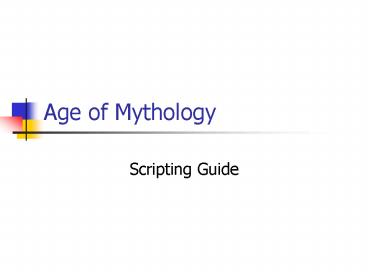Age of Mythology - PowerPoint PPT Presentation
Title:
Age of Mythology
Description:
Players choose the gods they wish to worship, ... An explore plan merely assigns living units to exploration, which is different from creating units for exploration. – PowerPoint PPT presentation
Number of Views:101
Avg rating:3.0/5.0
Title: Age of Mythology
1
Age of Mythology
- Scripting Guide
2
Outline
- Game overview
- Adding your agent to the game
- Renaming your agent
- AI vs. AI were almost there
- AI vs. AI setup
- Setting up the AI debugger
- Scripting overview
- AI library reference
- Sample code from default AI
- Explanation of sample code
- Link to AoM scripting website
3
Game overview
- Age of Mythology is a real-time-strategy game
where players start by choosing one of three
civilizations the Greek, the Egyptian, or the
Norse. Players choose the gods they wish to
worship, and each god provides different
strengths for the player's civilization. Players
then wage war against other armies and must lead
their civilization to victory by managing their
civilizations military and economy. - In addition, the game allows you to create AI
scripts that control the computer players which
you play against in the game. This guide shows
how to set up Age of Mythology for AI scripting,
how to play AI vs. AI games, and provides a brief
description of AoM scripting.
4
Adding your agent to the game
- The code for your agent is saved as a .xs file
(e.g. admiral.xs). - Your agent appears in the player-select drop down
menu when you add the .xml file. - To add your agent to the game simply
- Add your xs file to AoM's AI folder.
- Add your xml file to AoM's AI folder.
- If you want to rename your agent, youll need to
edit the xml file as shown in the next slide.
5
Renaming your agent
- To rename your agent you need to edit your xml
file, it should look something like this - ltAIgt
- ltscriptgtthe name of your xs file without the
file extensionlt/scriptgt - ltnamegt the name of your agentlt/namegt
- ltplayerNamesgt
- ltnamegtthe name of your agentlt/namegt
- lt/playerNamesgt
- lt/AIgt
- For example, if our agent is admiral.xs, then we
need an xml file to go with it. We can name it
admiral.xml and it should look like this - ltAIgt
- ltscriptgtadmirallt/scriptgt
- ltnamegtAdmiral AIlt/namegt
- ltplayerNamesgt
- ltnamegtAdmiral AIlt/namegt
- lt/playerNamesgt
- lt/AIgt
6
AI vs. AI were almost there
- After adding your agent to the AI folder, its
name should appear in the list of computer player
opponents, and you can play against your agent. - However, if you want to play AI vs. AI random map
games then we have more work to do because AoM
doesnt have a graphical interface for assigning
an AI script to player 1. - The next slide shows how to set up AI vs. AI
matches by using a text editor such as WordPad to
edit a .prf file, which tells the game that
player 1 will be controlled by an AI script.
7
AI vs. AI setup
- To run AI vs. AI battles you'll need to take
these steps - Create a new profile in the options screen, named
AIvsAI (or anything else) - Using that profile, start a 1v1 random map game
(you vs. AI) - Quit a few seconds in and exit AoM
- Open AIvsAI.prf in the users folder and scroll
down to playerid 0 data (shown below) - Set aiscript to your xml file
- Set type to 1
- Save AIvsAI.prf. Your playerdata section for
playerid 0 would look like this - ltsingleplayerrandommapdatagt
- ltplayerdatagt
- ltplayeridgt0lt/playeridgt
- ltaiscriptgtname of your xml file without
the file extensionlt/aiscriptgt - lttypegt1lt/typegt
- ltcivilizationgt9lt/civilizationgt
- lt/playerdatagt
- When you want to set up AI vs. AI battles select
the AIvsAI profile.
8
Setting up the AI debugger
- The following changes provide access to AI
debugging info. Without this, if your script has
an error the compiler will tell you, but the
compiler will not tell you on what line it
detected the error. To find the error type
Alt-Shift-d. If your agent compiled
successfully and you want to see what goes on
behind the scenes, type Alt-q. - Create a user.cfg file in your AoM startup
directory, and include these three lines in it - aiDebug
- showAIEchoes
- developer
- Create a user.con file in the AoM startup
directory, and add this line - map ("alt-shift-d", "root","gadgetToggle(\"XSDeb
ugger\")")
9
Scripting overview
- Age of Mythologys AI uses a new language called
XS (expert system), which combines the simplicity
of a rule-based system with the power of the C
language. In XS, most of the time, you are
sending commands to an AI library and interacting
with this library. - As far as syntax is concerned, XS allows you to
declare variables, write methods, and use
condition statements. In almost every case with
AoM scripting you will be using the int, string,
and float data types methods are declared and
used in the same way that they are in C and
there are two types of condition statements in
the XS language, the if-else approach and the
switch approach.
10
AI library reference
- The AI library reference is a list of AoM
variables and function calls, located in AoMs
docs folder under the name aom ai script help
file.rtf, you should become familiar with this
library. - The AI library reference provides descriptions in
the following manner - int aiPlanCreate( string planName, int typeName
) - Creates a plan of the given name and type.
- The first thing this description tells us is that
the function aiPlanCreate returns an integer. The
second thing we know about this function call is
that we need to give it two parameters, a string
and an integer. The integer it returns is the
plans ID, which is always non-negative the
string parameter is an arbitrary name we give to
the plan and the integer parameter is an AoM
constant that identifies the plan type, e.g.
cPlanAttack or cPlanExplore. - The next slide has sample code from the games
default AI. Line 18 makes a call to aiPlanCreate.
11
Sample code from default AI
- //
- // RULE startLandScouting
- //
- // grabs the first scout in the scout list and
starts scouting with it. - // this rule runs just once, creates a land
scouting plan, and disables itself. - //
- rule startLandScouting // marks the start of the
rule - minInterval 1 // ensures that this rule will
not run more frequently than once a second - active // indicates that this rule starts
out active, so it will automatically run very
early in the game - //If no scout, go away.
- if (gLandScout -1) // tests that
gLandScout has a valid value, the value was
assigned elsewhere - xsDisableSelf() // turns this rule off,
so that we dont create a new land scouting rule
several times a second - return // exits the startLandScouting
rule - //Land based Scouting.
- gLandExplorePlanIDaiPlanCreate("Explore_Land",
cPlanExplore) // creates an explore plan, gives
it a name, assigns plan ID to a variable
12
Explanation of sample code
- Line 18 gLandExplorePlanIDaiPlanCreate("Expl
ore_Land", cPlanExplore) - Creates an explore plan. An explore plan merely
assigns living units to exploration, which is
different from creating units for exploration.
Plans know how to perform specific tasks such as
exploring, gathering, attacking, defending,
fishing, and many more. Each plan created
generates a plan ID number. Line 18 assigns the
plans ID number to the variable
gLandExplorePlanID. You will need the plan ID
later on when you set the plans behavior in
lines 21 and 22. - Line 21 aiPlanAddUnitType(gLandExplorePlanID,
gLandScout, 1, 1, 1) - Assigns a unit of type gLandScout to the explore
plan. The unit assigned to the plan is the unit
that will explore. The arguments 1, 1, 1
represent the need, want, and max values for the
assigned unit. - Line 22 aiPlanSetActive(gLandExplorePlanID)
- Activates the explore plan. At this point a unit
of type gLandScout is exploring the map.
13
Link to AoM scripting website
- A tutorial for AI scripting, written by one of
the games programmers is available. Download
AoM tutorial (revision 2) from the following
website - http//aom.heavengames.com/downloads/lister.php?ca
tegoryai - Another tutorial
- http//aom.heavengames.com/scendesign/advanced/ais
cript