Introduction to Keyboarding Using Good Technique - PowerPoint PPT Presentation
Title:
Introduction to Keyboarding Using Good Technique
Description:
Title: Proper Keyboarding Technique Author: brodeel Last modified by: mobile Created Date: 4/15/2002 12:10:54 PM Document presentation format: On-screen Show – PowerPoint PPT presentation
Number of Views:213
Avg rating:3.0/5.0
Title: Introduction to Keyboarding Using Good Technique
1
Introduction to Keyboarding Using Good Technique
2
What is Keyboarding?
- The ability to enter text by using the correct
- fingers without looking at the keys (aka-touch
typing). - Having adequate keyboarding skills will enable
you - to use the computer more effectively and be more
- productive.
- We will continue to practice and develop your
skills - as well as, improve your speed and accuracy.
3
The Keyboard Layout
- The central portion that consists of the
alphanumeric keys - A smaller section to the right contains the
numeric keypad - A small set of function and directional keys
between the letters and the numeric keypad - A row of function keys across the top used for
computer commands
4
The Keyboard Arrangement
The most common arrangement of keyboards is the
QWERTY keyboard.
5
Technique
- Maintain good posture
- Keep your body centered with the G/H keys
- Keep your wrists low but not touching the
keyboard or table - Use correct fingering based on the home row keys
keeping fingers curved and upright - Key at a steady pace
- Keep your copy at your side
- Keep your eyes on your copy
- Stay on task and have a positive attitude toward
improving your technique
6
Ergonomics
The science of designing equipment and workspace
for a comfortable and safe working environment.
Well, maybe not quite this comfy.
7
Ergonomic Tips
- Top 1/3 of monitor should be at eye level
- Elbows knees should be positioned at 90-110
degrees - Sit up straight, but relaxed
- Feet should be supported
- Sit at least 24 inches away from the monitor
- Wrists should be in a neutral position while
typing or using the mouse - Take frequent breaks
- Avoid glare on the computer screen
8
Body Position
- Sit up straight
- Face keyboard with body centered
- Sit at a comfortable distance from the keyboard
- Feet flat on the floor, slightly apart
9
Arm Position
- Hang elbows naturally near the sides of the body
- Hold forearms parallel to the slant of the
keyboard - Align keyboard with the edge of the desk
10
Hand Position
- Fingers curved and upright
- Tips of fingers lightly touching keys
- Hands are still while fingers reach
- Wrists and palms are low, off the keyboard
11
Carpal Tunnel Syndrome
What is CTS? It is the entrapment of the median
nerve in the carpal tunnel. CTS occurs due to
the swelling of the median nerve or the tendons
of the wrist. What causes CTS? It occurs from
using the computer for hours without proper body
posture and improper techniques. What are the
symptoms of CTS? Pain- tingling numbness in
the thumb, index, and middle fingers weakness
and swelling of the wrist and hand
12
DeQuervains Disease
DeQuervains Disease is an overuse injury of
the thumb extensor tendons. It often occurs from
repetitive tapping of the space bar.
13
Eyes
- Off of the keyboard at all times.
- Either on the screen or what you are typing from.
14
Homerow Keys
- A S D F J K L
a s d f j
k l
Left Pinky
Left Ring
Left Middle
Left Index
Right Pinky
Right Ring
Right Middle
Right Index
Thumbs
15
Keystroking
- Hold anchors while reaching to the upper and
lower keys - Fingers are slightly curved over home row
position - Make quiet, direct reaches with quick return to
home row - Maintain an even keystroking pace
16
Correct Fingering
- Key each key with the correct finger
- Notice diagonal design of the keyboard
17
Spacing
- Key the space bar with the thumb of the right
hand - Sweeping motion, into the palm of the right hand
18
Line Spacing Review
Standard Paper Size 8 ½ x 11 inches
There are 66 lines per page. Six lines equals one
vertical inch.
Line Spacing the spacing between lines of text
Single Spacing (SS)-Enter one time Double Spacing
(DS)-Enter two times Triple Spacing (TS)-Enter
three times Quadruple Spacing (QS)-Enter four
times
19
Shift
- Shift with the correct finger
- Hold shift key down while striking key with the
opposite hand - Immediately return finger to home row after
releasing shift
20
Return/Enter
- Use little finger of right hand to strike the
enter key - Immediately return finger to home row after
releasing enter - Keep j finger anchored
21
A quote to leave you with
I am trying to get the hang of this new fangled
writing machine, but I am not making a shining
success of it. However, this is the first
attempt I ever have made, and yet I perceive that
I shall soon easily acquire a fine facility in
its useOne chiefly needs swiftness in banging
the keys (Mark Twains first typewritten
letter. December 9, 1874)

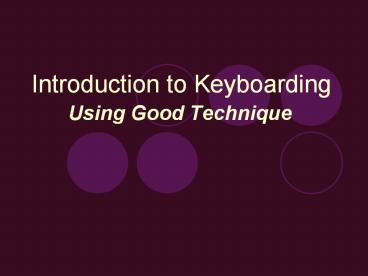





















![CSCE 580 Artificial Intelligence Introduction and Ch.1 [P] PowerPoint PPT Presentation](https://s3.amazonaws.com/images.powershow.com/6301291.th0.jpg?_=20201003053)






