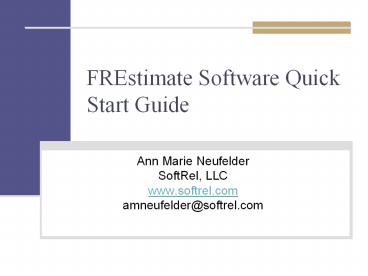FREstimate Software Quick Start Guide - PowerPoint PPT Presentation
Title:
FREstimate Software Quick Start Guide
Description:
Title: FREstimate Software Prediction 1 Day Training Course Author: Ann Marie Neufelder Last modified by: Ann Marie Neufelder Created Date: 8/29/2006 12:09:11 PM – PowerPoint PPT presentation
Number of Views:432
Avg rating:3.0/5.0
Title: FREstimate Software Quick Start Guide
1
FREstimate Software Quick Start Guide
- Ann Marie Neufelder
- SoftRel, LLC
- www.softrel.com
- amneufelder_at_softrel.com
2
Helpful information
- Press F1 key at any time to see relevant help
- Mouse over fields to see tooltips
- Electronic copies of the users manuals can be
found at - http//www.softrel.com/support.htm
3
Tips for Installing FREstimate
- Install on a recent Windows Operating System
- If you are installing onto Vista
- a. Save the installation file to your hard drive
instead of installing from the internet - b. Right click on the download file and select
"Run as adminstrator - c. After installation you will need to download
this application to support the Frestimate help
files - http//www.microsoft.com/downloads/details.aspx?Fa
milyID6ebcfad9-d3f5-4365-8070-334cd175d4bbDispla
yLangen - Shut down all other programs prior to installing
- Log in to Windows as a user with system admin
privileges as the install process requires write
access to the windows/system32 folder - Do not install on a network drive or any drive
that you do not have write privileges for - It is recommended that you install onto a C
drive - If you notice any error messages during
installation, write them down and continue with
the install. You may notice error messages if
you are installing over a previous version of
Frestimate. - After the software is successfully installed, you
can launch it from Windows Start-gtAll programs or
by launching the FREstimate icon from the folder
that you installed to. - Default install folder is c/Frestimate
4
Definitions
- All definitions and formulas are defined in the
technical manuals and help files - Some help files are not provided with the
evaluation edition - Press F1 to see the help file containing all
formulas - The formulas and inputs are summarized in the
next few pages - There are also wizards to help you understand the
reliability prediction inputs
5
Definitions
- Software Reliability is a function of
- Inherent defects
- Introduced during requirements translation,
design, code, corrective action, integration, and
interface definition with other software and
hardware - Operational profile
- Duty cycle
- Spectrum of end users
- Number of install sites/end users
- Product maturity
6
Definitions
- Prediction models versus reliability growth
models - Prediction models used before code is even
written - Uses empirical defect density data
- Useful for planning and resource management
- Reliability growth models used during a system
level test - Extrapolates observed defect data
- Used too late in process for most risk mitigation
- Useful for planning warranty/field support
7
Definitions
- Defect density
- Normalized measure of software defects
- Usually measured at these 2 milestones
- Delivery/operation
- also called escaped or latent defect density
- System level testing
- Useful for
- Predicting reliability
- Benchmarking
- Improving efficiency and reducing defects
- KSLOC 1000 executable non-comment, non-blank
lines of code - EKSLOC Effective size adjusting for reuse and
modification
8
Basic Formulas
- Normalized size Size normalized to EKSLOC of
assembler via use of standard conversion tables - Delivered Defects (Ndel) predicted normalized
size predicted delivered defect density - Critical defects delivered defects ratio of
defects predicted to be critical in severity - Testing defects (N0) predicted normalized size
predicted testing defect density - Interruptions (Ratio of restorable events to
all others) Total predicted defects - Restorable event - Usually the definition of an
interruption is based on time in minutes (i.e. if
the system can be restored in 6 minutes than its
an interruption) - Critical interruptions interruptions ratio of
defects predicted to be critical in severity
9
Basic Formulas
- MTTF (i) Mean Time To Failure at some period in
time i - T/ (N (exp (-Q/TF)(i-1))-exp((-Q/TF)(i) )
- N total predicted defects
- Q growth rate
- TF growth period (approximate number of months
it takes for all residual defects to be
discovered) - T duty cycle for period i (this can be gt 24/7
if multiple sites) - MTTCF (i) Mean Time To Critical Failure
- Same formula as MTTF except that Critical defects
is substituted for N - MTBI (i) Mean Time Between Interruptions Same
formula as MTTF(i) except that N is substituted
by predicted Interruptions - MTBCI (i) Same formulas as MTTF(i) except that N
is substituted by predicted critical
interruptions - Failure Rate (i) 1/MTTF(i)
- Critical Failure Rate(i) 1/MTTCF(i)
- Interruption rate (i) 1/MTBI(i)
- Critical interruption rate (i) 1/MTBCI(i)
10
Basic Formulas
- End of Test MTTF T/N
- End of Test failure rate N/T
- Reliability(i) Exp(-mission time critical
failure rate(i)) - Mission time -duration for which software must
continually operate to complete the mission - Availability(i) MTTCF(i) / (MTTCF(i) MTSWR)
- MTSWR Weighted average of workaround time,
restore time and repair time by predicted defects
in each category - Average MTTF Average of each point in time
MTTF(i) over this release - Similarly for the average MTTCF, Availability,
Reliability, failure rate, critical failure rate,
MTBI, MTBCI - MTTF at next release Point in time MTTF for the
milestone which coincides with the next major
release. - Similarly for the MTTCF, Availability,
Reliability, failure rate, critical failure rate,
MTBI, MTBCI at next release
11
Example of growth over a release
Average MTTF is average of all of these MTTFs
Next scheduled major release
Release milestone
12
Overview of Software Reliability Prediction and
Management Process
Step 1 Complete detailed survey
.011
10
World class
Where youd like your project to be
.060
20
Score
Very good
Where your project is predicted to be now
.112
25
Good
.205
36
Average
Step 3. Identify gaps between your survey
responses and average responses for next
percentile group
.608
85
Fair
1.111
100
Imparied
2.069
100
Distressed
- When improving to next percentile
- Average defect reduction 55
- Average p(late) reduction 25
Normalized Fielded Defect Density
Probability late delivery
Percentile
- Step 4 - Assess for each gap
- Existence of all prerequisites
- Relative startup cost
- Relative startup time
- Step 2. Predict current
- defect density percentile
- defect density
- probability of late delivery
Step 5 Mitigate gaps with most efficiency
Step 6. Compare cost investment of implementing
selected gaps vs. tangible and intangible cost
savings of shipping about half as many defects
and being late about 25 less often
13
Starting up Frestimate
- After you launch FREstimate you will see the
license agreement. - Once you accept the agreement you will see the
Frestimate Main Menu. - The File Menu is enabled so that you will open an
existing FREstimate file or create a new one. - The very first thing you do whenever you launch
Frestimate is open or create a project file.
14
Step 1. Open a file
This is the first thing that you will see after
accepting the license agreement. The evaluation
edition does not permit creation of new files.
Select File and then open the demoprog.mdb file
15
Step 1. Open a File
When you open an existing file the results page
will be populated as shown here.
16
Step 1. Main results page with new file
If you are using either the Standard or Managers
edition this page will be displayed after you
create a new project. The results are not
populated until a prediction of the effective
size is input using the General inputs button. If
you are using the evaluation edition, you will
not see this view.
17
Step 2. Enter General inputs and size
When starting a new prediction, you will need to
enter a size prediction to see any results. The
other inputs have default values which should be
reviewed and modified. There are wizards to help
you enter these inputs. If you are using the
evaluation edition, the size has already been
filled in for a real example.
18
Surveys
Select a prediction model and then select the
Survey Inputs for this Model. You will then be
directed to the survey for the selected model.
19
Types of surveys
Model Number of inputs Key strengths/weaknesses
Historical model Very few If data is recent and similar, usually most accurate. Most organizations do not have any.
SEI CMMi lookup chart 1 Lookup table of average defect density by SEI CMMi level. Quick but not most accurate.
Industry lookup chart 1 Lookup table of average defect density by application type. Quick but not most accurate.
Shortcut model 22 Relatively easy to answer but more accurate than lookup tables. Can be useful for tradeoffs.
Full-scale model Between 96 and 300 Requires work to complete. Best model for doing tradeoffs/improvements.
Closest DB match 96 Find the project in our DB which is most like yours. The database contains many different types of projects, but if none are similar another model should be used.
20
SEI CMMi level lookup table
Select the SEI CMMi model from the main pull down
menu and press the Survey Inputs for this Model
button. Then select which of the SEI CMMi levels
pertains to this organization. The results are
then updated according to your selection.
21
Industry type lookup chart
Select the industry model from the main pull down
menu and press the Survey Inputs for this Model
button. You be shown the general inputs page. Go
to the application type field and select the
industry or application type that best fits this
application. The results are then updated
according to your selection.
22
About the Shortcut and Full-scale Surveys
- ALL prediction surveys were developed by a
research organization that collected and
organized lots of defect data from many real
projects - SoftRel, LLC has been collecting this since 1993
on more than 100 real software projects - More than 600 software related characteristics
- Actual fielded and testing defects observed
- Actual normalized size
- Actual capability for on time releases
- Relative cost and time to implement certain
practices - All surveys were developed using traditional
statistics and modeling - Predictive models are not novel
- The only thing that is relatively novel is
applying them to software defects
23
The Shortcut model survey
This is the first of 2 pages for the Shortcut
Survey model. The questions are in 2 categories
opportunities and obstacles. The defect
density is predicted by how many of each you
check yes. The prediction formula can be viewed
by pressing the Help button.
24
One page of the Full-scale survey
This is one page of the Full-scale model
survey. Some surveys have one question, some
have a few questions and some have many questions.
25
Step 3. View results, profiles, trends
The results will be populated once you have
entered a size prediction. They will stay
populated from that point onwards. The tables
shown here map to the data flow diagram that we
saw previously. The results are filtered by
criticality.
26
View profiles
All of the profiles that we saw on the data flow
diagram can be viewed by pressing the appropriate
button. A profile is a metric with respect to
some particular point in time.
27
View trends
Press the Trends button. Select any one of the
trends from the list. The trends are graphical
representations of the profiles and results. You
can save them as a bitmap or copy to clipboard or
print.
28
Step 4. Tailor the results page
If you are only interested in a few of the
resulting metrics, you can pick and choose which
ones to hide/show by selecting the Filter
Report button
29
Step 5. Generate a formatted report or print the
results page
You can generate a formatted report (.txt,
spreadsheet, word processing) by selecting the
Reports button. You can print an exact image
of this page with the Print button. This
feature is disabled in the evaluation edition.
30
Step 6. Compare the results to others in our DB
Once your prediction is complete you may want to
compare it that of projects that are most similar
to yours. This feature is disabled in the
evaluation edition.
31
Compare your prediction to actual defect density
from projects similar to yours
This is your prediction
These are actual defect densities from other
organizations like your
32
Step 7 Review cost scenarios
If you have completed the shortcut and full-scale
surveys, you can see the quantitative impact of
certain improvements
33
Cost scenarios
This feature displays the answers that you
entered for the surveys. You can sort the survey
questions based on relative cost, schedule time,
impact and correlation to defects. You can then
create a scenario to move to the next percentile
prediction using the most optimized set of
changes. This is the Managers edition view.
The standard edition has a basic view only
interface. This feature is disabled in the
evaluation edition.
34
Cheat sheet for fastest way to improve by 1
percentile group
35
Key Practices to embrace by percentile group
Group
World Class
Very Good
Average/ Good
Fair
Ugly/Bad
Based on actual benchmarking results vs. opinion
- Formalize unit testing with non-peer review
- Define shall nots
- Measure line or branch coverage
- Write test plans before code written
- Testers involved in requirements definition
- Require developer unit testing
- Plan ahead (predict size, defects, resources)
- Collect field data for predicting next project
Key practices are cumulative None of the world
class organizations skipped the practices at the
bottom or middle
- Maintain domain expertise
- Get all parts of lifecycle in place from
requirements to support - Review and prioritize changes
- Get control of changes and versions
- Get a comprehensive test plan (versus ad hoc
testing) - Independently test every change
- Track and record all defects and changes
36
Key gaps to avoid by percentile group
Based on actual benchmarking results vs. opinion
Group
World Class
Very Good
Average/ Good
Fair
Ugly/Bad
Eliminate obstacles from the bottom first
- Big blobs large executables, versions,
projects - Incorrect application of life cycle models
- Failing to define shall nots
- Wrong coding standards
- Reinventing wheel
- Using short term contractors for line of business
code - Testers come on project at 11th hour
- Using automated tools before you know how to
perform the task manually
- Too much focus on coding, not enough focus on
everything else - Old code not protected/managed well
- Unsupported Operating Systems/Compilers
37
Step 8. Enter testing/growth data (Managers
edition)
When you press this button you will see the main
menu for the reliability growth models which are
used exclusively during a system level test or
later.
38
Step 9. Enter fielded data (when available)
Once fielded data becomes available, you may want
to enter it here. This is the ultimate
verification of the predictions that you did
earlier in the life cycle.