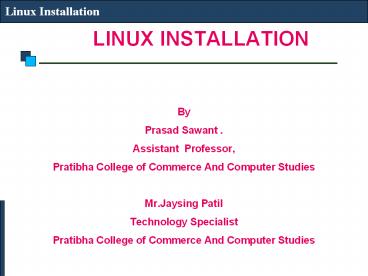LINUX INSTALLATION - PowerPoint PPT Presentation
Title:
LINUX INSTALLATION
Description:
Title: Slide 1 Author: Mr.Navpreet Singh Last modified by: prasad Created Date: 1/6/1999 12:41:21 AM Document presentation format: On-screen Show (4:3) – PowerPoint PPT presentation
Number of Views:145
Avg rating:3.0/5.0
Title: LINUX INSTALLATION
1
LINUX INSTALLATION
Linux Installation
- By
- Prasad Sawant .
- Assistant Professor,
- Pratibha College of Commerce And Computer Studies
- Mr.Jaysing Patil
- Technology Specialist
- Pratibha College of Commerce And Computer Studies
2
Download LINUX
Linux Installation
- To install Red Hat, you will need to download
the ISO images (CD Images) of the
installation CD-ROMs from http//fedora.redhat
.com - Download the i386 images for 32 Intel
Processors, PPC images for for Apple
Macintosh and x86_64 for for 64 bit AMD
Processors - Burn the iso CD images on CDs and use these CDs
as Installation CDs (typically 4)
3
(No Transcript)
4
(No Transcript)
5
(No Transcript)
6
(No Transcript)
7
(No Transcript)
8
(No Transcript)
9
(No Transcript)
10
What is a Partition?
Linux Installation
- Partitioning is a means to divide a single hard
drive into many logical drives. - A partition is a contiguous set of blocks on a
drive that are treated as an independent disk. - A partition table is an index that relates
sections of the hard drive to partitions.
11
Why have multiple partitions?
Linux Installation
- Reduce the risk of system failure in case a
partition becomes full. Runaway processes or
maniacal users can consume so much disk space
that the operating system no longer has room on
the hard drive for its bookkeeping operations.
This will lead to disaster. By segregating space,
you ensure that things other than the operating
system die when allocated disk space is
exhausted. - Encapsulate your data. Since file system
corruption is local to a partition, you stand to
lose only some of your data if an accident
occurs.
12
Partition Fields
Linux Installation
- Device This field displays the partition's
device name. - Start This field shows the sector on your hard
drive where the partition begins. - End This field shows the sector on your hard
drive where the partition ends. - Size This field shows the partition's size (in
MB). - Type This field shows the partition's type (for
example, ext2, ext3, or vfat). - Mount Point A mount point is the location within
the directory hierarchy at which a volume exists
the volume is "mounted" at this location. This
field indicates where the partition will be
mounted.
13
Filesystem Types
Linux Installation
- ext2 An ext2 filesystem supports standard Unix
file types (regular files, directories, symbolic
links, etc). It provides the ability to assign
long file names, up to 255 characters. Versions
prior to Red Hat Linux 7.2 used ext2 filesystems
by default. - ext3 The ext3 filesystem is based on the ext2
filesystem and has one main advantage
journaling. Using a journaling filesystem reduces
time spent recovering a filesystem after a crash
as there is no need to fsck the filesystem. - swap Swap partitions are used to support
virtual memory. In other words, data is written
to a swap partition when there is not enough RAM
to store the data your system is processing. - vfat The VFAT filesystem is a Linux filesystem
that is compatible with Windows 95/NT long
filenames on the FAT filesystem.
14
Recommended Partitioning Scheme
Linux Installation
- Unless you have a reason for doing otherwise,
it is recommended that you create the following
partitions - /boot partition contains kernel images and
grub configuration and commands - / partition
- /var partition
- /home partition
- Any other partition based on application (e.g
/usr/local for squid) - swap partition swap partitions are used to
support virtual memory. In other words, data is
written to a swap partition when there is not
enough RAM to store the data your system is
processing. The size of your swap partition
should be equal to twice your computer's RAM.
15
Disk Partition
Linux Installation
- IDE Disk Partitions
- /dev/hda (Primary Master Disk)
- /dev/hda1 (First Primary Partition)
- /dev/hda2 (Second Primary Partition)
- /dev/hdb (Primary Slave Partition)
- /dev/hdb1
- /dev/hdc (Secondary Master/Slave Partition)
- /dev/hdc1
- SCSI Disk Partitions
- /dev/sda1, /dev/sda2
- /dev/sdb1, /dev/sdb2
- /dev/sdc1, /dev/sdc2
16
Software RAID and LVM
Linux Installation
- Software RAID (Redundant Array of Inexpensive
Disk) - RAID 0 (Striping)
- RAID 1 (Mirroring)
- RAID 5 (Striping with Parity)
- LVM (Logical Volume Manager)
17
Boot Loader
Linux Installation
- In order for the BIOS to load an OS it looks for
instructions on the first sector of a hard drive.
- On the first sector of the hard drive resides the
master boot record (MBR), and is where a boot
loader is initialized. - Depending on the boot loader, additional files
may be stored and read from a partition on the
hard drive. - After this step the boot loader begins to start
the operating system, and is not used again until
the next boot.
18
(No Transcript)
19
(No Transcript)
20
(No Transcript)
21
(No Transcript)
22
(No Transcript)
23
(No Transcript)
24
(No Transcript)
25
(No Transcript)
26
(No Transcript)
27
(No Transcript)
28
(No Transcript)
29
(No Transcript)
30
(No Transcript)
31
(No Transcript)
32
(No Transcript)
33
(No Transcript)
34
(No Transcript)
35
(No Transcript)
36
(No Transcript)
37
(No Transcript)
38
(No Transcript)
39
(No Transcript)
40
(No Transcript)
41
(No Transcript)
42
(No Transcript)
43
(No Transcript)
44
(No Transcript)
45
(No Transcript)
46
(No Transcript)