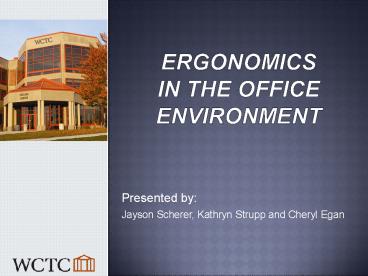Ergonomics in the office environment - PowerPoint PPT Presentation
1 / 29
Title:
Ergonomics in the office environment
Description:
Title: How Are the Ergonomics In Your Workspace? Author: M Anthony Hair Design Last modified by: STAFFWIN Created Date: 2/1/2003 10:04:07 PM Document presentation format – PowerPoint PPT presentation
Number of Views:292
Avg rating:3.0/5.0
Title: Ergonomics in the office environment
1
Ergonomicsin the office environment
- Presented by
- Jayson Scherer, Kathryn Strupp and Cheryl Egan
2
What is Ergonomics?
- Ergonomics is the science of fitting a task to
the individual performing it.
3
Benefits of ergonomics
- Improve quality of life
- More energy at the end of the day
- Reduce injuries and associated medical expenses
- Increase productivity
4
Office Ergonomics
- Chairs
- Keyboard/Mouse
- Monitor
- Document Holders
- Telephone
- Work Area
5
Chair
- Proper adjustment
- Forearms parallel to the floor while keyboarding
- Upper arms close to the body
- Thighs horizontal and feet flat on the floor
- No excessive pressure on your legs from the seat
edge - Backrest supports lower back comfortably
6
Typical Chair Adjustments
7
Typical Chair Adjustments
8
Good Sitting Posture
9
Keyboard / Mouse Position
- Image from Healthwise Incorporated found at
www.health.com
10
POOR Keyboard Posture
11
Monitor Adjustment
- Top line of text is placed at or slightly below
eye level - Monitor screen is approximately 18-24 inches from
the person. - Contrast, brightness set at comfortable level
- Screen is clean, antiglare device is used if
needed - Monitor is centered directly in front of you
12
Proper Monitor Adjustment
13
Lighting
- Adjustable task lighting, desk lamps at document
sources - Reduce overhead light
- Use non-reflective surfaces
- Task lighting should not cause glare
- Draw drape/adjust blinds as needed
14
Document Holders
- Should be close to the monitor
- Should be the same distance from the eye as
monitor - Should be the same height/angle as monitor
- Adjustable
15
Document Holder Positioning
16
Telephone Use
- Avoid cradling the hand set in your neck
- Use an adjustable headset
17
Maintain Your Workspace
- Develop GREEN and RED zones
- Green Zone
- Primary work space
- Within your arm span (28 to 36)
- Items you frequently use during the day
- Keep area free of clutter.
- Red Zone
- Secondary work space
- Extends beyond your red zone
- Items you use less frequently
18
Proper Workstation
- Image provided by University Corporation for
Atmospheric Research
19
Proper lifting
Stand close to the load with your feet spread apart about shoulder width, with one foot slightly in front of the other for balance.
Squat down bending at the knees (not your waist). Tuck your chin while keeping your back as vertical as possible.
20
Proper lifting
Get a firm grasp of the object before beginning the lift.
Begin slowly lifting with your LEGS by straightening them. Never twist your body during this step.
21
Proper lifting
Once the lift is complete, keep the object as close to the body as possible.
22
Shoulder Shrug
23
Neck Stretches
24
Arm Shoulder Stretch
25
Chest Stretch
26
Finger Stretch
27
Back Stretch
28
Ergonomic Resources
- Portal
- Ergonomic Workstation Checklist
- Stretches to do at your workstation
- Ergonomic Tips / Articles
- Environmental, Health Safety Department
- Ergonomic Workstation Assessment
- Ergonomic Program
29
(No Transcript)