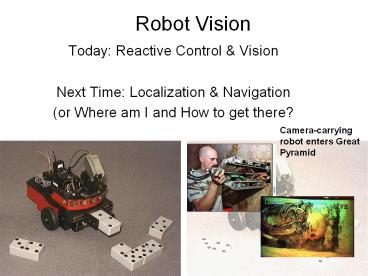Robot Vision - PowerPoint PPT Presentation
Title:
Robot Vision
Description:
Robot Vision Today: Reactive Control & Vision Next Time: Localization & Navigation (or Where am I and How to get there? Camera-carrying robot enters Great Pyramid – PowerPoint PPT presentation
Number of Views:124
Avg rating:3.0/5.0
Title: Robot Vision
1
Robot Vision
- Today Reactive Control Vision
- Next Time Localization Navigation
- (or Where am I and How to get there?
Camera-carrying robot enters Great Pyramid
2
Spectrum of Control
Teleoperation Human Control
Autonomous (AI) Control
Shared Human Robot Control
Remote-Controlled Rats
3
Reactive/Behavior-Based Control
- Ignores world models
- The world is its own best model
- Tightly couples perceptions to actions
- No intervening abstract representations
- Primitive Behaviors are used as building blocks
- Individual behaviors can be made up of primitive
behaviors - Reactive no memory
- Behavior-Based Short Term Memory (STM)
4
Reactive/Behavior-Based Control Design
- Design Considerations
- What are the primitive behaviors?
- What are the individual behaviors?
- Individual behaviors can be made up of primitive
and other individual behaviors - How are behaviors grounded to sensors and
actuators? - How are these behaviors effectively coordinated?
- If more than one behavior is appropriate for the
situation, how does the robot choose which to
take?
5
Design for robot soccer
- What primitive behaviors would you program?
- What individual behaviors?
- What situations does the robot need to recognize
- If the pass behavior is active and the shoot
behavior is active, how does it choose?
6
Situated Activity Design
- Robot actions are based on the situations in
which it finds itself - Robot perception is characterized by recognizing
what situations it is in and choosing an
appropriate action
7
Implementing Behaviors
- Schema knowledge process
- Perceptual Schema interpretation of sensory data
- Releasers instantiates motor schema
- Motor Schema actions to take.
8
Schema for Toad Feeding Behavior
9
Design of Behaviors represented by a State
Transition Table
q ? K Set of states (behaviors)
s ? S Set of releasers
d Transition function
s State Robot starts in
q ? F Set of terminating states
Trash Pick-up Example
10
Visual Representation in a Finite State Automata
11
Cooperative Coordination
- Behavioral Fusion
- Requires the ability to concurrently use the
output of more than one behavior at a time - Consider what happens when a toad sees two flies
Behavior Fusion via vector summation
12
Competitive Coordination
- Action Selection Method
- Behaviors compete using an activation level
- The response associated with the behavior with
the highest activation level wins - Activation level is determined by attention
(sensors) and intention (goals)
13
Competitive Coordination
- Suppression Network Method
- Response is determined by a fixed prioritization
in which a strict behavioral dominance hierarchy
exists. - Higher priority behaviors can inhibit or suppress
lower priority behaviors.
14
Subsumption Architecture
- A suppression network architecture built in
layers - Each layer gives the system a set of pre-wired
behaviors - Layers reflect a hierarchy of intelligence.
- Lower layers are basic survival functions
(obstacle avoidance) - Higher layers are more goal directed (navigation)
- The layers operate asynchronously (Multi-tasking)
- Lower layers can override the output from
behaviors in the next higher level - Rank ordering
15
Foraging Example
16
More Complex ExampleRobot Follow a Corridor
17
Using Multiple Behaviors can require the Robot to
Multi-task
- Multi-tasking is having more than one computing
processing run in parallel. - True parallel processing requires multiple CPUs.
- IC functions can be run as processes operating in
parallel The computer processor is actually
shared among the active processes - main is always an active process
- Each process, in turn, gets a slice of processing
time (5ms) - Each process gets its own default program stack
of 256bytes - A process, once started, continues until it has
received enough processing time to finish (or
until it is killed by another process) - Global variables are used for inter-process
communications
18
IC Functions vs. Processes
- Functions are called sequentially
- Processes can be run simultaneously
- start_process(function-call)
- returns a process-id
- processes halt when function exits or parent
process exits - processes can be halted by using
- kill_process(process_id)
- hog_processor() allows a process to take over
the CPU for an additional 250 milliseconds,
cancelled only if the process finishes or defers - defer() causes process to give up the rest of
its time slice until next time - More info http//www.newtonlabs.com/ic/ic_11.html
SEC77
19
Example.ic
- The robot looks left and right
- If it sees RED to one side it turns to face it
- If it sees RED ahead it beeps
- If the stop button is pressed it plays a song and
quits
20
Reactive Good Bad
- Works with the Open World Assumption
- Provides a timely response in a dynamic
environment where the environment is difficult to
characterize and contains a lot of uncertainty. - Unpredictable
- Low level intelligence
- Cannot manage tasks that require LTM or planning
- Tasks requiring localization and order dependent
steps
21
Computer Vision
- Uses the electromagnetic spectrum to produce an
image. - Visible light, x-rays, thermal, infrared
22
Representation
- Image picture like format where there is a
direct physical correspondence to the scene being
viewed. - Implies there are multiple readings in a grid
- Pixels picture element
- Measure depends on the type of spectra being used
- Image function converts a signal to a pixel value
23
CCD Cameras
- Charged-Couple device detects visible light
- Light fall on an array of metal-oxide
semiconductor capacitor (MOS) - Line transfer or frame transfer
- A/D conversion
- Slow frame rate
- Frame buffers
- Framegrabber
24
Representations
- Grayscale
- 8-bit
- 256 discrete gray values
- 0 black, 255 white
25
Representations
- Different method for representing color
- RGB space red, green, blue
- HSI space hue, saturation, and intensity
- Hue is the dominant wavelength
- Saturation is the lack of whiteness
- Intensity is the quantity of light
- Linear transformation between RGB and HSI
26
Comparison of Region Segmentation
27
RGB
- Color Space
- 24 bit color (8 bits per color)
28
RGB Representations
- Interleaved
- RGB values stored together
- Red imagerowcol0
- Green imagerowcol1
- Blue imagerowcol2
- Separate
- RGB values stored as separate 2D arrays
- Red image_redrowcol
- Green image_greenrowcol
- Blue image_Bluerowcol
29
Region Segmentation
- Identifying a region in an image with a
particular color - Thresholding
- Binary image
30
Region Segmentation
31
cmucamlib Routines
- To use CMU camera routines put
- use "cmucamlib.ic" at the top of your file
- Call init_camera() to initialize camera before
any other camera calls -- will beep and complain
if HB cannot talk to camera (check the dongle
switch) - Use clamp_camera_yuv() to automatically set
camera for the current lighting conditions.
Camera should be pointed at a white surface when
this call is being made (it waits for start
button to be pressed). It takes 15 seconds for
this function to complete!
32
cmucamlib Routines (cont.)
- Call track_blue() track_orange() to check
for color blobs that CMUcam can see. These
functions return 0 if they find no color blob, or
the confidence of the blob detected. A good
confidence is 80 and up. A confidence of 4 or 5
is poor.
33
cmucamlib Routines (cont.)
- The track_color information is stored in globals
- track_size stores the approximate number of
pixels matching in the blob - track_x stores the pixel x coordinate of the
centroid of the color blob - track_y stores the pixel y coordinate of the
color blob (note 0,0 is the center 40,80 is
upper right and - -40,-80 is lower left)
- track_area stores the size of the bounding
rectangle of the color blob - track_confidence stores the confidence for seeing
the blob
34
cmucamlib Routines (cont.)
- For experts use trackRaw() to specify a
particular color for tracking. Returns 0 if no
such blob is found, -1 is there is a
communication error, or the confidence. Also
check out setWin() - More details and low level functions are given in
the comments at the beginning of cmucamlib.ic and
cmucam3.ic
35
Example cmucamlib-demo.ic
/ demonstrate color blob sensing for poof balls
and blue paper / use "cmucamlib.ic" void
main() init_camera() // initialize the
camera in YUV mode clamp_camera_yuv() //
clamp camera white balance in YUV mode
while(!stop_button()) // hold down Stop for a
long time if (track_blue() gt 4) // you
could make this 0 bigger
// number, like 80 for example
printf("blue foundd\n", track_confidence)
else if (track_orange() gt 4)
printf("orange foundd\n",
track_confidence) else
beep() printf("nothing...\n")
// end while() // end
main()
36
CMUcamGUI