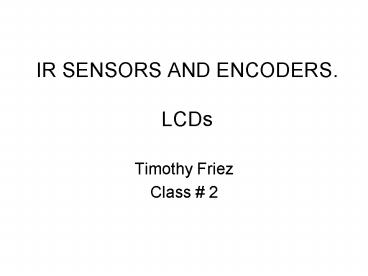IR SENSORS AND ENCODERS. LCDs - PowerPoint PPT Presentation
Title:
IR SENSORS AND ENCODERS. LCDs
Description:
IR SENSORS AND ENCODERS. LCDs Timothy Friez Class # 2 Encoder Go Straight Last Week s Notes Use Motors and Sensors Setup to configure our encoders Clear the ... – PowerPoint PPT presentation
Number of Views:105
Avg rating:3.0/5.0
Title: IR SENSORS AND ENCODERS. LCDs
1
IR SENSORS AND ENCODERS. LCDs
- Timothy Friez
- Class 2
2
Outline for Tonight
- Variables overview
- IR Board
- Purpose
- Wiring
- Programming
- Testing
- Using in an Autonomous Program (code sample)
- 10 minute break
- Encoders
- Purpose
- How it works
- Testing and Developing a Program
- Questions
3
Why use variables?
- Variables help to simplify your code.
- You can use variables more than once
- When you change a variable once, it changes the
reference to that variable everywhere. - Makes your code more english readable.
- Example
- motorport1 100
- motorport2 100
- Or, better
- int speed 100
- motorport1 speed
- motorport2 speed
4
Other Advantages of variables
- Any variable declared appears in the global
variables - This screen will show the current value of all
variables. - Variables can be modified in a program
- example
- int motorspeed 50
- motorspeed motorspeed 2
5
Ideas for using variables
- Setting global motor speeds
- int motorspeed 100
- Knowing the condition of your joysticks
- int joystick_x
- joystick_x frcRFp1_y
6
Fun with Variables
- Common types of variables
- int integer (whole numbers)
- float floating point number (decimals)
- bool boolean values (true or false)
- Valid uses
- int motorspeed 100
- float pi 3.14159
- bool sensor_check true
7
Types of Operators (Boolean)
- 7 primary types of Boolean operators for
conditional statements - lt Less Than
- gt Greater Than
- lt Less Than or Equal To
- gt Greater Than or Equal To
- And (both conditions must be true)
- Or (either condition can be true)
- Equal (one condition equals another
condition) - ! Not Equal (one condition does not equal
another)
Values are Boolean, arguments not necessarily.
8
IR Sensor Board
Called also the IR board Infrared sensors
- Used for Hybrid mode
- Allows the Human Player to send up to 4 signals
(but not at the same time)
9
IR Sensor Board
- Wiring the board
- 2 positive voltage wires (pin 1 and 2)
- 2 negative voltage wires (pin 3 and 4)
- 4 Signal wires (pins 5, 6, 7, 8)
- These wires go to the Digital I/O port on the
FRC
10
Pin 5 Output 3 Pin 6 Output 2 Pin 7
Output 1 Pin 8 Output 4
Pins 9 and 10 are not used.
Pin 1 and 2 Voltage Pos
Pin 3 and 4 Voltage Ground
11
But its not that easy
- You have to hook the signal wires up to the white
wire of a 3-pin PWM Cable - Pin 5, Pin 6, Pin 7, and Pin 8 are all signal
wires - You then have to hook the ground wire from the IR
board to the Black wire of the PWM cable to
complete the electrical circuit! - Pin 3 and Pin 4 are ground
12
Wiring Diagram for IR Board, Robot and 4 digital
sensors
2
3
4
1
IR Board
Pin 4
Pin 8
Pin 1 Pin 2
Pin 7
Pin 6
Pin 3
Pin 5
Robot Voltage
Robot Ground
13
So whats that look like?
- A mess, kind of.
14
So how do we program it?
- First you have to train the receiver.
- Step 1 Turn power off
- Step 2 Hold button down on IR Board
- Step 3 When LED 1 turns on, press the first
button. - If the signal is good, the LED will go off, and
then back on again. - Step 4 Press the first button again until LED 1
goes off once more. - Step 5 LED 2 will light up repeat with buttons
2, 3 and 4. - Once done, all LEDs will turn off, and the IR
board is programmed.
15
How do we ROBOTC program it?
- All 4 of these inputs are treated like digital
inputs - Reminder Digital inputs are like touch sensors.
- Code (assume weve put this on port 3)
- frcDigitalIODirectionpio3 dirInput
- Access with frcDigitalIOValuepio3
16
Encoders
- Know how many time your drive wheels have gone
around. - Need an encoder on each drive motor output.
17
Our Encoders? Gear Tooth!
- Each FIRST kit comes with 2 gear tooth encoders.
18
How encoders work
- The gear tooth encoder works on a principal
called the Hall Effect - Detects differences in magnetic fields and
produces a result. - When the sensor reads a tip, it sends a high
digital value (a 1) - When the sensor reads a valley, it sends a low
digital value (a 0)
19
How encoders work
Output
1
Gear tooth Sensor
Metal Gear
20
How encoders work
Output
0
G.T. Sensor
Metal Gear
21
Problems with encoders
- Extremely fragile (look at how tiny it is!)
- Requires 2 cables
- 12 volt power supply
- 5 volt digital signal cable (PWM)
- Must be mounted no further than 2mm away from top
of gear tooth. - Not a problem?
- able to be mounted in the 2008 gearboxes directly
22
Recommendations for use
- Larger, more robust gear tooth sensor!
- Honeywell 1GT101DC - Hall Effect Gear Tooth
Sensor - Digikey.com - 22.29 each shipping
- Advantages
- Only requires one PWM cable
- Rated up to 10000 RPM
23
Mounting idea
Almost touching the gear needs to be very close.
24
How to program encoders using RobotC?
- Wires into a Digital I/O port.
- Will only tell number of rotations, not direction
- Returns a 1 at a tip, returns a 0 at a valley
- ROBOTC will take care of the counting for you.
- Setup with Motors and Sensors Setup screen
- Access with
- SensorValueencoder1
- Reset to zero with
- SensorValueencoder1 0
25
Encoder Go Straight
- Last Weeks Notes
- Use Motors and Sensors Setup to configure our
encoders - Clear the encoders before using them
- Program Go straight using encoder feedback
- If left wheel lags behind, slow down right wheel
- If right wheel lags behind, slow down left wheel
- If both wheels are equal, go an equal speed.
- Use Three If statements