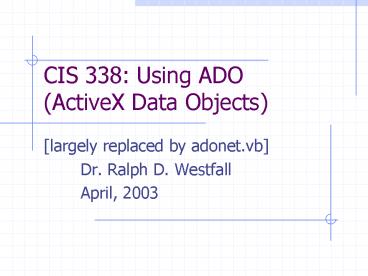CIS 338: Using ADO (ActiveX Data Objects) - PowerPoint PPT Presentation
1 / 46
Title:
CIS 338: Using ADO (ActiveX Data Objects)
Description:
CIS 338: Using ADO (ActiveX Data Objects) [largely replaced by adonet.vb] Dr. Ralph D. Westfall April, 2003 Universal Data Access ADO.NET is part of Microsoft's ... – PowerPoint PPT presentation
Number of Views:169
Avg rating:3.0/5.0
Title: CIS 338: Using ADO (ActiveX Data Objects)
1
CIS 338 Using ADO (ActiveX Data Objects)
- largely replaced by adonet.vb
- Dr. Ralph D. Westfall
- April, 2003
2
Universal Data Access
- ADO.NET is part of Microsoft's universal data
access strategy - Universal Data Access FAQs
- ODBC open database connectivity
- API standard for using relational databases
- API application programming interface
- includes "drivers" for Access, dBase, DB2, Excel,
text, etc. - Microsoft is leading ODBC backer
3
Universal Data Access - 2
- OLEDB DB object linking embedding
- next step beyond ODBC
- accesses relational databases with ODBC
- provides access to other data also
- e-mail, video, voice, images, web pages, etc.,
etc. - data is accessed "in place" (no need to first
move it into a database)
4
OLEDB Concepts
- data store "persistent" collection of data
- data provider gets data from data store
- OLEDB "driver" database, email data, etc.
- OLEDB "has nothing to do with Object Linking and
Embedding" (Word, Excel) - data consumer application that uses data
- ADO (ActiveX Data Object) interfaces to data
store through OLEDB
5
ADO.NET
- replaceS DAO, RDO and previous ADO
- can use ADO.NET with VB in code via object
interface - more powerful than DAO and previous ADO
- numerous objects with useful properties and
methods
6
OLEDB with ADO.NET
- dataset object
- copy of data in memory, rather than connected to
the database - can have 1 to many DataTable objects
- ADO.NET OLEDB data providers
- SQLClient driver for SQL Server (Microsoft)
- OleDBClient driver for other databases
7
DataSet Object Data Tables
- "collections" of table(s) information
- rows, columns of table
- relationships with other tables
- constraints to manage additions/deletions from
tables that are related to other tables - data "views" that allow data to be seen in
different ways than it is stored in table(s)
8
Data Provider Objects
- connection (to file or server)
- command object runs SQL or stored procedures in
the database - data reader (if need high performance)
- read only, forward only
- data adaptor (more capabilities)
- add, change, delete, relate tables
9
ADO.NET XML Data Transfer
- industry standard for transferring data
- like HTML, but can create other tags
- HTML lttitlegtsome textlt/titlegt
- XML ltpricegtvalue for pricelt/pricegt
- like HTML, can have tags within others
- HTML lthtmlgtltbodygtlt/bodygtlt/htmlgt
- XML ltnamegtltfirstgtlt/firstgtlt/namegt
10
XML Schema
- separate file that describes data in an XML file
- type of data numeric, text, etc.
- occurrences 0 or 1, or either to many
- relationships e.g., name includes 1st and last
names - other characteristics e.g., primary key
11
Exercise
- create your own tags for something you are
familiar with - food, pets, motor vehicles, video games, ways to
communicate, college courses, etc. - make sure that tags are "nested"
- open and close inside other "boxes"
- then fill in with some sample data
12
Database System Options
- SQL Server
- high performance
- not well-suited for using on one computer
- Microsoft Data Engine (MSDE)
- chopped down version of SQL Server
- can work with SQL Server files
- but also can work with Microsoft Access
13
Creating an MSDE Database
- note may have problems on network
- start Access
- FilegtNew, NewgtProject (New Data)
- Access creates a MSDE database (.adp)
- data storage is different, but you can work with
it like an Access database (.mdb) - can edit data or upload files as with .mdb
14
Connecting ADO to Access
- start a new .NET Windows application
- ViewgtServer Explorer
- right click Data ConnectionsgtAdd Connection
- click Provider tabgtMicrosoft Jet 4.0 OLE DB
ProvidergtNext button - browse for Access databasegtOK
15
Using Data Connection
- viewing data in a table
- in Server Explorer, expand Data Connections,
Access, Tables icons - right click on a TablegtRetrieve Data from Table
- close this preview window
16
Create a DataAdapter
- in Server Explorer, click and drag a Table onto
the form - note 2 new components in tray below
- right click DataAdaptorgtGenerate Dataset
17
DataGrid with DataAdapter
- add a DataGrid
- set DataSource property to DataSet
- in Form_Load, use .Fill method of DataAdapter
with DataSet as argument - Click Start to view DataGrid
18
List/ComboBox with DataSet
- drag/drop ListBox onto form
- set DataSource to DataSet (drop down)
- set DisplayMember to a field in table
- add .Fill method of DataAdapter
- see previous slide if didn't do this already
- note that data is in same order as in database
(not sorted)
19
DataView List/ComboBox
- DataView makes it possible to sort and do other
things with database data - drag/drop DataView object to form/tray
- set DataView Table property to a table from the
DataSet (drop down) - type in a field name for Sort property
- see field names in Server Explorer
20
DataView List/ComboBox - 2
- drag/drop ComboBox onto form
- set DataSource to DataSet (drop down)
- set DisplayMember to a field in table
- add .Fill method of DataAdapter
- see previous slide if didn't do this already
- can set .ListIndex property to -1 so that no item
is selected at start (ListBox too)
21
SQL as Source of Data
- expand DataAdaptor Select Command property to see
CommandText code - can modify this SQL by changing the line, or by
clicking to see Query Builder - can (un)select fields in Output column
- can add a WHERE condition value
- ? in the Criteria column(s) prompts user
22
Binding Other Controls to Data
- draw TextBox or Label on form
- expand (DataBindings) property
- click Text, and select table/field from drop down
- add code to load DataSet with just the item input
or selected in another control
23
Binding Other Controls - Code
24
Setting Up ADO with a DSN
- Windows (not VB) StartgtSettingsgtControl
PanelgtAdministrative ToolsgtData Sources - click Data Sources (32 bit) User DSN tab
- select MS Access Database, click Add
- select Microsoft Access Driver, click Finish
- click select, choose database (e.g., BIBLIO)
- type in Data Source Name (DSN) and description,
then click OK - put in what you want to call DSN, your description
25
Using ADO Data Control
- right click toolbox, select Components
- click Microsoft ADO Data Control 6.0, OK
- click Adodc control on toolbar, draw on form
- right click on control to see Properties page
- first set up Source of Connection (General tab)
- select Use ODBC Data Source Name and select the
DSN you just created (or Use Connection
StringgtBuild etc. with latest Microsoft Jet
Access Provider)
26
Using ADO Data Control - 2
- select RecordSource tab
- select 1 of following Command Types
- adCmdText need to type in SQL query
- adCmdTable need to select the table name
- adCmdStoredProcedure need to select the
procedure name - enter SQL, or select Table or stored procedure
(e.g., Publishers), click OK
27
Using ADO Data Control - 3
- add controls (e.g., 2 textboxes) to form
- bind controls to data fields (like with DAO
e.g., Name, City) - set DataSource properties name of data control
from dropdown list - set DataField properties to field names from
dropdown list - run project, scroll with ADO data control
28
Using Code ADODC Control
- 'command button event code (need a 3rd
- 'textbox to run this)
- Dim sState as String, sSQL as String
- sState Text3.Text '3rd TextBox
- sSQL "select from Publishers"
- If sState ltgt "" Then sSQL sSQL _
- " WHERE State '" sState "'" 'space
- Adodc1.CommandType adCmdText
- Adodc1.RecordSource sSQL
- Adodc1.Refresh
29
Data Grid Control
- displays database data on a form like in a
spreadsheet - can use this layout to edit data in the database
30
Using DataGrid Control
- right click toolbox, select Components
- click Microsoft ADO Data Control 6.0
- click Microsoft Data Grid Control 6.0, OK
- click Adodc control on toolbar, draw on form
- right click on Adodc control to see Properties
- 1st set Source of Connection (General tab)
- select Use ODBC Data Source Name and select DSN
(BIBLIO), or use connect string - select RecordSource tab
- select Command Type (adCmdTable), select Table
name (Publishers)
31
Using DataGrid Control - 2
- click toolbar's DataGrid, draw on form
- using regular Properties window, set DataSource
to connection being used - then right click on DataGrid, select Retrieve
fields
32
Using DataGrid Control - 3
- DataGrid properties
- use regular Properties window to set some
properties - e.g., Caption
- right click on grid for Properties Pages for
others - General tab
- ColumnHeaders on or off
- Enabled allows user to scroll, select, modify
- AllowAddNew, AllowDelete, or AllowUpdate user
can add, delete, or change database contents
33
Using DataGrid Control - 4
- Properties Pages (continued)
- Keyboard tab
- allow use of arrow keys
- set TabAction tab key behavior (reference)
- other tabs
- Color, Font, Format (number, date/time, etc.
like in Excel)
34
Editing a DataGrid
- right click grid, select Edit, right click again
- use commands to change grid
- cut, paste, delete, etc.
- can split a grid to get a new user window
- use Property Pages Layout tab to uncheck Visible
for individual columns in different splits
35
Using ActiveX Data Objects
- ProjectgtReferencesgt and then check
- Microsoft ActiveX Data Objects 2.x Library
- e.g., x 2.7 if you have it
- provides ADOR (recordset) objects
- Recordset, Field and Property objects
- provides ADODB objects
- above objects plus Connection, Command, Parameter
and Error objects
36
Set Up a Data Source in Code
- can use a connection object to access a database
with a DSN - Dim cn As ADODB.Connection
- Set cn New ADODB.Connection
- cn.ConnectionString"DSNname"
- cn.Open
37
Setting Up a Data Source - 2
- connecting without a DSN (p. 629)
- Dim cn As ADODB.Connection '(General)
- Set cn New ADODB.Connection
- cn.ConnectionString _
- "DriverMicrosoft Access Driver
- (.mdb)DBQC\path\file.MDB"
- 'need just one space before (.mdb)
- 'NO spaces!! in DriverMicrosoft...
- cn.Open
38
Using Recordsets in Code
- Dim cn As ADODB.Connection
- Dim rsname As ADODB.Recordset
- 'add to (General Declarations)
- Set cn New ADODB.Connection
- cn.ConnectionString _
- "DriverMicrosoft Access Driver
- (.mdb)DBQC\path\file.MDB"
- cn.Open
39
Using Recordsets in Code - 2
- Const sSQL "SELECT FROM table"
- Set rsname New ADODB.Recordset
- rsname.ActiveConnection cn
- rsname.Source sSQL
- rsname.Open
- rsname.MoveFirst
- Print " " _
- rsname.Fields("field")
40
Multiple Ways to Use Objects
- Set rsname New ADODB.Recordset
- rsname.ActiveConnection cn
- rsname.Source sSQL
- rsname.Open
- OR
- Set rsname cn.Execute(sSQL)
41
Recordset Lock Types
- rsname.LockType
- adLockReadOnly can't add, change, or delete
- adLockPessimistic record locked while working
on it - adLockOptimistic record locked when submitted
to database (but rejected if another user already
has a lock on it) - adLockBatchOptimistic multiple records
submitted, locked individually while being
updated
42
Recordset Cursor Types
- rsname.CursorType
- adOpenForwardOnly fast, but one-way
- adOpenKeySet user can see changes by other
users, but not new records or deletions - adOpenDynamic slowest, but user can see all
modifications by other users - adOpenStatic can't see any modifications
43
Updating Databases with Recordsets in ADO
- Set rsname New ADODB.Recordset
- rsname.CursorType
- rsname.LockType
- rsname.Source table, SQL
- rsname.ActiveConnection cn
- rsname.Open
44
Updating Databases with Recordsets in ADO - 2
- 'changing field values
- rsname.Fields("field")
- rsname.Update '1 command
- 'need 2 commands to change in DAO
- 'adding new records (2 commands)
- rsname.AddNew '1st command
- rsname.Fields("field")
- rsname.Update '2nd command
45
Disposing of Objects
- to conserve resources, get rid of objects when
finished with them - rsname.Close
- 'disconnects from database
- Set rsname Nothing
- 'removes from memory
- cn.Close
- Set cn Nothing
46
Data Source Name (DSN)
- DSNs allow you to set up "virtual addresses" on a
computer - DSN "points to" the actual physical path
- can change physical path for a DSN (e.g., when
move application to another computer) but use
same DSN in code - DSNs can make applications more portable
- but DO NOT use DSNs in your projects for CIS 338
(they are not on my computer!)