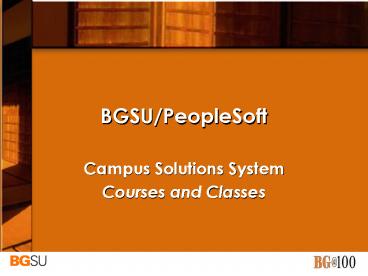BGSU/PeopleSoft - PowerPoint PPT Presentation
1 / 56
Title: BGSU/PeopleSoft
1
BGSU/PeopleSoft
- Campus Solutions System
- Courses and Classes
2
Summer Go Live 2009 Summer Go Live 2009 Summer
3
Learning Objectives
- This presentation is divided into three sections
- Introduction to Student Records
- Course Catalog
- Schedule of Classes
4
Courses and Classes
- Student Records enables you to enter,
- track, and process all of your academic
- information from the Course Catalog and
- schedule of classes to Student Programs,
- Plans, and Subplans.
5
Courses and Classes
- Once applicants are
- admitted and
- matriculate, Student
- Records will
- activate,
- enroll,
- grade,
- evaluate and
- graduate
- students.
6
Courses and Classes
- With Academic Advisement processes,
- Student Records tracks students through
- graduation.
7
Introduction to Student Records
8
Introduction to Student Records
- The Student Records module maintains the
- course catalog, class enrollment, and
- grading information and provides up-to
- date summaries of student statistics, facility
- occupancy, and class section availability.
9
Introduction to Student Records
- Understanding Student Records Integrations
10
Introduction to Student Records
- Understanding Student Records Structure
- How BGSU has defined its
- Academic Organizations, Careers,
- Groups and
- Calendars
- directly affects Student
- Records and the other
- applications in the system.
11
Introduction to Student Records
- Once a student is
- admitted, he or she is
- matriculated to an
- Academic Career
- and an Academic
- Program within that
- career.
12
Introduction to Student Records
- The matriculation
- process also
- populates the
- declared
- Academic Plan,
- and, possibly, an
- Academic Sub
- Plan.
13
Introduction to Student Records
- The student
- enrolls in sessions
- within Terms for
- Classes and
- related
- requirements to
- obtain a degree.
14
Introduction to Student Records
- The student may
- bring course, test,
- and other transfer
- credit taken
- outside of BGSU,
- which BGSU
- integrates into the
- students
- Academic Record.
15
Introduction to Student Records
- From an Institutional
- perspective, the
- structure of CSS
- Student Records looks
- like the diagram
- shown here.
16
Course Catalog
17
Course Catalog
- The Course Catalog is an inventory of all
courses at Bowling Green State University. - Approved courses are required before the
colleges and departments are able to create the
classes to offer each course.
18
Course Catalog
- Searching for and Viewing a Course
- The Course Catalog
- Search Page is used to
- search for all courses
- that match your search
- criteria.
19
Course Catalog
- Begin by navigating to the Course Catalog Search
page. - 1. Click the Curriculum Management link.
- 2. Click the Course Catalog link.
20
Course Catalog
- Clicking the Course Catalog link on the Menu
opens - up the Navigation Page to the right of the Menu.
- 3. Click the Course Catalog Search link, either
on the Menu or on the Navigation Page.
21
Course Catalog
- The Course Catalog
- Search Page is displayed.
- 4. Click the drop down arrow for the Institution
list. - 5. Click Bowling Green State University.
22
Course Catalog
- 6. Click in the Subject Area field. The Look Up
Subject Area Search Page is displayed. In our
scenario we are searching for all the Biology
courses. In the Subject Area we are going to
enter bio. - 7. Click the Look Up button to return the search
results.
23
Course Catalog
- 8. Click the Biology link.
- You are returned to the
- Course Catalog Search
- page and BIOL is
- entered into the Subject
- Area field.
24
Course Catalog
- 9. Click the Search button.
25
Course Catalog
- The Units, Grading Basis, Course Components, and
Description are listed for each course.
26
Course Catalog
- Searching For and
- Viewing a Course
- If you want detailed information on a course
beyond the number of units and a description, you
can also view a course by going to Course
Catalog.
27
Course Catalog
- Scenario
- Access the Course Catalog to view the course
Cultural Pluralism in the United States offered
by the American Culture Department.
28
Course Catalog
- 1. Click Curriculum Management on the menu. The
- Navigation page is displayed to the right of
the Menu. - 2. You can click Course Catalog on either the
Menu or the - Navigation Page.
29
Course Catalog
- 3. Click the Look Up icon to access the search
results for Academic Institution. This will
always be one institution BGSUN.
30
Course Catalog
- 4. Click the link to BGSUN.
31
Course Catalog
- 5. Click the Look Up icon for the Subject Area.
The Look Up Subject Area Search Page is
displayed.
32
Course Catalog
- 6. Enter ac in the Subject Area field.
- 7. Click Look Up.
33
Course Catalog
- 8. Click the link to American Culture Studies.
34
Course Catalog
- 9. Clicking the Search
- Button displays the
- Search Results Table.
35
Course Catalog
- 10. From the Search
- Results table, click on
- the link to the Cultural
- Pluralism Course.
36
Course Catalog
- The Course Catalog Component is displayed and
the Catalog Data page is active. - To go to the Offerings page click the
Offerings tab.
37
Course Catalog
- On the active Offerings
- Page you can see how
- the course relates to the
- Academic Structure.
- Note the Academic
- Institution, Group,
- Organization, and Career
- this course is tied to. This
- data is used to track,
- report on, and secure
- this course.
- To go to the Components
- Page click the Components Tab.
38
Course Catalog
- The Components
- page defines how
- classes will be
- created.
- To go back to the
- Offerings Page, click the
- Offerings Tab.
39
Schedule of Classes
40
Schedule of Classes
- Maintaining and
- Viewing Schedule
- of Classes
- Departments and
- Colleges will be responsible
- For maintaining the
- Schedule of Classes.
41
Schedule of Classes
- Schedule of Classes
- This Basic Data page shows the basic information
on the class such as its Course ID number, the
Term it is being offered, and the Subject Area.
42
Schedule of Classes
- Meetings Page
43
Schedule of Classes
- Enrollment Control Page
- There are two sections of this course, one was
cancelled and the other is active.
44
Schedule of Classes
- Reserve Capacity Page
45
Schedule of Classes
- Notes Page
46
Schedule of Classes
- Exam Page
47
Schedule of Classes
- LMS Data Page
48
Schedule of Classes
- View Access
- The people who need view access to Schedule of
Classes will go through Self Service.
49
Schedule of Classes
- Two search criteria
- are required to
- search for a class.
- In this example, we
- are searching for
- undergraduate
- art classes.
50
Schedule of Classes
- To see more detail on a course, click the link
next to the section.
51
Schedule of Classes
- Data entered
- into the pages
- used to maintain
- this class, such as
- Class Components,
- Class Capacity and
- Class Notes, for
- example, are
- displayed here.
52
Summary
- The Student Records
- module maintains and/or
- provides
- Course Catalog
- Class Enrollments
- Grading Information
- Student Statistics
- Facilities Occupancy
- Class Section Availability
The Course Catalog is an inventory of all courses
at Bowling Green State University.
53
Summary
Approved courses are required before the
colleges and Departments can create the classes
to offer each course.
The Schedule of Classes Basic Data Page
shows class information such as Course ID
Number Term Subject Area.
54
Questions
- Summer Go Live 2009 Summer Go Live 2009 Summer
55
For Inquiring Minds
- http//www.bgsu.edu/bgat100
- View all Advisory Group Informational
Presentations - Learn about up-coming Training
- View GO-LIVE dates
56
Thank You!
- The BG_at_100 Project Team
- Power Squad Users
- Technical Consultants
- Functional Leads
Summer Go Live 2009 Summer Go Live 2009 Summer