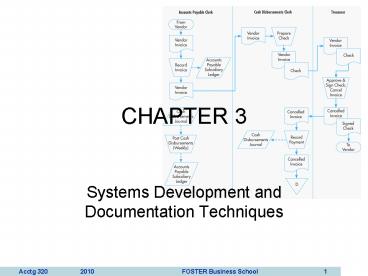Systems Development and Documentation Techniques - PowerPoint PPT Presentation
1 / 57
Title:
Systems Development and Documentation Techniques
Description:
CHAPTER 3 Systems Development and Documentation Techniques INTRODUCTION Questions to be addressed in this chapter include: What is the purpose of documentation? – PowerPoint PPT presentation
Number of Views:148
Avg rating:3.0/5.0
Title: Systems Development and Documentation Techniques
1
CHAPTER 3
- Systems Development and Documentation Techniques
2
INTRODUCTION
- Questions to be addressed in this chapter
include - What is the purpose of documentation?
- Why do accountants need to understand
documentation? - What documentation techniques are used in
accounting systems? - What are data flow diagrams and flowcharts?
- How are they alike and different?
- How are they prepared?
3
INTRODUCTION
- Documentation includes the following types of
tools - Narratives (written descriptions)
- Flowcharts (document, system, program)
- Diagrams (DFD)
- Other written material
4
INTRODUCTION
- Documentation covers the who, what, when, where,
why, and how of - Data entry
- Processing
- Storage
- Information output
- System controls
5
INTRODUCTION
- How do accountants use documentation?
- At a minimum, they have to read documentation to
understand how a system works. - They may need to evaluate the strengths and
weaknesses of an entitys internal controls. - Requires heavy reliance on documentation
- They may examine documentation to determine if a
proposed system meets the needs of its users. - They may prepare documentation to
- Demonstrate how a proposed system would work
- Demonstrate their understanding of a system of
internal controls
6
INTRODUCTION
- In this chapter, we discuss two of the most
common documentation tools - Data flow diagrams
- Graphical descriptions of the sources and
destinations of data. They show - Where data comes from
- How it flows
- The processes performed on it
- Where it goes
7
INTRODUCTION
- In this chapter, we discuss two of the most
common documentation tools - Data flow diagrams
- Flowcharts
- Include three types
- Document flowcharts describe the flow of
documents and information between departments or
units. - System flowcharts describe the relationship
between inputs, processing, and outputs for a
system. - Program flowcharts describe the sequence of
logical operations performed in a computer
program.
8
INTRODUCTION
- Documentation techniques are necessary tools for
accountants - SAS-94 requires that auditors understand the
automated and manual procedures an entity uses. - This understanding can be gleaned through
documenting the internal control systema process
that effectively exposes strengths and weaknesses
of the system. - SOX (2002) effectively requires that
publicly-traded corporations and their auditors
document and test the companys internal
controls. - Auditing Standard No. 2 promulgated by the PCAOB
requires that the external auditor express an
opinion on the clients system of internal
controls.
9
INTRODUCTION
- Documentation tools help accountants by
- Organizing very complicated systems into a form
that can be more readily understood. - Helping new team members understand a
pre-existing system.
10
INTRODUCTION
- Which method should you useflowcharts or DFDs?
- Both are used by IS professionals.
- Both can be prepared relatively simply using
available software. - Both are tested on professional exams.
- CONCLUSION You need to know them both
11
DATA FLOW DIAGRAMS (DFDs)
- A data flow diagram (DFD) graphically describes
the flow of data within an organization. It is
used to - Document existing systems
- Plan and design new systems
- There is no black-and-white approach to
developing a DFD. Pg. 69 of the AIS text gives
15 guidelines for making a DFD.
12
DATA FLOW DIAGRAMS
- A data flow diagram consists of four basic
elements - Data sources and destinations
- Data flows
- Transformation processes
- Data stores
13
DATA FLOW DIAGRAMS
- Example of a data flow diagram of the customer
payment process from Figure 3-3 in your AIS
textbook.
1.0 Process Payment
2.0 Update A/R
Customer payment
Customer
Receivables Information
Remittance data
Credit Manager
Deposit
Bank
14
DATA FLOW DIAGRAMS
- Subdividing the DFD
- Few systems can be fully diagrammed on one sheet
of paper, and users have needs for differing
levels of detail. - Consequently, DFDs are subdivided into
successively lower levels to provide increasing
amounts of detail.
15
DATA FLOW DIAGRAMS
- The highest level of DFD is called a context
diagram. - It provides a summary-level view of the system.
- It depicts a data processing system and the
external entities that are - Sources of its input
- Destinations of its output
16
DATA FLOW DIAGRAMS
Govt. Agencies
Depart- ments
Tax report payment
Time cards
Payroll Processing System
Employees
Employee checks
Payroll check
New employee form
Bank
Employee change form
Human Resources
Payroll report
Manage- ment
- This is the context diagram for the SS payroll
processing system (Figure 3-5 in your textbook).
17
DATA FLOW DIAGRAMS (15 rules)
- RULE 1 Understand the system. Observe the flow
of information and interview people involved to
gain that understanding. - RULE 2 Ignore control processes and control
actions (e.g., error corrections). Only very
critical error paths should be included. - RULE 3 Determine the system boundarieswhere it
starts and stops. If youre not sure about a
process, include it for the time being.
18
DATA FLOW DIAGRAMS
- RULE 4 Draw the context diagram first, and then
draw successively greater levels of detail. - RULE 5 Identify and label all data flows. The
only ones that do not have to be labeled are
those that go into or come out of data stores. - RULE 6 Data flows that always flow together
should be grouped together. Those that do not
flow together should be shown on separate lines.
19
DATA FLOW DIAGRAMS
- RULE 7 Show a process (circle) wherever a data
flow is converted from one form to another.
Likewise, every process should have at least one
incoming data flow and at least one outgoing data
flow. - RULE 8 Transformation processes that are
logically related or occur simultaneously can be
grouped in one bubble. - RULE 9 Number each process sequentially. A
process labeled 5.0 would be exploded at the next
level into processes numbered 5.1, 5.2, etc. A
process labeled 5.2 would be exploded into 5.21,
5.22, etc.
20
DATA FLOW DIAGRAMS
- RULE 10 Process names should include action
verbs, such as update, prepare, etc. - RULE 11 Identify and label all data stores,
whether temporary or permanent. - RULE 12 Identify and label all sources and
destinations. An entity can be both a source and
destination. You may wish to include such items
twice on the diagram, if needed, to avoid
excessive or crossing lines.
21
DATA FLOW DIAGRAMS
- RULE 13 As much as possible, organize the flow
from top to bottom and left to right. - RULE 14 Youre not likely to get it beautiful
the first time, so plan to go through several
iterations of refinements. - RULE 15 On the final copy, lines should not
cross. On each page, include - The name of the DFD
- The date prepared
- The preparers name
22
DATA FLOW DIAGRAMS
- The DFD focuses on the logical flow of data.
- Next, we will discuss flowcharts, which place
greater emphasis on physical details.
23
FLOWCHARTS
- A flowchart is an analytical technique that
describes some aspect of an information system in
a clear, concise, and logical manner. - Flowcharts use a set of standard symbols to
depict processing procedures and the flow of data.
- Flowcharting History
- Introduced in 1950s by industrial engineers to
document business processes and document flows
for process improvement. - Sarbanes-Oxley 2002 increased importance by
requiring companies to document business
processes and internal controls procedures.
24
FLOWCHARTS
- Every symbol on a flowchart depicts a unique
operation, input, processing activity, or storage
medium. - Years ago, flowcharts were manually created using
plastic templates. (I had a set of these) - Most flowcharts are now drawn using a software
program such as Visio. - Microsoft and Power Point are also used.
- The software uses pre-drawn shapes, and the
developer drags the shapes into the drawing.
25
FLOWCHARTS
- There are four types (groups) of flowcharting
symbols - Input/output symbols
- Processing symbols
- Storage symbols
- Flow and miscellaneous symbols
26
INPUT/OUTPUT SYMBOLS
- Document Symbol
- Represents a document or report that is prepared
by hand or printed by a computer.
27
INPUT/OUTPUT SYMBOLS
- Multiple Copies of One Document
- Indicates multiple copies of a paper document or
report. - The document copies should be numbered in the
upper, right-hand corner.
28
INPUT/OUTPUT SYMBOLS
- Input/Output Journal/Ledger
- Can represent any input or output on a program
flowchart. - Also represents accounting journals or ledgers in
a document flowchart.
29
INPUT/OUTPUT SYMBOLS
- Display
- Represents information displayed by an online
output device such as a terminal, monitor, or
screen.
30
INPUT/OUTPUT SYMBOLS
- Online Keying
- Represents data entry by an online device such as
a terminal or personal computer.
31
INPUT/OUTPUT SYMBOLS
- Terminal or Personal Computer
- Combines the display and online keying symbols to
represent terminals and personal computers.
32
INPUT/OUTPUT SYMBOLS
- Transmittal Tape
- Represents manually prepared control totals,
which are to be compared to computer totals for
control purposes.
33
PROCESSING SYMBOLS
- Computer Processing
- Represents a process performed by a computer,
which usually results in a change in data or
information.
34
PROCESSING SYMBOLS
- Manual Operation
- Represents a processing operation that is
performed manually.
35
PROCESSING SYMBOLS
- Auxiliary Operation
- Represents a processing operation carried out by
a device other than a computer, e.g., an optical
character scanner.
36
PROCESSING SYMBOLS
- Off-line Keying Operation
- Represents an operation that uses an off-line
keying device, such as a cash register or keying
to a disk.
37
STORAGE SYMBOLS
- Magnetic Disk/Drive
- Represents data stored on a magnetic disk or
drive.
38
STORAGE SYMBOLS
- Magnetic Tape
- Represents data stored on a magnetic tape.
- Sometimes represents transaction files.
39
STORAGE SYMBOLS
A
- File
- Represents a file of documents that are manually
stored and retrieved. - Letter indicates the ordering sequence
- A Alphabetic order
- D Date order
- N Numeric order
40
FLOW AND MISCELLANEOUS SYMBOLS
- Document or Processing Flow
- Represents the direction of processing or
document flow. - Normal flow is top to bottom and left to right.
41
FLOW AND MISCELLANEOUS SYMBOLS
- Data/Information Flow
- Represents the direction of data/information
flow. - Often used to show data being copied from one
document to another.
42
FLOW AND MISCELLANEOUS SYMBOLS
- Communication Link
- Represents the transmission of data from one
location to another via communication lines. (can
be wireless)
43
FLOW AND MISCELLANEOUS SYMBOLS
- On-page connector
- Connects processing from one location to another
on the same page. - Used to avoid crisscrossing lines.
44
FLOW AND MISCELLANEOUS SYMBOLS
- Off-page Connector
- Connects the processing flow between two
different pages. - Signals the exit from one page and the
corresponding entrance on another page.
45
FLOW AND MISCELLANEOUS SYMBOLS
- Terminal
- Represents the beginning, end, or a point of
interruption in a process or program. - Also used to indicate an external party.
46
FLOW AND MISCELLANEOUS SYMBOLS
- Decision
- Represents a decision-making step.
- Used in a program flowchart to show branching to
alternate paths.
47
FLOW AND MISCELLANEOUS SYMBOLS
- Annotation
- Provides for the addition of descriptive comments
or explanatory notes as clarification.
48
DOCUMENT FLOWCHARTS
- A document flowchart shows the flow of documents
and information among areas of responsibility in
an organization. - These flowcharts trace a document from cradle to
grave and show - Where a document comes from
- Where its distributed
- How its used
- Its ultimate disposition
- Everything that happens as it flows through the
system
49
DOCUMENT FLOWCHARTS
- Internal control flowcharts are document
flowcharts used to evaluate the adequacy of
internal controls, such as segregation of duties
or internal checks. - They can reveal weaknesses or inefficiencies such
as - Inadequate communication flows
- Unnecessarily complex document flows
- Procedures that cause wasteful delays
- Document flowcharts are also prepared in the
system design process.
50
This is part of the document flowchart from
Figure 3-9 in your textbook.
51
GUIDELINES FOR PREPARING FLOWCHARTS
- 3-2 Focus on page 73 of your AIS text gives 20
rules for preparing flowcharts. Make sure to
read them.
52
What are the entities in this flowchart?
53
Identifies where input is coming from
54
Inputs
55
Process
56
Output to storage
57
Input for next process
58
Process
59
Output
60
Forwarding a document
61
Filing a document
62
Show forwarded document in both locations
63
What happens to the document numbers as the
documents move to other locations?
64
(No Transcript)
65
Are there other off-page connectors on this
flowchart?
66
SYSTEM FLOWCHARTS
- A system flowchart depicts the relationship among
the inputs, processes, and outputs of an AIS. - The system flowchart begins by identifying the
inputs to the system. - Each input is followed by a process, i.e., the
steps performed on the data. - The process is followed by outputsthe resulting
new information. - In other words, its the same basic input
processoutput pattern that we saw in the
document flowchart.
67
- System Flowchart Shown in Figure 3-10 in your
textbook - Can you spot the input processoutput pattern?
68
PROGRAM FLOWCHARTS
- Program flowcharts illustrate the sequence of
logical operations performed by a computer in
executing a program. - They also follow an inputprocess output pattern.
69
- The program flowchart from Figure 3-11 in your
textbook is shown on the right.
70
FLOWCHARTS VS. DFDs
- Now that weve examined both flowcharts and DFDs,
it may be useful to discuss the differences
again. - DFDs place a heavy emphasis on the logical
aspects of a system. - Flowcharts place more emphasis on the physical
characteristics of the system. - An example may be useful.
71
FLOWCHARTS VS. DFDs
- EXAMPLE The registrars office of a small
college receives paper enrollment forms from
students. They sort these records alphabetically
and then update the student record file to show
the new classes.They also prepare class lists
from the same data. The sorted enrollment forms
are forwarded to the bursars office for billing
purposes. Class lists are mailed to faculty
members.
72
Heres a DFD that goes with the story.
73
Students
Enrollment Forms
1.0 Update Student Records
Enrollment Forms
2.0 Prepare Class Lists
Bursar
Heres a flowchart that goes with the story
Enrollment Forms
Class Lists
Faculty
74
FLOWCHARTS VS. DFDs
- Now lets change the story so that students enter
enrollment data online. The registrars office
sends a tape file of the enrollment data to the
bursars office and continues to send paper class
lists to faculty.
75
Heres the revised DFD. How has it changed?
Original DFD
Students
Enrollment Forms
1.0 Update Student Records
Enrollment Forms
2.0 Prepare Class Lists
Bursar
Enrollment Forms
Class Lists
Faculty
76
Heres the revised flowchart. How has it changed?
Original Flowchart
77
FLOWCHARTS VS. DFDs
- Moral of the story Changes in the physical
characteristics of the process do affect the
flowchart but have little or no impact on the
DFD. - The DFD focuses more on the logic.
- When deciding which tool to employ, consider the
information needs of those who will view it.
78
QUIZ QUESTION
- How is playing the piano like making DFDs and
flowcharts? - You cant learn to do it by just watching someone
else. - You cant learn to do it by just looking at
examples. - Your first attempts are clumsy.
- Practice leads to improvement and maybe even
perfection.
79
SUMMARY
- Weve learned about graphical forms of
documentation, particularly - Data flow diagrams
- Flowcharts
- Weve learned why these tools are important to
accountants and how they are employed. - Weve learned basic guidelines for creating data
flow diagrams and flowcharts.