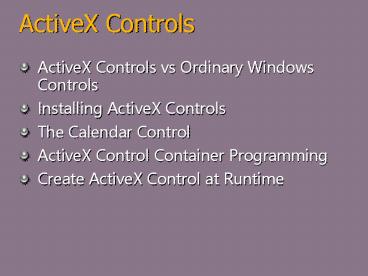ActiveX Controls - PowerPoint PPT Presentation
Title:
ActiveX Controls
Description:
Formatter:Susan Blanchard, SFP Event Date: Sept. 13-16, 2005 Event Location:Los Angles, Ca Speech Length: Audience: Professional Developers, TDMs Key Topics: – PowerPoint PPT presentation
Number of Views:339
Avg rating:3.0/5.0
Title: ActiveX Controls
1
ActiveX Controls
- ActiveX Controls vs Ordinary Windows Controls
- Installing ActiveX Controls
- The Calendar Control
- ActiveX Control Container Programming
- Create ActiveX Control at Runtime
2
ActiveX Controls vs. Ordinary Windows Controls
- Ordinary controls send notification command
messages (standard Windows messages), such as
BN_CLICKED, to the dialog. - An ActiveX control doesn't send WM_ notification
messages to its container the way ordinary
controls do instead, it "fires events." - Events don't return a value to the ActiveX
control. - Examples of events are Click, KeyDown, and
NewMonth. - All the MFC control classes are derived from
CWnd, so if you want to get the text from an edit
control, you call CWndGetWindowText. But even
that function works by sending a message to the
control.
3
ActiveX Controls vs. Ordinary Windows Controls
- How ActiveX Controls Are Different from Ordinary
ControlsProperties and Methods - The most prominent ActiveX Controls features are
properties and methods. - Properties have symbolic names that are matched
to integer indexes. - An event has a symbolic name and can have an
arbitrary sequence of parameters - The generated Dialog Data Exchange (DDX) code
exchanges data between the control properties and
the client class data members.
4
ActiveX Controls vs. Ordinary Windows Controls
- A DLL is used to store one or more ActiveX
controls, but the DLL often has an OCX filename
extension (.ocx) instead of a DLL extension.
(.dll)
5
Installing ActiveX Controls
- Copy the ActiveX control's DLL to
\Winnt\System32 - Copy associated files such as help (HLP) or
license (LIC) files to the same directory. - Register the control in the Windows Registry.
Actually, the ActiveX control registers itself
when a client program calls a special exported
function. - The Windows utility Regsvr32 is a client that
accepts the control name on the command line. - Install the ActiveX control in each project that
uses it.
6
Installing ActiveX Controls
- Choose Add To Project from the Project menu and
then choose Components And Controls. - Select Registered ActiveX Controls
7
Installing ActiveX Controls
- This gets you the list of all the ActiveX
controls currently registered on your system.
8
The Calendar Control
9
The Calendar Control
Properties Methods Events
BackColor AboutBox AfterUpdate
Day NextDay BeforeUpdate
DayFont NextMonth Click
DayFontColor NextWeek DblClick
DayLength NextYear KeyDown
FirstDay PreviousDay KeyPress
GridCellEffect PreviousMonth KeyUp
GridFont PreviousWeek NewMonth
GridFontColor PreviousYear NewYear
GridLinesColor Refresh
Month Today
MonthLength
ShowDateSelectors
10
The Calendar Control
- Each of the properties, methods, and events has a
corresponding integer identifier. - Information about the names, types, parameter
sequences, and integer IDs is stored inside the
control and is accessible to ClassWizard at
container design time.
11
Property Access
- The ActiveX control developer designates certain
properties for access at design time. - Those properties are specified in the property
pages that the control displays in the dialog
editor when you right-click on a control and
choose Properties.
12
Property Access
- When you click on the All tab, you will see a
list of all the design- time-accessible
properties, which might include a few properties
not found on the Control tab - All the control's properties, including the
design-time properties, are accessible at
runtime. Some properties, however, might be
designated as read-only.
13
ClassWizard's C Wrapper Classes for ActiveX
Controls
- When you insert an ActiveX control into a
project, ClassWizard generates a C wrapper
class, derived from CWnd, that is tailored to
your control's methods and properties. - The class has member functions for all properties
and methods, and it has constructors that you can
use to dynamically create an instance of the
control.
14
ClassWizard's C Wrapper Classes for ActiveX
Controls
- unsigned long CCalendarGetBackColor()
- unsigned long result
- InvokeHelper(DISPID_BACKCOLOR,
DISPATCH_PROPERTYGET, VT_I4,
(void)result, NULL) - return result
- void CCalendarSetBackColor(unsigned long
newValue) - static BYTE parms VTS_I4
- InvokeHelper(DISPID_BACKCOLOR,
DISPATCH_PROPERTYPUT, - VT_EMPTY, NULL, parms, newValue)
15
ClassWizard's C Wrapper Classes for ActiveX
Controls
- short CCalendarGetDay()
- short result
- InvokeHelper(0x11, DISPATCH_PROPERTYGET, VT_I2,
(void)result, NULL) - return result
- void CCalendarSetDay(short nNewValue)
- static BYTE parms VTS_I2
- InvokeHelper(0x11, DISPATCH_PROPERTYPUT,
VT_EMPTY, NULL, parms,
nNewValue)
16
ClassWizard's C Wrapper Classes for ActiveX
Controls
- COleFont CCalendarGetDayFont()
- LPDISPATCH pDispatch
- InvokeHelper(0x1, DISPATCH_PROPERTYGET,
VT_DISPATCH, (void)pDispatch,
NULL) - return COleFont(pDispatch)
- void CCalendarSetDayFont(LPDISPATCH newValue)
- static BYTE parms VTS_DISPATCH
- InvokeHelper(0x1, DISPATCH_PROPERTYPUT,
VT_EMPTY, NULL, parms, newValue)
17
ClassWizard's C Wrapper Classes for ActiveX
Controls
- VARIANT CCalendarGetValue()
- VARIANT result
- InvokeHelper(0xc, DISPATCH_PROPERTYGET,
VT_VARIANT, (void)result,
NULL) - return result
- void CCalendarSetValue(const VARIANT newValue)
- static BYTE parms VTS_VARIANT
- InvokeHelper(0xc, DISPATCH_PROPERTYPUT,
VT_EMPTY, NULL, parms,
newValue)
18
ClassWizard's C Wrapper Classes for ActiveX
Controls
- void CCalendarNextDay()
- InvokeHelper(0x16, DISPATCH_METHOD,
VT_EMPTY, NULL, NULL) - void CCalendarNextMonth()
- InvokeHelper(0x17, DISPATCH_METHOD,
VT_EMPTY, NULL, NULL)
19
ClassWizard's C Wrapper Classes for ActiveX
Controls
- The first parameter of each InvokeHelper function
match with the dispatch ID for the corresponding
property or method in the Calendar control
property list. - Properties always have separate Set and Get
functions. - To call a method, simply call the corresponding
function. - To call the NextDay method from a dialog class
function, you write code such as this - m_calendar.NextDay()
- m_calendar is an object of class CCalendar, the
wrapper class for the Calendar control.
20
ExampleAn ActiveX Control Dialog Container
- Step 1
- Verify that the Calendar control is registered.
If the control does not appear in the Visual C
Gallery's Registered ActiveX Controls page, copy
the files MSCal.ocx, MSCal.hlp, and MSCal.cnt to
your system directory and register the control by
running the REGCOMP program. - Step 2
- Run AppWizard to produce \vcpp32\ex08a\ex08a.
- Accept all of the default settings but two
select Single Document and deselect Printing And
Print Preview.
21
Step 2
- In the AppWizard Step 3 dialog, make sure the
ActiveX Controls option is selected, as shown
below.
22
Step 3 Install the Calendar control in the EX08A
project.
- Choose Add To Project from Visual C's Project
menu, and then choose Components And Controls. - Choose Registered ActiveX Controls, and then
choose Calendar Control 8.0. - ClassWizard generates two classes in the EX08A
directory
23
Step 4 Edit the Calendar control class to handle
help messages.
24
Step 4Use the dialog editor to create a new
dialog resource.
- Make the Select Date button the default button.
Drag the Calendar control from the control
palette. - Then set an appropriate tab order. Assign control
IDs as shown in the following table.
Control ID
Calendar control IDC_CALENDAR1
Select Date button IDC_SELECTDATE
Edit control IDC_DAY
Edit control IDC_MONTH
Edit control IDC_YEAR
Next Week button IDC_NEXTWEEK
25
Step 5 Use ClassWizard to create the
CActiveXDialog class Message Handler Function
Object ID Message Member Function
CActiveXDialog WM_INITDIALOG OnInitDialog (virtual function)
IDC_CALENDAR1 NewMonth (event) OnNewMonthCalendar1
IDC_SELECTDATE BN_CLICKED OnSelectDate
IDC_NEXTWEEK BN_CLICKED OnNextWeek
IDOK BN_CLICKED OnOK (virtual function)
26
Step 6Use ClassWizard to add data members to the
CActiveXDialog class.
- Click on the Member Variables tab, and then add
the data members
27
Step 8 Edit the CActiveXDialog class.
- Add the m_varValue and m_BackColor data members,
and then edit the code for the five handler
functions OnInitDialog, OnNewMonthCalendar1,
OnSelectDate, OnNextWeek, and OnOK.
28
Step 9 Connect the dialog to the view.
- Use ClassWizard to map the WM_LBUTTONDOWN
message, and then edit the handler function
29
Step 10 Edit the virtual OnDraw function in the
file ex08aView.cpp.
- To prompt the user to press the left mouse
button, replace the code in the view class OnDraw
function with this single line - pDC-gtTextOut(0, 0, "Press the left mouse button
here.")
30
Step 11 Build and test the EX08A application.
- Open the dialog, enter a date in the three edit
controls, and then click the Select Date button. - Click the Next Week button.
- Try moving the selected date directly to a new
month, and observe the message box that is
triggered by the NewMonth event. - Watch for the final date in another message box
when you click OK. - Press the F1 key for help on the Calendar
control.
31
MFC Drag and Drop
32
MFC Drag and Drop
- OLE supports this feature with its IDropSource
and IDropTarget interfaces plus some library code
that manages the drag-and-drop process. - The MFC library offers good drag-and-drop support
at the view level. - Drag-and-drop transfers are immediate and
independent of the clipboard. - If the user cancels the operation, there's no
"memory" of the object being dragged.
33
MFC Drag and Drop
- Drag-and-drop transfers should work consistently
between applications, between windows of the same
application, and within a window. - When the user starts the operation, the cursor
should change to an arrow_rectangle combination. - If the user holds down the Ctrl key, the cursor
turns into a plus sign (), which indicates that
the object is being copied rather than moved.
34
- The Source Side of the Transfer
- COleDataSourceDoDragDrop - COleDropSource
- The Destination Side of the Transfer
- OnDragEnter Adjusts the focus rectangle and
then calls OnDragOver - OnDragOver Moves the dotted focus rectangle and
sets the drop effect (determines cursor shape) - OnDragLeave Cancels the transfer operation
returns the rectangle to its original position
and size - OnDrop Adjusts the focus rectangle and then
calls the DoPaste helper function to get
formats from the data object
35
The Drag-and-Drop Sequence
36
What is going on?
- User presses the left mouse button in the source
view window. - Mouse button handler calls CRectTrackerHitTest
and finds out that the cursor was inside the
tracker rectangle. - Handler stores formats in a COleDataSource
object. - Handler calls COleDataSourceDoDragDrop for the
data source.
37
What is going on?
- User moves the cursor to the view window of the
target application. - OLE calls IDropTargetOnDragEnter and OnDragOver
for the COleDropTarget object, which calls the
corresponding virtual functions in the target's
view. The OnDragOver function is passed a
COleDataObject pointer for the source object,
which the target tests for a format it can
understand. - OnDragOver returns a drop effect code, which OLE
uses to set the cursor.
38
What is going on?
- OLE calls IDataSourceQueryContinueDrag on the
source side to find out whether the drag
operation is still in progress. The MFC
COleDataSource class responds appropriately. - User releases the mouse button to drop the object
in the target view window. - OLE calls IDropTargetOnDrop, which calls OnDrop
for the target's view. Because OnDrop is passed a
COleDataObject pointer, it can retrieve the
desired format from that object. - When OnDrop returns in the target program,
DoDragDrop can return in the source program.
39
OLE Embedded Components and Containers
40
OLE Embedded Components and Containers
- A component that supports in-place activation
also supports embedding - Both in-place activation and embedding store
their data in a container's document - The container can activate both.
- An in-place-capable component can run inside the
container application's main window, taking over
the container's menu and toolbar, - An embedded component can run only in its own
window, and that window has a special menu that
does not include file commands. - Embedding relies on two key interfaces,
IOleObject and IOleClientSite, which are used for
in-place activation as well.
41
Excel spreadsheet activated inside a Word
document.
42
- MFC base classes
- COleIPFrameWnd, COleServerDoc, and
COleServerItem. - COleIPFrameWnd class is rather like CFrameWnd.
It's your - application's main frame window, which
contains the view. - It has a menu associated with it,
IDR_SRVR_INPLACE, which - will be merged into the container program's
menu. - The embedded menu is IDR_SRVR_EMBEDDED, and the
- stand-alone menu is IDR_MAINFRAME.
- The COleServerDoc class is a replacement for
CDocument. - It contains added features that support OLE
connections to the - container.
- .The COleServerItem class works with the
COleServerDoc class.
43
- The EX28A ExampleAn MFC In-Place-Activated
- Mini-Server
- Here are the steps for creating the program from
scratch - Run AppWizard to create the EX28A project in the
\vcpp32\ex28a directory. Select Single Document
interface. Click the Mini-Server option in the
AppWizard Step 3 dialog shown here.
44
(No Transcript)
45
- Examine the generated files. You've got the
familiar application, document, main frame, and
view files, but you've got two new files too. - Add a new menu command in both the
embedded and in-place menus - Edit the view's OnDraw function
- Edit the server item's OnDraw
function.
46
- Build and register the EX28A application. You
must run the application directly once to update
the Registry. - 11. Test the EX28A application. You need a
container program that supports in-place
activation. Use Microsoft Excel 97 or a later
version if you have it, or build the project in
the MFC DRAWCLI sample. Choose the container's
Insert Object menu item. If this option does not
appear on the Insert menu, it might appear on the
Edit menu instead. Then select Ex28a Document
from the list. - When you first insert the EX28A object, you'll
see a hatched border, which indicates that the
object is in-place active. The bounding rectangle
is 3-by-3-cm square, with a 2-cm circle in the
center, as illustrated here. - Output
47
48
Component Object Model
49
Component Object Model
- COM is a powerful integrating technology.
- It allows developers to write software that runs
regardless of issues such as thread awareness and
language choice.
50
Components
51
Benefits of Components Component Libraries
New Program
Component Libraries
52
Benefits of COM Distributed Components
Network
53
Component Object Model
- How should one chunk of software access the
services provided by another chunk of software? - COM A standard approach to access all kinds of
software services, regardless of how they are
provided
54
COM is not
- COM is not a programming language
- COM is not DLL
- COM is not only a set of API or functions
55
COM is
- with the benefits of object orientation
- language independent
- COM defines a binary interface that objects must
support - with simple and efficient.
- available on Windows, Windows NT.
56
Basic COM Concept
COM Library
Binary Code of a Client Class
57
Basic COM Concept
58
Basic COM Concept
59
Identifying an Interface
- Human-readable name
- Globally Unique Identifier (GUID)
- Interface Identifier (IID)
60
Interface Definition Language
- uuid(E3BE7D4D-F26C-4C35-B694-ABA329A4A0E5),
- version(1.0),
- helpstring("aks_ATL 1.0 Type Library")
61
Immutability of the Interfaces
- Once an interface has been implemented in
released software, it cannot be changed - To add new functionality or to modify existing
functionality requires defining an entirely new
interface, with a new and different IID - The creator of the software is free to stop
supporting the original interface but is
absolutely prohibited from changing it
62
Changing Features to an interface
- The objects creator must define a new interface,
say multiply that includes the new or changed
methods and the COM object continues to support
add as before, but it now also support
multiply. - Clients that are unaware of the upgrade never ask
for a pointer to mutiply, they continue to use
add as before
63
COM Classes
- Class identifier (CLSID)
- An object of a specific class supports a certain
set of interfaces - An objects class identifies a particular
implementation of a group of interfaces
64
COM Library
- The COM library implements a group of functions
that supply basic services to objects and their
clients - The COM librarys services are accessed through
ordinary function calls
65
System Registry
- The classes of all objects that the COM library
will be asked to create on this machine must be
registered - Registry mapping includes
- CLSID
- Kinds of servers
- Pathname for the file containing the servers DLL
or executable, or for where to find remote
servers executable
66
Creating a Single Object
4
Client
Object
Server
3
1
2
CLSID_X
DLL
COM library
EXE
CLSID_Y
67
Reusing COM Objects
- One COM object cant reuse anothers code through
inheritance - Containment (delegation)
- Aggregation
68
Marshaling and Type Information
- Marshaling makes that the client can invoke the
methods in the same way, regardless of where the
object is implemented
69
Kinds of COM Servers
Machine X
Machine Y
70
Accessing a COM Object in an In-Process Server
Client
Client process
71
Accessing a COM Object in a Local Server
72
Accessing a COM object in a Remote Server
Stub
Client
Server Process
Client process
Machine Y
Machine X
73
Steps to Create a COM using VC
74
CLICK FILE NEW
TYPE PROJECT NAME
75
(No Transcript)
76
(No Transcript)
77
(No Transcript)
78
GIVE COMONENT NAME
79
(No Transcript)
80
(No Transcript)
81
TYPE NAME AND PARAMETERS
82
Double Click
WRITE THE CODE
83
- SAVE
- COMPILE by F7
- COM CREATED SUCESSFULLY
84
COM Testing using Visual Basic
85
(No Transcript)
86
(No Transcript)
87
(No Transcript)
88
(No Transcript)
89
(No Transcript)
90
CLICK BROWSE AND SELECT THE COM PROJECT
91
(No Transcript)
92
(No Transcript)
93
OPEN IT BY CLICKING THE ADD BUTTON
94
RUN by F5
AND THEN CLICK ADD
95
- Thanking You