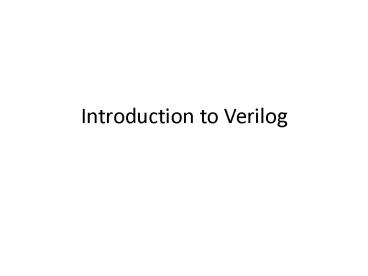Introduction to Verilog - PowerPoint PPT Presentation
1 / 17
Title:
Introduction to Verilog
Description:
Introduction to Verilog Data Types A wire specifies a combinational signal. A reg (register) holds a value, which can vary with time. A reg need not necessarily ... – PowerPoint PPT presentation
Number of Views:124
Avg rating:3.0/5.0
Title: Introduction to Verilog
1
Introduction to Verilog
2
Data Types
- A wire specifies a combinational signal.
- A reg (register) holds a value, which can vary
with time. A reg need not necessarily correspond
to an actual register in an implementation,
although it often will.
3
constants
- Constants is represented by prefixing the value
with a decimal number specifying its size in
bits. - For example
- 4b0100 specifies a 4-bit binary constant with
the value 4, as does 4d4.
4
Values
- The possible values for a register or wire in
Verilog are - 0 or 1, representing logical false or true
- x, representing unknown, the initial value given
to all registers and to any wire not connected to
something - z, representing the high-impedance state for
tristate gates
5
Operators
- Verilog provides the full set of unary and binary
operators from C, including - the arithmetic operators (, , , /),
- the logical operators (, , ),
- the comparison operators (, !, gt, lt, lt, gt),
- the shift operators (ltlt, gtgt)
- Conditional operator (?, which is used in the
form condition ? expr1 expr2 and returns expr1
if the condition is true and expr2 if it is
false).
6
Structure of a Verilog Program
- A Verilog program is structured as a set of
modules, which may represent anything from a
collection of logic gates to a complete system. - A module specifies its input and output ports,
which describe the incoming and outgoing
connections of a module. - A module may also declare additional variables.
- The body of a module consists of
- initial constructs, which can initialize reg
variables - continuous assignments, which define only
combinational logic - always constructs, which can define either
sequential or combinational logic - instances of other modules, which are used to
implement the module being defined
7
The half-adder. Example of continuous assignments
- module half_adder (A,B,Sum,Carry)
- input A,B
- output Sum, Carry
- assign Sum A B
- assign Carry A B
- endmodule
- assign continuous assignments. Any change in the
input is reflected immediately in the output. - Wires may be assigned values only with continuous
assignments.
8
Behavioral description The always block
- module two_one_Selector (A,B,Sel,O)
- input A,B,Sel
- output reg O
- always _at_(A, B, Sel)
- if (Sel 0)
- O lt A
- else
- O lt B
- endmodule
9
always
- always _at_(A, B, Sel) means that the block is
reevaluated every time any one of the signals in
the list changes value - NOT A FUNCTION CALL
- If no sensitive list, always evaluated
- Always keep in mind that it is used to describe
the behavior of a piece of hardware you wish to
design. Basically, it is used to tell Verilog
what kind of gates should be used.
10
Always block continued
- Only reg variables can be assigned values in the
always block output reg O - When we want to describe combinational logic
using an always block, care must be taken to
ensure that the reg does not synthesize into a
register.
11
Always continued
- reg variables can be assigned values in the
always block in two ways - the blocking assignment. Just like C. The
assignment will be carried out one-by-one. One
thing does not happen until the one before it
happens. This is the behavior of the circuit! - lt the nonblocking assignment. All assignment
happen at the same time.
12
A Sample Verilog code
module half_adder (A,B,Sum,Carry) input A,B
output Sum, Carry assign Sum A B
assign Carry A B endmodule module
two_one_Selector (A,B,Sel,O) input A,B,Sel
output reg O //output O always _at_(A, B,
Sel) if (Sel 0) O lt A else O lt
B endmodule
module half_adder_test_bench () wire
A,B,S,C,Sel,O reg osc initial begin osc
0 end always begin 10 osc osc End assign
A1 assign B0 assign Selosc half_adder
A1(A, B, S, C) two_one_Selector
S1(A,B,Sel,O) endmodule
13
One-bit Full Adder
module full_adder (A,B,Cin,Sum, Cout) input
A,B,Cin output Sum, Cout assign Sum (A
B Cin) (A B Cin) (A B Cin) (A
B Cin) assign Cout (A Cin) (A B)
(B Cin) endmodule
14
Four-bit Adder
module four_bit_adder (A,B,Cin,Sum, Cout) input
30 A input 30 B input Cin output
30 Sum output Cout wire C0, C1,
C2 full_adder FA1(A0, B0, Cin, Sum0,
C0) full_adder FA2(A1, B1, C0, Sum1,
C1) full_adder FA3(A2, B2, C1, Sum2,
C2) full_adder FA4(A3, B3, C2, Sum3,
Cout) endmodule
15
MIPS ALU
module MIPSALU (ALUctl, A, B, ALUOut,
Zero) input 30 ALUctl input 310
A,B output reg 310 ALUOut output
Zero assign Zero (ALUOut0) //Zero is true
if ALUOut is 0 goes anywhere always _at_(ALUctl,
A, B) //reevaluate if these change case
(ALUctl) 0 ALUOut lt A B 1 ALUOut lt A
B 2 ALUOut lt A B 6 ALUOut lt A - B 7
ALUOut lt A lt B ? 10 12 ALUOut lt (A B) //
result is nor default ALUOut lt 0 //default to
0, should not happen endcase endmodule
16
Instructions about the Verilog Simulator
- You may download and install Altera ModelSim by
first going to page https//www.altera.com/suppor
t/software/download/altera_design/quartus_we/dnl-q
uartus_we.jsp - Then download ModelSim-Altera Starter Edition
v6.4a for Quartus II v9.1 for Windows Vista
(32-bit) Windows XP (32-bit). It should take
around 10 minutes. This is free software and no
license is required. - To run a simulation, you may
- Open your Verilog file.
- In the menu bar, click Compile. In the
drop-down menu, click Compile. A dialogue
window should pop-up. Click the Compile button.
If there is no problem with your code, the
compile should pass, and then you should click
the Done button to close the dialogue window. - In the menu bar, click Simulate. In the
drop-down menu, click Start Simulation. A
dialogue window should pop-up. There should be a
list showing up in the window. Click on the
sign on work which is the first item in the
list. Click on test_bench. Then click the OK
button. The dialogue should disappear. - After a little while, maybe 1 second, left click
on test_bench in the work space window to
select it, then right click. In the menu, select
Add, then To Wave, then All items in
region. - There will be a new window waveform popping up.
First, find the box showing 100 ps and change
it to 1000 ps. Then click the run simulation
sign right next to the box. The waveform should
be ready!
17
The code used in the class
- http//www.cs.fsu.edu/zzhang/CDA3100_Spring_2010_
files/week10_2.v