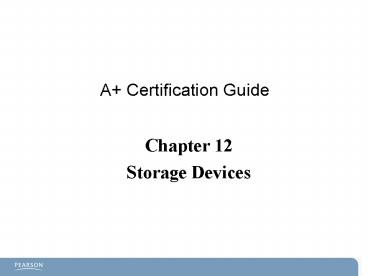A Certification Guide - PowerPoint PPT Presentation
Title:
A Certification Guide
Description:
A+ Certification Guide Chapter 12 Storage Devices * * * * * * * * * * * * * * * * * * * * * * * * * * * Chapter 12 Objectives Drive Interface Types Hard Disk Drives ... – PowerPoint PPT presentation
Number of Views:149
Avg rating:3.0/5.0
Title: A Certification Guide
1
A Certification Guide
Chapter 12 Storage Devices
2
Chapter 12Objectives
- Drive Interface Types
- Hard Disk Drives
- SSD / Flash Drives
- Identify External Removable Storage
- RAID
- Optical Drives
- Floppy Drives
- Tape Drives
- Troubleshooting Storage
3
Storage Principles
- Data storage uses a file table
- An index to the filenames
- Data storage can be
- Internal
- Externally attached
- Accessed remotely
- Storage devices can become unreliable
- All mechanical devices eventually fail.
- Redundant data storage is essential.
4
External/Internal Drive Interfaces
Interface Location Interface Speeds Drive Types Supported
eSATA External 1.5Gbps 3Gbps 6Gbps Hard disk drives
IEEE 1394a (FireWire 400) External 400Mbps Hard disk drives, optical drives, tape backups
IEEE 1394b (FireWire 800) External 800Mbps Hard disk drives, optical drives, tape backups
Fast Ethernet External (Network) 100Mbps Hard disk drives for network access
Gigabit Ethernet External (Network) 1000Mbps Hard disk drives for network access
USB 2.0 External 480Mbps Hard disk drives, flash memory, card readers, floppy drives, optical drives
USB 3.0 External 5Gbps Hard disk drives, SSD, flash memory, card readers, floppy drives, optical drives
SATA1 Internal 1.5Gbps Hard disk drives, optical (DVD, BD media) drives, RAID arrays, SSD Can be converted to eSATA via header cable
SATA2 Internal 3.0Gbps Hard drives, optical (DVD, BD media) drives, RAID arrays, SSD Can be converted to eSATA via header cable
SATA3 Internal 6.0Gbps Hard drives, RAID arrays, SSD Backwards compatible with SATA1, SATA2
PATA (IDE) Internal 100MBps 133MBps Hard disk drives, optical (CD, DVD) drives, RAID arrays Two drives per interface
SCSI Internal and External Up to 40MBps (narrow) Up to 320MBps (wide) Up to seven (narrow) or 15 (wide) per interface see Table 6-4, Chapter 6, for details.
Floppy Internal Up to 1Mbps Up to two drives per interface
Interface Location Interface Speeds Drive Types Supported
eSATA External 1.5Gbps 3Gbps 6Gbps Hard disk drives
IEEE 1394a (FireWire 400) External 400Mbps Hard disk drives, optical drives, tape backups
IEEE 1394b (FireWire 800) External 800Mbps Hard disk drives, optical drives, tape backups
Fast Ethernet External (Network) 100Mbps Hard disk drives for network access
Gigabit Ethernet External (Network) 1000Mbps Hard disk drives for network access
USB 2.0 External 480Mbps Hard disk drives, flash memory, card readers, floppy drives, optical drives
USB 3.0 External 5Gbps Hard disk drives, SSD, flash memory, card readers, floppy drives, optical drives
SATA1 Internal 1.5Gbps Hard disk drives, optical (DVD, BD media) drives, RAID arrays, SSD Can be converted to eSATA via header cable
SATA2 Internal 1.5Gbps Hard disk drives, optical (DVD, BD media) drives, RAID arrays, SSD Can be converted to eSATA via header cable
SATA2 Internal 3.0Gbps Hard drives, optical (DVD, BD media) drives, RAID arrays, SSD, Can be converted to eSATA via header cable
SATA3 Internal 3.0Gbps Hard drives, optical (DVD, BD media) drives, RAID arrays, SSD, Can be converted to eSATA via header cable
SATA3 Internal 6.0Gbps Hard drives, RAID arrays, SSD Backwards compatible with SATA1, SATA2
5
Data Storage Connectors
6
PATA and SATA Drives
- PATAParallel Advanced Technology Attachment
- Derived from ATAPI/IDE (Integrated Drive
Electronics). - Data bits are sent in parallel using 40-pin
ribbon wire. - Drive jumper positions can also determine role.
- Color of ribbon wire connector determines drive
role. - Roles are Primary/Master and Secondary/Slave.
- 80-wire ribbons offer cable select option for
role. - Drive uses a five-pin Molex power connector.
- SATASerial Advanced Technology Attachment
- L-shaped power cable.
- Data cable has only seven wires (much easier on
airflow). - Use one drive per adapter port.
- No jumper blocks needed.
7
Hard Disk Power and Data Cables
8
Hard Disk Drive (HDD)
- Used to store the operating system.
- Made of circular metal oxide-coated platters
- Coating can be magnetically charged to create
small areas called fluxes. - Direction of the flux makes it a binary 1 or 0.
- Platters divided into tracks (concentric
circles). - Each circle is divided into sectors (like pieces
of a pie). - Each sector hold 512 bytes of data (4,096
fluxes) - Sectors x tracks x 512 drive capacity
- Two types of drives in current use
- PATAAlso called ATA/IDE on older motherboards
- SATACurrently most popular
9
Characteristics of Hard Drives
- Spin Rate
- Higher spin rate faster data access
- Buffer Size
- Memory cache for recently accessed files
- Ranges from 8MB64MB
- Hybrid features
- Solid State memory combined with normal platter
based storage - SLC memory is faster
10
Hard Drive Installation
- BIOS configuration (after physical installation)
- PATA
- Can usually default to auto-detect.
- If not hard drive parameters must be calculated
and configured in BIOS under Hard Drive (HDD)
settings. - SATA
- If necessary, enable the SATA host adapter.
- Shut down after saving BIOS settings.
- Connect SATA drive and restart system.
- Enter BIOS and verify SATA drive detection.
- At this point, the drive can be formatted for
data storage/OS installation.
11
SATA Installation
12
Enabling SATA in BIOS
13
PATA Drive Performance
- Select correct PIO or DMA transfer mode in BIOS.
- Select the correct block mode in the BIOS.
- Install bus mastering Windows drivers.
- Bypasses the CPU for data transfers to RAM.
- Enable DMA/UDMA mode in Windows.
- Verify that drive, cable, and adapter are
compatible. - Adjust disk cache software settings.
- Most of these performance enhancements are done
automatically by either the BIOS or the OS.
14
Removable Storage
- Types
- USB 1.0/ 2.0/3.0 (flash memory and external hard
disks) - Parallel port
- SCSI
- ATAPI
- IEEE 1394aFireWire (some external hard disks)
- Tape Drives
- Native (uncompressed)
- Compressed
- Usually use SCSI interfaces
- Often come with automated backup software
- Flash Memory
- Many types
15
Flash Memory Formats
16
Flash Memory Reader Slots
17
SSD Memory Drive USB Adapter
Figure 12-19 12fig19
18
Redundant Array of Independent Disks (RAID)
- RAID types of most interest
- RAID 0Two drives with striping.
- No redundancy only good for performance.
- RAID 1Two mirrored/duplexed drives.
- Data redundancy small decrease in performance.
- RAID 5Minimum of three drives with striping.
- Data redundancy increase in performance.
- Equivalent of one drive required for redundancy
calculations (parity function). - RAID 10 (or 01)Needs four drives.
- Better redundancy than RAID 0 better performance
than RAID 1.
19
RAID Configuration
- Must have a motherboard that supports one of the
RAID types. - When changing to a RAID system, existing data
will likely be lost. Back it up. - Sizing for RAID 5
- For maximum benefit, all drives should be of
similar size. - The smallest drive determines the capacity.
- Capacity equals smallest drive x number of drives
minus the capacity of the smallest drive (for
parity). - Parity is the math calculation performed on the
drives that allows a single drive to fail and
still recover the data. - Example, RAID 5, 3 drives 40GB, 60GB, 60GB
drives - Storage capacity is (3 x 40) 40 80 GB
- A RAID drive is treated as a single drive after
it is configured.
20
CD/DVD Optical Drive
- Optical Drive Types
- Compact Disc (capacity 650MB870MB)
- CDROM
- CDRecordable (CD-R) (one-time recordable)
- CDRewritable (CD-RW)
- Mini Disc (capacity 185MB210 MB)
- Digital Video Disc (capacity 4.7GB17GB)
- DVDROM
- DVD Rewritable (DVD-RW)
- DVD Rewritable R/RW
- DVD RewritableR/RW
- DVD-RAM
- Blu-ray 25-50GB capacity
- Data is created by laser light etching the
surface to create indentations/pits. - Lands are the space between pits.
- A binary 1 is a change from a pit to a land or
vice versa.
21
Optical Media Installation/Configuration
- Internal CD/DVD
- CD is usually PATA or ATAPI (same thing).
- DVD can be PATA or SATA interface.
- External CD/DVD
- Typically use USB 2.0.
- Installation
- Plug n play is normally sufficient for basic
operation. - Manufacturer-based drivers optimize capability.
- Issues
- Disc compatibility
- CD-R versus CD-RW versus CDR/RW versus CDR/RW.
- DVD RW versus DVD-RAM, and so forth.
- Driver limitationsMay prevent playback on any
machine other than the one it was recorded on.
22
Choosing File Systems for CD/DVD
- Live File System
- Drag and drop file recording.
- File greater than 2GB supported.
- Cannot be used on many stock consumer CD/DVD
players found in homes and autos. - Mastered
- Can be read by most consumer media systems.
- Limit of 2GB of files can be recorded.
23
Floppy Disk Drives
- Yes, they are still in use.
- 1.44Mb capacity most common.
- Connects to motherboard with 34-pin cable.
- Has a twist in the cable.
- Red stripe on side with pin 1.
- 4-wire miniature jack.
- Write-enabled sliderfor protecting data from
accidental erasure. - Use IRQ 6/address 3F03F7h.
- Have largely been replaced by USB memory.
24
Remote Storage
- Network Attached Storage
- Independent appliance connected to network
- Managed remotely using HTML web page
- Used in small to medium-sized businesses and
residences - Storage Area Networks
- High-speed storage system
- Redundant arrays (RAID 3, 4, 5, 10)
- Fiber-optic connections
- Used in industrial high-end data systems
25
Troubleshooting Storage
- Sources of problems
- Power cable
- Data cable
- Incompatible cable connectors
- Jumpers not set for Primary/Master or
Secondary/Slave - BIOS configuration problems
- Drive defects
- Drive heads misaligned
- Mechanisms jammed
- Drive motor failure
26
Trouble Symptoms
- Read/write failure
- Look for physical damage, overheating.
- Slow performance
- Check cable type, BIOS configuration.
- Loud clicking noise indicates drive imminent
failure - Failure to boot Check BIOS settings,
connections. - Drive not recognized Check BIOS settings,
connections. - OS not found Check for MBR, boot sequence on
multi OS. - RAID not found Check BIOS and data cables.
- RAID stops working Check for drive failure.
27
Troubleshooting CD/DVD Devices
- Cant write to media? Check for
- Incompatible media
- CD-R versus CD-RW versus CD R/RW, and so on.
- Closed media (indicates not enough space)
- Enable multiple sessions.
- Packet-writing problems
- Rewritable media can be particular about format.
- DVDs are especially difficult across platforms.
- PC versus Consumer DVD playback systems.
- Media problems
- Damage from sunlight, heat sources, or scratches
to surface. - Incorrect insertion of media.
28
Troubleshooting CD/DVD Devices
- Types of Problems
- The program doesn't detect the drive.
- The program doesn't list the drive as a target
drive for writing files. - When installing the program, it indicates that no
compatible CD or DVD drives were found. - The program detects the drive but displays an
error message when trying to write files to the
drive. - Quick Solutions
- Double-check for correctly installed cable
connections. - Update drivers/software support files from the
drive manufacturer. - Update third-party software verify that the
drive is supported.
29
Disk Drive Tools
- Windows
- Chkdsk
- Format/Fdisk
- Manufacturer provided Hard Disk Diagnostics
- Western Digital
- Hitachi
- Data Recovery/Third-Party tools
- SpinRite
- Partition Magic
- Linux Live
- Knoppix Linux Live
30
What Have You Learned?
- What is an advantage of a SATA drive?
- What is the standard sector size on a hard disk
drive? - What types of connectors can be used with an
external hard disk? - What problems can be expected from a DVD recorded
on the PC when playing back on the DVD connected
to your television? - Why might the installation of Linux in a
dual-boot configuration cause problems for the
Windows OS?
31
Chapter 12 Summary
- Drive Interface Types
- Hard Disk Drives
- SSD / Flash Drives
- Identify External Removable Storage.
- RAID
- Optical Drives
- Floppy Drives
- Tape Drives
- Troubleshooting Storage.
- Next Lesson Chapter 13