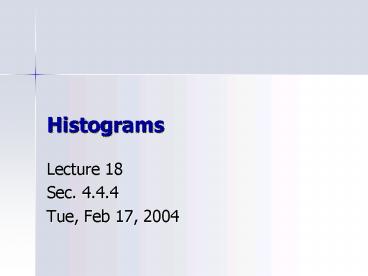Histograms - PowerPoint PPT Presentation
Title:
Histograms
Description:
Histograms Lecture 18 Sec. 4.4.4 Tue, Feb 17, 2004 Histograms Histogram A display of continuous quantitative data in which the data are divided into classes and ... – PowerPoint PPT presentation
Number of Views:297
Avg rating:3.0/5.0
Title: Histograms
1
Histograms
- Lecture 18
- Sec. 4.4.4
- Tue, Feb 17, 2004
2
Histograms
- Histogram A display of continuous quantitative
data in which the data are divided into classes
and rectangles represent the frequencies of the
classes.
3
Drawing Histograms
- Use Data Set 1 on p. 184.
- Find the maximum value, the minimum value, and
the range. - Maximum 51
- Minimum 32
- Range Max Min 51 32 19.
4
Drawing Histograms
- Divide the data into classes of equal width.
- The classes must not overlap.
- Choose a convenient starting point.
- Choose a convenient class width.
- Write the endpoints of each class.
5
Drawing Histograms
- Starting point 30.
- Class width 5.
- Classes
- 30 up to 35 (but not including 35).
- 35 up to 40.
- 40 up to 45.
- 45 up to 50.
- 50 up to 55.
6
Drawing Histograms
- We may denote the classes in either of two ways.
- Interval notation low, high)
- 30, 35),
- 35, 40),
- 40, 45), etc.
- and mean include endpoints.
- ( and ) mean exclude endpoints.
7
Drawing Histograms
- Range notation low high
- 30 34,
- 35 39,
- 40 44, etc.
- This notation does not indicate whether the
endpoints are included. - Therefore, be sure the endpoints do not overlap.
8
Drawing Histograms
- Count the number of observations in each class.
This is the frequency of the class.
Class Frequency
30, 35) 1
35, 40) 2
40, 45) 8
45, 50) 7
50, 55) 2
9
Drawing Histograms
- Draw horizontal and vertical axes.
- On the horizontal axis, show the class
boundaries. - On the vertical axis, show uniform reference
points representing frequencies apropos to the
data. - For example, 0, 2, 4,
10
Drawing Histograms
11
Drawing Histograms
- Over each class, draw a rectangle whose height is
the frequency of that class.
12
Drawing Histograms
13
Drawing Histograms
14
Drawing Histograms
15
Drawing Histograms
16
Drawing Histograms
17
Drawing Histograms
18
Drawing Histograms
19
Guidelines
- Never use too few or too many classes.
- Usually 5 to 12 classes is about right.
- Use simple round numbers for the class
boundaries. - Mark off the vertical axis uniformly, showing
regular reference points, not the actual
frequencies. - Frequencies must start at 0.
20
Lets Do It!
- Lets do it! 4.14, p. 224 Histogram of
Household Income. - Lets do it! 4.16, p. 226 Matching Shapes to
Characteristics.
21
Example
- See Example 4.10, p. 227 Histogram versus Bar
Graph.
22
Histograms on the TI-83
- See page 263 for more detailed instructions.
- Enter the data into list L1.
- 45, 41, 51, , 37 ? L1
- Press STAT PLOT
- Turn Plot1 On.
- Select Histogram Type.
- Specify List L1.
23
Histograms on the TI-83
- Press WINDOW
- Set Xmin to the starting point.
- Set Xmax to the last endpoint.
- Set Xscl to the class width.
- Set Ymin to 0.
- Set Ymax to the maximum frequency.
- Press GRAPH
- The histogram appears.
24
Frequency Distributions on the TI-83
- After getting the histogram, press TRACE.
- The display shows the first class and its
frequency. - Use the left arrow to see the other class
frequencies.
25
Assignment
- Page 227 Exercises 30 38.
- Page 249 Exercises 68, 69.