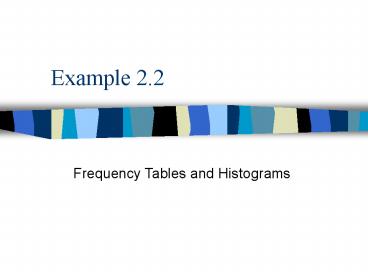Frequency Tables and Histograms - PowerPoint PPT Presentation
1 / 12
Title: Frequency Tables and Histograms
1
Example 2.2
Frequency Tables and Histograms
2
ACTORS.XLS
- Contains information on 66 movie stars.
- The data set includes the name of each actor and
the following four variables - Gender
- DomesticGross average domestic gross of stars
last few movies (in millions) - ForeignGross average foreign gross of stars
last few movies (in millions) - Salary current amount the star asks for a movie
(in millions) - A portion of the data set is shown on the next
slide.
3
(No Transcript)
4
Frequency Tables
- A frequency table indicates how many observations
fall in various categories. - To obtain a frequency table for data that are
essentially continuous, such as the Salary
variable, we must first choose appropriate
categories. - There is no set rule for choosing categories. We
want to have enough categories so that we can see
a meaningful distribution, but we dont want so
many categories that there are only a few
observations per category.
5
Frequency Tables -- continued
- A good rule of thumb is to divide the range of
values into 8 to 15 equally spaced categories,
plus a possible open-ended category at either end
of the range. - For this data set we choose the categories 0-2,
2-4, 4-6, 6-8, 8-10, 10-12, 12-14, 14-16, 16-18,
18-20, and over 20.
6
Histograms
- A histogram is the graphical analog of a
frequency table. - To create histograms in Excel we us the StatPro
add in.
7
Creating frequency tables and histograms
- Place the cursor anywhere in the data set.
- Select the StatPro/Charts/Histogram(s) menu item.
- A list of numerical variables in the data set
appear. You should select one of these to obtain
the frequency table and histogram for the
variable you select. For now, select the Salary
variable.
8
Creating frequency tables and histograms --
continued
- The histogram is placed on a separate Excel
chart sheet. Enter a name for this sheet such
as SalHist. - A sheet with the name you entered plus the
appendix Data is added to capture the frequency
table. (This sheet is added as a hidden sheet.
To view select the Format/Sheet/Unhide menu
item.) Click On OK to add this sheet.
9
Creating frequency tables and histograms --
continued
- Next comes the important part of specifying the
categories. You need to enter (1) the upper limit
of the first (leftmost) category, (2) the total
number of categories, and (3) the typical length
of a category in the dialog box shown below.
10
Creating frequency tables and histograms --
continued
- For this example, enter 2, 11, and 2. Click OK.
- The resulting histogram and frequency table for
the Salary variable appear.
11
(No Transcript)
12
Creating frequency tables and histograms --
continued
- It is clear that most salaries are in the 2 to
10 million range, but a few are considerably
larger. - If you arent satisfied with this histogram (you
may want fewer categories), just repeat the
procedure. Using the same sheet names will allow
you to overwrite the previous output.