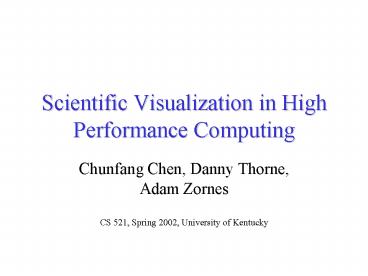Scientific Visualization in High Performance Computing - PowerPoint PPT Presentation
1 / 101
Title:
Scientific Visualization in High Performance Computing
Description:
Compass, feather, and quiver - plots display direction and velocity vectors. Contour - plots show equivalued regions in data. Animations ... – PowerPoint PPT presentation
Number of Views:296
Avg rating:3.0/5.0
Title: Scientific Visualization in High Performance Computing
1
Scientific Visualization in High Performance
Computing
- Chunfang Chen, Danny Thorne, Adam Zornes
CS 521, Spring 2002, University of Kentucky
2
Why We Are Here
- Broad field requiring technical knowledge and
an understanding of many communication issues - Information about the evolution, uses in
computational science, and creative process - Descriptions of various software tools currently
available, examples which illustrate techniques,
and discussion of relevant concerns - Insight into the future of this field
3
History From Cave Paintings to CAVEs
- Need for people to visualize information since
dawn of time - At first this was done by hand
- Required an artistic ability to mentally
envision the phenomenon and the manual skills to
create the image - Usually paper, but some others
- Eventually, certain forms of visualization
became accepted practices (ex. XY plots)
4
Why Bother?
- COMPUTATIONAL SCIENCE
- Laws of nature described by a set of equations
- Yield numeric solutions
- Produce vast amounts of information which are
difficult to see, much less interpret
5
Issues at Hand
- Interactive visualization
- Increased control
- May limit the percentage of data that can be
examined at a time and the types of
representation available Batch Process - Batch Process
- Allow complex representations not possible in
real time
6
Paper or Plastic, Bacon or Sausage,Qualitative
or Quantitative
- Qualitative
- View the entire dataset
- Sense of the entire simulation
- Provides context
- Quantitative
- Precisely represent a subset
- Details provided
- Ability to pore over a particular subset of data
7
Tying it together Computational Science and
Visualization
- Begin with an observation
- Express the observations in mathematics
- Express the mathematics in discrete steps
- Translate into a programming language
- Solution is typically a dataset (set of values)
- More intuitive visual form often aids in
understanding
8
Down to Brass Tacks What Exactly is Scientific
Visualization
- Scientific Visualization is the use of
data-driven computer graphic to aid in the
understanding of scientific information - Computer graphics is the medium of choice, but
visualization is much more - Graphics are the tool, visualization is the
process
9
Notable Alternatives
- Primary alternative is aural
- Haptic (force, texture, temperature, etc)
- Other senses may be used
- Perceptualization goal is to increase the
information observers perception
10
Okay, Theyre Pretty Pictures, but How Can I Use
Them
- Basically, anywhere in science
- Sub-atomic world, vastness of the universe,
complicated molecules, complicated machinery, etc - Variety of seemingly unrelated sciences share
similar or identical computational techniques
11
Evolutions Not Involving Darwin
- Started with simple printing of characters on
paper - Vector display and plotter graphics
- 3-D images
- Animated 2-D
- 3-D renderings of a simulation over time
12
Upping the Ante
- As the tools improve, so have the idioms
- Faster computing means more graphical
computations can be done - Higher resolution displays allow for more detail
- Higher expectations for presentations means an
increased impact (has bad points)
13
What do You Want to Do Today?
- Goal could be to demonstrate a scientific concept
to others or to compare the patterns in the
simulated data with patterns observed - Amount and level of explanation is based on the
intended audience - The goal of the presentation, of course, will
affect the presentation itself
14
The Four Habits of Successful Scientific
Visualizations
- Several important steps in the process of
creating an effective visualization - Can be seen as simply a transfer function between
numbers and images - Another view is a barrage of procedures
- data filtering, representation, potential
inaccuracy, and human perception
15
The First in our Series of Lame Titles Data
Filtering
- It is seldom possible to make pictures straight
from the data source - Work needs to be done first
- Cleaning removing noise, replacing missing
values, etc. - Performing operations on the dataset to yield
more useful data - Medium may also cause filtering
16
Representation Issues
- Must choose an appropriate representation
- Involves mapping those numbers to a geometric
form, sonic waves, etc. - Requires a certain literacy on the part of the
developer and the viewer - Must have proper symbols
- Must indicate information about the simulation
itself
17
Representation Issues Choosing a Medium
- Must consider
- Type of information
- Primary goal
- Level of detail
- Resolution of the display
- All affect the selection of an appropriate medium
18
Accuracy
- Visualizations are not always subjected to
intense critical examination - Glitz can make a visualization appealing but
can also occlude the important elements - Sources of inaccuracy
- Change of representation
- Choices during production such as what to focus
on and what colors and lighting to use
19
Fighting Inaccuracy with Labels
- Labels
- can be used as a tool for showing features of the
visual representation - can be a means to help clarify potentially
confusing or unclear items - make the visualization more clear,
understandable, and useful as a means of
communication
20
One Humans Perception
- Perception does not exactly match with physical
reality - Many elements cannot be directly perceived
- Instruments can be used to sense elements we
cant - Visualization often involves mapping of
information to a form we can interpret - Much research into what humans perceive
21
More Than One Humans Perception
- Each of our brains interprets the incoming
signals differently - Experiences have trained our perceptual systems
uniquely - Many biases constant throughout a culture
- Colors are culturally biased
- Take perception into account when designing an
information display
22
Links
- http//webct.ncsa.uiuc.edu8900/webct/public/home.
pl - http//www.nas.nasa.gov/Groups/VisTech/visWeblets.
html - http//www.llnl.gov/graphics/
23
NCSA VisBench
- Scientific Visualization Standard of the Future
Danny Thorne, CS 521, University of Kentucky,
March 21, 2002
24
Outline
- Introduction
- Overview of VisBench
- Summary of supporting applications
- Background info
- Tutorial
- Small example
- Big example
25
Overview
- VisBench is a component-based system designed
for visualization and analysis of remote data. - Server uses VTK (Visualization Toolkit).
- Client uses Java.
- Can also be used as a standalone tool for
visualizing local data.
26
Goals
- Minimize data movement.
- Use HPC resources for visualization and
analysis. - Provide application workbenches.
- Minimize software costs.
http//visbench.ncsa.uiuc.edu/Presentations/iccs20
01.ppt
27
VisBench Component Architecture
Users interact with client applications to
request service or interact with graphics
Client
Client
Graphics
User request
Request Broker delegates request
Object Request Broker
Vis and Data Service Objects process request,
returning graphics or data.
Data Server
Analysis Server
Vis Server
http//visbench.ncsa.uiuc.edu/Presentations/iccs20
01.ppt
28
VisBench Components
Java Client
CAVE Client
Geometry Client
Application Workbench
Object Request Broker (CORBA)
File Server
O2K
Data Server
??? Server
VTK Server
MATLAB Server
http//visbench.ncsa.uiuc.edu/Presentations/iccs20
01.ppt
29
Middleware
- Java RMI, DCOM, CORBA
- CORBA
- language neutral
- vendor neutral
- becoming accepted (in science domains)
- IDL Interface Definition Language
- http//www.corba.org
http//visbench.ncsa.uiuc.edu/Presentations/iccs20
01.ppt
30
VisBench Java GUI
- Java Swing, http//java.sun.com/products/jfc/com
ponents - Facilitates building a visualization pipeline.
31
VTK
- General purpose visualization.
- http//public.kitware.com/VTK/
- Open source, 3D computer graphics, image
processing, and visualization. - C class library and several interpreted
- interface layers including Tcl/Tk, Java, and
Python. - Scalar, vector, tensor, texture, and volumetric
methods. - Implicit modelling, polygon reduction, mesh
smoothing, cutting, contouring, and Delaunay
triangulation.
32
WireGL
- http//graphics.stanford.edu/software/wiregl/
- Allows graphics (OpenGL) applications to render
to a cluster of workstations outputting to a
tiled display. - Implemented as an OpenGL driver allowing
unmodified applications to render to cluster
environment. - Support for TCP/IP and Myrinet GM protocols.
- Geometry bucketing which only sends geometry to
servers which need to render primitives. - Support for up to 32 rendering nodes.
- Compiles under Windows, Linux, IRIX, AIX, IA64.
- New features Support for multiple clients,
software image recombination, parallel API,
Windows Service support.
33
Jython
- http//jython.sourceforge.net/
- Python language implemented in Java.
- Necessary for using VisBench in Local mode.
- Necessary for displaying an image on the Tiled
Display Wall. - Embedded scripting - Java programmers can add
the Jython libraries to their system to allow end
users to write simple or complicated scripts that
add functionality to the application. - Interactive experimentation - Jython provides an
interactive interpreter that can be used to
interact with Java packages or with running Java
applications. This allows programmers to
experiment and debug any Java system using
Jython. - Rapid application development - Python programs
are typically 2-10X shorter than the equivalent
Java program. This translates directly to
increased programmer productivity. The seamless
interaction between Python and Java allows
developers to freely mix the two languages both
during development and in shipping products.
34
Visualization Pipeline
- Consists of a connected set of objects.
- Data reader (Data source).
- Filters -- extract slices from 3D data, compute
contours, decimate polygonal data, etc. - Mapper -- maps the data to graphics primitives.
- Renderer (Actor) Displays the scene. (Creates
an image from the scene.) - Data source -gt Filter1 -gt Filter2 -gt ... -gt
Mapper -gt Renderer - One can apply Hollywood terminology to the
rendering process. There are light sources,
actors (objects that get rendered), and a camera.
Together these comprise a scene and it is the
scene that gets rendered into an image.
35
http//www.epcc.ed.ac.uk/direct/VISWS/CINECA/img01
5.JPG
36
Typical VisBench Session
- Start the GUI which reads in a boilerplate
script and displays a 3-D axis. - Read in user's data file.
- Construct a visualization pipeline.
- Interactively view results of the pipeline save
session (pipeline).
37
JRenderFrame
- To start VisBench, run the vbJClient executable
shell script. - Environment variables will be set.
- An empty render window (JRenderFrame) will be
displayed. - The Java Swing GUI will be displayed.
- A boilerplate script runs and sets up predefined
VTK objects and displays a 3D axes on the tiled
wall. - If run without WireGL, the rendered results will
appear in JRenderFrame and not on the tiled wall.
Rotate Left mouse button. Pan Middle mouse
button. Zoom Right mousebutton.
38
VisBench Java Swing GUI
- Menu bar at the top.
- Tabbed panels in the body.
- Text feedback area at the bottom.
- VBFrames will display in the Main panel
- VBFrames contain parameters associated with a
particular visualization object.
39
Data Formats
- VisBench inherits being able to read any format
supported by a visualization engine. In the case
of VTK, there are VTK data formats. - Some of the basic formats include structured
points, unstructured points, polygonal data,
structured grids, and unstructured grids. - In addition to being able to read VTK formats,
VTK also has readers for other formats, e.g.,
PLOT3D, OBJ, BYU, DEM, STL, SLC, etc. - VisBench provides additional readers that rely
on other libraries being available, e.g., HDF4
and HDF5.
40
Tutorial
- Adapted from http//visbench.ncsa.uiuc.edu/Displa
yWall/Tutorial/ - Hello Cone example.
- Office CFD data example.
41
Example Hello Cone
42
Hello Cone, Step 1
- Begin by selecting Cone from the Source menu.
- Source -gtCone.
43
Hello Cone, Step 2
A VBFrame as shown below (left) will be displayed
in the Main panel. At this point, you can change
the name of the object (by default objects
have predefined base names followed by a sequence
number, e.g. "cone1"), as well as change the
parameters of the cone. Press the Create button.
You will notice the Name field is disabled, the
Hide/Show button is enabled, and the Create
button is changed to Update. Once the cone is
created, you can change parameters in the VBFrame
and Update. The Hide button removes the cone from
the rendering. This button is actually a toggle
Hide/Show.
44
Hello Cone, Step 3
- cone1 shows up in the Objects menu.
45
Example Office CFD Data
- Sample dataset of an office room.
- Velocity (vector) field .
- Temperature (scalar) field.
46
Office CFD Data Create Reader
- Create a reader Reader -gt VTK -gt VTK Struct
Grid. - This will display a VBFrame for reading in the
data file. - The VBFrame is shown on the next slide.
47
Office CFD Data File to Read
- The IDir (input directory) field will be filled
in using the VISBENCH_DATA value set in your
vbJClient shell script. - Enter "office.vtk" into the File field and press
the Create button.
- Note that office.vtk is sample data that comes
with VTK. - However, in the new version of VTK (4.0), its
called office.binary.vtk, and there is no
office.vtk that I found.
48
Office CFD Data Metadata
- After entering "office.vtk" into the File field
and pressing the Create button.
- The Metadata panel will be filled in and a
bounding box of the data will be displayed in the
render window (on next slide).
49
Office CFD Data Reset View
- Reset the view in order to see the entire
bounding box. - View -gt Reset.
50
Office CFD Data Slice
- Display a single slice through the data.
- Scalar -gt Orthog Slice -gt constant X.
- X slice VBFrame, default name "xslice1".
- Type "vtkSG1 as the Input object
- Create.
- xslice1 frame is updated.
- A slice will be created at the midpoint of this
range (see next slide).
51
Office CFD Data Slice Pos Res
- Get this view by rotating the scene around via
left mouse button. - Slice is at the midpoint of the X range.
- Move the slider to adjust the positioning of the
slice. - Change resolution with Res drop-down box.
52
Office CFD Data Slice Copy
- Press the Copy button on in the xslice1 frame to
get another slice. - The copy, xslice2, inherits many properties of
xslice1, except it is initialized at the midpoint
of the X range.
53
Office CFD Data Slice Properties
- Press the Property button for xslice2.
- Plane definition (3 points), range of the scalar
field, colormap, diffuse, ambient, opacity,
display representation, backfaces. - On the next slide, we will change the value of
Opac.
54
Office CFD Data Opacity
55
Office CFD Data Streamlines
- Create some streamlines.
- Vector -gt Streamline -gt I,J,K seed.
- Enter the Input object.
- Press Create.
56
Office CFD Data Change Seed
- Change the seed.
- (I,J,K) specifies the region in which
streamlines will be seeded. - Note that in this example, streamlines are
seeded from a thin line that extends all the way
across the domain in the J-direction.
57
Office CFD Data Tubular
- Make the streamlines tubular.
- Color them by velocity magnitude.
58
Office CFD Data Update
59
Office CFD Data Starting Over
- Hide xslice1, xslice2, sline1, and
sline1IJKSeed. - Reset the view.
- Then there should be nothing left except the
bounding box and the axes shown in the default
view.
60
Office CFD Data Vector Glyphs
- Create a tiny cone.
- This will be used as a glyph.
61
Office CFD Data Extract K Slice
- Extract a K slice.
- (I,J,K) specifies the region of the slice.
- This will be where the cone glyphs live.
- We dont want cone glyphs in the whole space.
That would be too cluttered.
62
Office CFD Data Wireframe
- Change the K slice to wireframe display mode.
63
Office CFD Data Display Glyphs
64
Saving/Restoring a Session
After conducting a VisBench session, you will
probably want to save the results of your your
pipeline. To do so, use File -gt Save Session.
This will create an XML file containing all the
current VBFrames, as well as the render window's
parameters (including the camera orientation).
When you return at a later time, you can simply
read in your saved session via File -gt Read
Session and have your pipeline automatically
executed. Note 1 Like any other computer
application, it's a good idea to save (update)
your session file frequently. Note 2 While it is
possible for a user to manually edit the XML
session file, one should do so with care.
65
Animations
66
Access to VTK Classes
67
VisBench Related Links
- Tech Focus gt Projects gt NCSA Projects --
http//www.ncsa.uiuc.edu/TechFocus/Projects/NCSA/V
isBench.html - VTK Home Page -- http//public.kitware.com/VTK/
- NCSA VisBench for a Tiled Display Wall --
http//visbench.ncsa.uiuc.edu/DisplayWall/ - Parallel Computing WithThe Visualization Toolkit
(VTK) -- http//www.epcc.ed.ac.uk/direct/VISWS/CIN
ECA/index.htm - VisBench Presentations -- http//visbench.ncsa.ui
uc.edu/Presentations/ - Supercomputing '99 VisBench, Condor-Globus --
http//www.ncsa.uiuc.edu/heiland/sc99/ - Welcome To The OMG's CORBA Website --
http//www.corba.org - Java(TM) Foundation Classes --
http//java.sun.com/products/jfc/components - WireGL -- http//graphics.stanford.edu/software/w
iregl/ - Jython Home Page -- http//jython.sourceforge.net
/ - Parallel Computing With The Visualization
Toolkit (VTK) -- http//www.epcc.ed.ac.uk/direct/V
ISWS/CINECA/index.htm - NCSA Grid-in-a-Box -- http//www.ncsa.uiuc.edu/Te
chFocus/Deployment/GiB/
68
General Links, Page 1
- Visualization/VR Projects at HPC2N --
http//www.hpc2n.umu.se/projects/visvr/ - Scientific Computing and Visualization Home Page
-- http//scv.bu.edu/ - LBNL Visualization Group -- http//www-vis.lbl.go
v/index.html - Electronic Visualization Laboratory at
University of Illinois at Chicago --
http//www.evl.uic.edu/home.html - Parallel Computing Links -- http//www.indiana.ed
u/rac/hpc/links.html - SCV Virtual Reality - LIVE -- http//scv.bu.edu/L
IVE/ - Boston University MARINER Project Home Page --
http//mariner.bu.edu/ - Alliance Advanced Computational Resources --
http//alliance.bu.edu/Alliance/ACR.html - evl papers scientific visualization --
http//www.evl.uic.edu/paper/template_pap.php3?cat
7 - Data Retrieval Through Virtual Experimentation
-- http//www.evl.uic.edu/aej/papers/cgi/cgi.html
- Data Analysis Group -- http//www.nas.nasa.gov/Gr
oups/VisTech/ - HipArt -- Home -- http//scv.bu.edu/hipart/
- HPC2N -- http//www.hpc2n.umu.se/
- Fakespace Systems Inc. - Better Ways to Create
Communicate -- http//www.fakespacesystems.com/ - Teleimmersion at EVL -- http//www.evl.uic.edu/ca
vern/ - hewlett-packard workstations / scalable
visualization -- http//www.hp.com/workstations/pr
oducts/immersive/index.html - SGI - Visualization Systems Overview --
http//www.sgi.com/visualization/ - SGI - SGI Reality Center Home Page --
http//www.sgi.com/realitycenter/ - Video projector page. Hometheater video --
http//www.hometheater1.com/proj.htm
69
General Links, Page 2
- Third Party Applications Directory --
http//www.sgi.com/products/appsdirectory.dir/apps
/app_number284136.html - Da-Lite Reflections -- http//www.da-lite.com/ed
ucational_materials/reflections.php?actiondetails
issueid15 - Computer Visualization Hardware and Software
used at IMV -- http//www.bocklabs.wisc.edu/sciviz
.html - UMSI User's Guide - Scientific Visualization --
http//www.msi.umn.edu/user_support/scivis/scivis-
list.html - Teleimmersion at EVL -- http//www.evl.uic.edu/ca
vern/ - Barco Projection Systems -- http//www.barco.co
m/projection_systems/index.asp?topicproduct - Scientific Development Visualization
Laboratory -- http//www.msi.umn.edu/sdvl/ - Tools for Scientific Visualization --
http//math.nist.gov/mcsd/savg/vis/tools.html - AHPCC Research Activities -- http//www.ahpcc.unm
.edu/Research/Viz/ - Va Tech - Lab for Scientific Visual Analysis --
http//www.sv.vt.edu/ - Scientific Visualization -- http//cmag.cit.nih.g
ov/Suh/sci_vis_ve.htm - What is SciVis -- http//www.cc.gatech.edu/scivis
/tutorial/linked/whatisscivis.html - USGS OFR 00-325 What Visualization Contributes
to Digital Mapping -- http//pubs.usgs.gov/openfil
e/of00-325/morin.html - IEC - IRIS Explorer Center -- http//www.nag.com/
Welcome_IEC.html - Stereoscopic 3D Virtual Reality Homepage -
Complete Market Surveys of 3D-Glasses VR-Helmets
3D-Software -- http//www.stereo3d.com/3dhome.htm
- SDSC Web Center -- http//www.sdsc.edu/webcenter/
response.cgi?categoryGraphics - SDSC Visualization and Graphics Software --
http//www.sdsc.edu/Software/vis.html - Scientific Visualizations -- http//www.scivis.or
g/ - GC3 Software Archive Data Visualization --
http//lca.ncsa.uiuc.edu8080/archives/soft_vis.ht
ml
70
General Links, Page 3
- SAL- Scientific Data Processing Visualization
- Software Packages -- http//sal.kachinatech.com/
D/1/index.shtml - NCSA Software Tools -- http//archive.ncsa.uiuc.e
du/SDG/Software/SDGSoftDir.html - PACI -- http//www.paci.org/
- Scientific Visualization at PSC --
http//www.psc.edu/general/software/categories/gra
phics.html
71
Visualization Using MATLAB
- Chunfang Chen
- March 26, 2002
72
What is Visualization
- Use of graphical
- representations of
- information to make
- certain characteristics
- or values more
- apparent.
73
What is Visualization (cont.)
- Visualization conveys information by employing
- geometric forms (e.g., surfaces, solids) and
colors - that are mapped to data values in particular
ways. - The geometric forms may represent real-life
- objects, such as an airplane or wave guide, or
may - be graphical elements that indicate data value
- such as streamlines or slice planes.
74
Automated Example
75
Why Visualization
- There is truth to the phrase A picture is worth
a thousand words. Visualizations help users
understand their data. - Visualization helps researchers find errors in
their simulations and experiments. - Researchers can see complex patterns and
relationships in their data. - Conveys information and ideas efficiently among
collaborators - Visualization helps educate funders and the
public.
76
Visualization Process
- Generate Data
- Determine what type of analysis desired and
target audience
- Convert Data to geometry
- Render Geometry
- Verify accuracy of visualization
77
Visualizations in MATLAB
- - Graphics
- plotting vector and matrix
- data in 2-D representation
- - 3-D Visualization
- plot with information about
- 3-D line and surface graph
78
2-D Graph
- Analysis of small portions of the data
- few variables per graph
- inexpensive
79
Basic Plotting functions in 2-D Graphs
- plot Graph 2-D data with linear scales
for both axes - loglog Graph with logarithmic scales for
both axes - semilogx Graph with a logarithmic scale for the
x-axis - and a linear scale for the
y-axis - semilogy Graph with a logarithmic scale for the
y-axis and - a linear scale for the x-axis
- plotyy Graph with y-tick labels on the
left and right side
80
Example
- t 0pi/1002pi
- y1 sin(t)
- plot(t,y)
- grid on
- y2 sin(t-0.25)
- y3 sin(t-0.5)
- plot(t,y1,t,y2,t,y3)
81
Specialized plot
- Bar and area
- - graphs are useful to view results over
time, comparing results, - and displaying individual contribution to
a total amount. - Pie charts
- - show individual contribution to a total
amount. - Stem and stair step
- - plots display discrete data.
- Compass, feather, and quiver
- - plots display direction and velocity
vectors. - Contour
- - plots show equivalued regions in data.
- Animations
- - add an addition data dimension by
sequencing plots.
82
Specialized plots (cont.) Bar - view results
over time
- temp 29 23 27 25 20 23 23 27
- days 0535
- bar(days,temp)
- xlabel('Day')
- ylabel('Temperature (oC)')
83
Specialized plots (cont.) Histogram - show the
distribution of data
- yn randn(10000,1)
- hist(yn)
84
Specialized plots (cont.)quiver - display
direction and velocity vectors.
- n 2.0.22.0
- X,Y,Z peaks(n)
- contour(X,Y,Z,10)
- U,V gradient(Z,.2)
- hold on
- quiver(X,Y,U,V)
- hold off
85
Specialized plots (cont.)Contour plots show
equivalued regions in data.
- X,Y,Z peaks
- contour(X,Y,Z,20)
86
3-D Graph
- Varying, larger and more complex data sets
- Information dissemination
87
Line Plots of 3-D Data
- t 0pi/5010pi
- plot3(sin(t),cos(t),t)
- axis square grid on
88
Representing a Matrix As a Surface
- mesh, surf
- - Surface plot
- meshc, surfc
- - Surface plot with contour plot beneath it
- Meshz
- - Surface plot with curtain plot (reference
plane) - Pcolor
- - Flat surface plot (value is proportional
only to color) - Surfl
- - Surface plot illuminated from specified
direction - Surface
- -Low-level function (on which high-level
functions are - based) for creating surface graphics
objects
89
3-D graph Example Surface plot
- X,Y meshgrid(-8.58)
- R sqrt(X.2 Y.2) eps
- Z sin(R)./R
- mesh(Z)
90
Volume Visualization Techniques
- Volume visualization is the creation of graphical
- representations of data sets that are defined on
three - dimensional grids. Volume data sets are
characterized by - multidimensional arrays of scalar or vector data.
These - data are typically defined on lattice structures
representing - values sampled in 3-D space. There are two basic
types of - volume data
- Scalar volume data contains single values for
each point. - Vector volume data contains two or three values
for each - point, defining the components of a vector.
91
Visualizing Scalar Volume Data
- x,y,z,v flow
- min(v())
- ans -11.5417
- max(v())
- ans 2.4832
- Hpatch patch(isosurface(x,y,z,v,0))
- isonormals(x,y,z,v,hpatch)
- set(hpatch,'FaceColor','red','EdgeColor','none')
- daspect(1,4,4)
- view(-65,20)
- axis tight
- camlight left
- set(gcf,'Renderer','zbuffer') lighting phong
92
Visualizing Vector Volume Data
- load wind
- zmax max(z()) zmin min(z)))
- streamslice(x,y,z,u,v,w,,,(zmax-zmin)/2)
93
GUI Application in PDE
- The Elliptic Equation is given by
94
GUI Application (cont.)
- Invoke MATLAB
- Pdetool
- Option grid
- Draw rectangle /circle ( or use the button)
- Open a dialog box to edit coordinates.
95
GUI Application (cont.)
- (R1C1R2)-C2
- Save as .M file
96
GUI Application (cont.)
- Boundary Boundary mode (or click the boundary
icon)
97
GUI Application (cont.)
- Select segments and set the Neumann boundary
condition dn/du -5 (g -5)
98
GUI Application (cont.)
- Select Elliptic
- Put in coefficient value
99
GUI Application (cont.)
- Mesh Initialize mesh
- Refine mesh
- Solve Solve PDE (or press button)
100
GUI Application (cont.)
101
GUI Application (cont.)
- Plot - Parameter
- Choose 3-D plot
102
GUI Application (cont.)
103
Resources
- http//www.mathworks.com/access/helpdesk/help/tool
box/rtw/rtw.shtml - http//www-vis.lbl.gov/index.html
- http//scv.bu.edu/
- http//www.ncsa.uiuc.edu/
- http//math.nist.gov/mcsd/savg/vis/tools.html