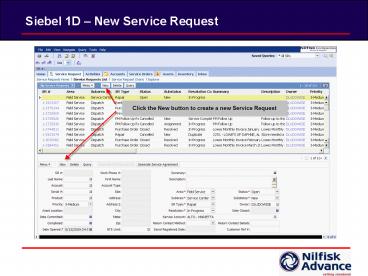Siebel 1D - PowerPoint PPT Presentation
1 / 8
Title:
Siebel 1D
Description:
Project Plan Template Author: Nilfisk-Advance, Inc. Last modified by: Tom Kingston Created Date: ... Arial Times New Roman Project Charter Template Siebel 1D ... – PowerPoint PPT presentation
Number of Views:64
Avg rating:3.0/5.0
Title: Siebel 1D
1
Siebel 1D New Service Request
2
Fill out the fields
- Remember You can use the applet on the top and
bottom interchangeably. You are modifying the
same record in both applets in this screen. If
there is a field you need to fill out and it is
not in the form applet, you should be able to
locate it in the list applet. - Pick the Account that owns the asset being
serviced or will be billed for the service. - Pick the Account CSN using the Service Request
List applet, and make sure the Credit Status
Flag is checked (means it is NOT blocked for any
reason). - Pick the Last Name of the Contact who should be
referenced for this request. - Drill into the Contact Last Name in order to edit
the details of the contact such as Phone . - There is Siebel bug (causing a crash) if you
create a new Contact without saving the SR first. - Pick the Asset that is being serviced and ensure
the asset address is correct and populated. - Drill into the Serial Number in order to edit the
details of the Asset such as Address Info,
Primary Dealer (very important populates the
Service Account when the Asset is picked) - There is Siebel bug (causing a crash) if you
create a new Asset without saving the SR first. - Enter a brief description for this repair in the
Summary field. - Enter a more detailed description for this repair
in the Description field. - Change the Subarea fields appropriately. Use
Dispatch when assigning service to a dealer
use Service Center when assigning service to
your branches. - Change the Type field appropriately. The majority
will be Repair. - If there is a PO Number required, populate it in
the Cust Ref field. - Verify the NTE Limit is correct and populate or
adjust accordingly. - When the request is completed, Set the status to
Waiting to generate the appropriate Activities.
3
A series of activities will be created
- The activities that will be generated and
associated to the service request depends on the
Type value of the Service Request. - The activities will be generated within a minute
or two from saving the service request after
setting the status to Waiting - The following slides describe the activities that
are created for a Repair Service Request.
4
View the activities
5
Service Activity
6
Email Outbound Activity
7
Scheduled Activity
8
Finalized Activity
9
Closed Activity