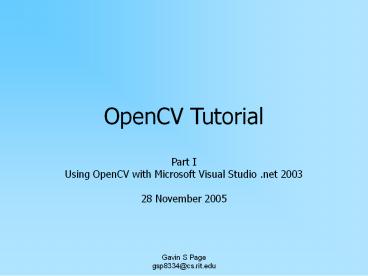OpenCV Tutorial - PowerPoint PPT Presentation
Title:
OpenCV Tutorial
Description:
OpenCV Tutorial Part I Using OpenCV with Microsoft Visual Studio .net 2003 28 November 2005 OpenCV OpenCV Configuring MSVS .net 2k3 Configuring MSVS .net 2k3 ... – PowerPoint PPT presentation
Number of Views:318
Avg rating:3.0/5.0
Title: OpenCV Tutorial
1
OpenCV Tutorial
- Part I
- Using OpenCV with Microsoft Visual Studio .net
2003 - 28 November 2005
2
OpenCV
3
OpenCV
4
Configuring MSVS .net 2k3
Upon loading Visual Studio it is recommended that
you adjust the profile to that of Visual C
Developer. This will help keep things straight
when I reference keyboard shortcuts later on.
5
Configuring MSVS .net 2k3
Create a Win32 Console Project
Make it an Empty Project by selecting the box
under Application Settings
6
Configuring MSVS .net 2k3
Select C file and give it a name
Creating a file makes it possible to set
Additional Include Directives in the C/C pane
under the project properties.
7
Configuring MSVS .net 2k3
In order to build projects using OpenCV the
required libraries and directives must be
included in the projects properties
8
Configuring MSVS .net 2k3
Select the Additional Include Directives
9
Configuring MSVS .net 2k3
Select the Additional Dependencies
10
Testing MSVS .net 2k3
include ltcv.hgt include lthighgui.hgt / This
will pop up a small box with "Hello World" as the
text. _at_author Gavin Page, gsp8334_at_cs.rit.edu _at_d
ate 28 November 2005 / int main( int argc,
char argv ) //declare for the height and
width of the image int height 320 int width
240 //specify the point to place the
text CvPoint pt cvPoint( height/4, width/2
) //Create an 8 bit, 3 plane image IplImage
hw cvCreateImage(cvSize(height, width), 8,
3) //initialize the font CvFont
font cvInitFont( font, CV_FONT_HERSHEY_COMPLEX,
1.0, 1.0, 0, 1, CV_AA) //place the text on
the image using the font cvPutText(hw, "Hello
World", pt, font, CV_RGB(150, 0, 0) ) //create
the window container cvNamedWindow("Hello
World", 0) //display the image in the
container cvShowImage("Hello World",
hw) //hold the output windows cvWaitKey(0) re
turn 0
Now that the environment is configured it would
be a good idea to test it to make sure that a
program will correctly build and run.
11
Testing MSVS .net 2k3
12
At this point you should have a working OpenCV
project. If the program is not working you should
go back and carefully recheck the steps.
From here you can explore the documentation to
review the functions available.
There are also a number of tutorials on the web
including http//www.site.uottawa.ca/laganier/tu
torial/opencvdirectshow/cvision.htm http//www.so
ftintegration.com/products/thirdparty/opencv/demos
/ Or you can just search for them
You should also join the OpenCV Community located
at http//groups.yahoo.com/group/OpenCV/ As of
today there are gt15000 members available to
answer questions. There is also a searchable
message board where you can look up previous
queries.
13
Revision History
Initial Creation 28 November 2005