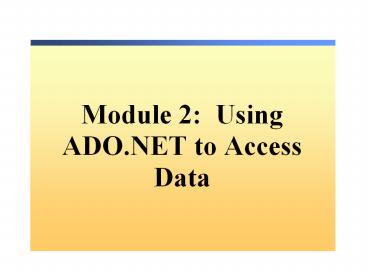Module 2: Using ADO.NET to Access Data - PowerPoint PPT Presentation
Title: Module 2: Using ADO.NET to Access Data
1
Module 2 Using ADO.NET to Access Data
2
Overview
- ADO.NET Architecture
- Creating an Application That Uses ADO.NET to
Access Data - Changing Database Records
3
Lesson ADO.NET Architecture
- What Is ADO.NET?
- What Is a Connected Environment?
- What Is a Disconnected Environment?
- What Is the ADO.NET Object Model?
- What Is the DataSet Class?
- What Is the .NET Data Provider?
4
What Is ADO.NET?
- ADO.NET is a data access technology. It
provides - A set of classes, interfaces, structures, and
enumerations that manage data access from within
the .NET Framework - An evolutionary, more flexible successor to ADO
- A system designed for disconnected environments
- A programming model with advanced XML support
5
What Is a Connected Environment?
- A connected environment is one in which users are
constantly connected to a data source - Advantages
- Environment is easier to secure
- Concurrency is more easily controlled
- Data is more likely to be current than in other
scenarios - Disadvantages
- Must have a constant network connection
- Scalability
6
What Is a Disconnected Environment?
- In a disconnected environment, a subset of data
from a central data store can be copied and
modified independently, and the changes merged
back into the central data store - Advantages
- You can work at any time that is convenient for
you, and can connect to a data source at any time
to process requests - Other users can use the connection
- A disconnected environment improves the
scalability and performance of applications - Disadvantages
- Data is not always up to date
- Change conflicts can occur and must be resolved
7
What Is the ADO.NET Object Model?
DataSet
.NET Data Provider
DataTableCollection
DataTable
DataRowCollection
DataColumnCollection
ConstraintCollection
DataRelationCollection
XML
Database
8
Multimedia Using ADO.NET to Access Data
9
What Is the DataSet Class?
- DataSets consist of one or more tables and
relations - Loaded from one or more data adapters
- Created as you work
- Loaded from XML
- Loaded from other DataSets
- Tables contain columns, constraints, and rows
- All are collections!
10
What Is the .NET Data Provider?
Database
Connection
Command
DataAdapter
DataReader
11
Practice ADO.NET Architecture
Matching Practice
12
Lesson Creating an Application That Uses ADO.NET
to Access Data
- How to Specify the Database Connection
- How to Specify the Database Command
- How to Create the DataAdapter Object
- How to Create a DataSet Object
- How to Bind a DataSet to a DataGrid
- How to Use the Data Wizards in Visual Studio .NET
13
How to Specify the Database Connection
- Use the Connection object to
- Choose the connection type
- Specify the data source
- Open the connection to the data source
- Use the connection string to specify all of the
options for your connection to the database,
including the account name, database server, and
database name
string connectionStr _at_"Data Sourcelocalhost
Integrated SecuritySSPI Initial
Catalognorthwind"
14
How to Specify the Database Command
string commandStr_at_"SELECT CustomerName,
CompanyName FROM Customers"
- Create a string containing SQL statements
- Remember that Verbatim strings can make this much
easier! - Examples of SQL statements
- SELECT FROM Customers
- SELECT CustomerName FROM Customers
- SELECT FROM Customers WHERE Country 'Mexico'
15
How to Create the DataAdapter Object
DataSet
Data source
DataAdapter
DataTable
Fill
Update
DataAdapter
DataTable
Fill
Update
16
How to Create a DataSet Object
- Use Fill method of DataAdapter
- Populate programmatically by creating a table
structure and filling it - Read an XML document or stream into a DataSet
- Use Merge method to copy the contents of another
DataSet object
17
How to Bind a DataSet to a DataGrid
- To bind programmatically
DataGrid dataGrid1 new DataGrid() sqlDataAdapte
r1.Fill(dataSet1, "Customers") sqlDataAdapter2.Fi
ll(dataSet1, "Orders") dataGrid1.DataSource
dataSet1
18
Demonstration Using the Data Wizards in Visual
Studio .NET
- In instructor-led demonstration will show you how
to use the Data Adapter Configuration Wizard, how
to use the Server Explorer, and how to use the
Data Form Wizard
19
How to Use the Data Wizards in Visual Studio .NET
20
Practice Using the Data Adapter Configuration
Wizard
Guided Practice
- In this practice you will add a new database
record to the Shippers table in the Northwind
Traders database - You will use the Data Adapter Configuration
Wizard in Visual Studio .NET to generate most of
the code
21
Lesson Changing Database Records
- How to Access Data in a DataSet Object
- How to Update a Database in ADO.NET
- How to Create a Database Record
- How to Update a Database Record
- How to Delete a Database Record
22
How to Access Data in a DataSet Object
DataTable objects
DataColumnobjects
DataColumnobjects
23
How to Update a Database in ADO.NET
Data
DataTable
24
How to Create a Database Record
- Create a new row that matches the table schema
- Add the new row to the dataset
- Update the database
DataRow myRow dataTable.NewRow()
dataTable.Rows.Add( myRow )
sqlDataAdapter1.Update( dataSet )
25
How to Update a Database Record
26
How to Delete a Database Record
- Delete the row from the dataset
- Update the database
- Accept the changes to the dataset
dataTable.Rows0.Delete()
dataAdapter.Update(dataSet)
dataSet.AcceptChanges()
27
Practice Updating a Database Record
Guided Practice
- In this practice, you will create and delete a
database record, experimenting with the Update,
AcceptChanges and RejectChanges methods
28
Review
- ADO.NET Architecture
- Creating an Application That Uses ADO.NET to
Access Data - Changing Database Records
29
Lab 7.1 Creating a Data Access Application with
ADO.NET
- Exercise 1 Creating a simple database table
viewer - Exercise 2 Writing a Simple Database Table
Viewer - Exercise 3 (if time permits) Creating a simple
database viewer
30
Lab 7.2 (optional) Creating a Windows
Application That Uses ADO.NET
- Exercise 1 Creating a Windows Application that
uses ADO.NET - Exercise 2 (if time permits) Writing an ADO.NET
Application with Windows Forms