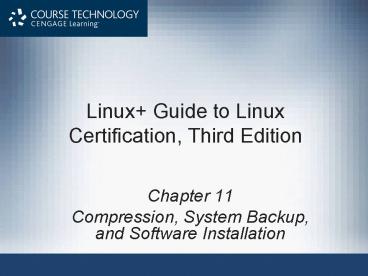Linux Guide to Linux Certification, Third Edition - PowerPoint PPT Presentation
1 / 41
Title:
Linux Guide to Linux Certification, Third Edition
Description:
Linux+ Guide to Linux Certification, Third Edition ... and write it all to CD or DVD Fedora 13 comes with Brasero Disc Burner burning software Linux+ Guide to ... – PowerPoint PPT presentation
Number of Views:325
Avg rating:3.0/5.0
Title: Linux Guide to Linux Certification, Third Edition
1
Linux Guide to Linux Certification, Third Edition
- Chapter 11
- Compression, System Backup, and Software
Installation
2
Objectives
- Outline the features of common compression
utilities - Compress and decompress files using common
compression utilities - Perform system backups using the tar, cpio, and
dump commands - View and extract archives using the tar, cpio,
and restore commands
3
Objectives (continued)
- Use burning software to back up files to CD and
DVD - Describe common types of Linux software
- Compile and install software packages from source
code - Use the Red Hat Package Manager to install,
manage, and remove software packages - Use the yum command to obtain software from
Internet software repositories
4
Compression
- Compression process in which files are reduced
in size by stripping out characters - Compression algorithm standard set of
instructions used to compress a file - Compression ratio percentage by which the file
size was decreased - Common compression utilities include compress,
gzip, and bzip2
5
The compress Utility
- Use to compress files using the Adaptive Lempel
Ziv coding (LZW) compression algorithm - Average compression ratio of 40-50
- compress command used to compress files
- zcat command used to display the contents of an
archive created with compress - Can use zmore and zless commands to view contents
page-by-page - uncompress command used to decompress files
compressed by compress command
6
The compress Utility (continued)
Table 11-1 Common options used with the compress
utility
7
The gzip Utility
- GNU zip (gzip) used to compress files using the
Lempel-Ziv compression algorithm (LZ77) - Varies slightly from algorithm used by compress
- Average compression ratio of 60-70
- Uses .gz filename extension by default
- Can control level of compression via numeric
option - gunzip command used to decompress .gz files
8
The gzip Utility (continued)
Table 11-2 Common options used with the gzip
utility
9
The gzip Utility (continued)
Table 11-2 (continued) Common options used with
the gzip utility
10
The gzip Utility (continued)
Table 11-2 (continued) Common options used with
the gzip utility
11
The bzip2 Utility
- bzip2 command used to compress files using
Burrows-Wheeler Block Sorting Huffman Coding
compression algorithm - Cannot compress directory full of files
- Cannot use zcat and zmore to view files
- Must use bzcat command
- Compression ratio is 50 to 75 on average
- Uses .bz2 filename extension by default
- bunzip2 command used to decompress files
compressed via bzip2
12
The bzip2 Utility (continued)
Table 11-3 Common options used with the bzip2
utility
13
The bzip2 Utility (continued)
Table 11-3 (continued) Common options used with
the bzip2 utility
14
System Backup
- System backup process whereby files are copied
to an archive - Archive location (file or device) that contains
copy of files - Typically created by a backup utility
- Should backup user files from home directories
and any important system configuration files - Possibly files used by system services as well
- Several backup utilities available
- tar, cpio, dump/restore, burning software
15
System Backup (continued)
Table 11-4 Common tape device files
16
The tar Utility
- Tape archive (tar) utility one of oldest and
most common backup utilities - Can create archive in a file on a filesystem or
directly on a device - tar command activates tar utility
- Arguments list the files to place in the archive
- Accepts options to determine location of archive
and action to perform on archive
17
The tar Utility (continued)
Table 11-5 Common options used with the tar
utility
18
The tar Utility (continued)
Table 11-5 (continued) Common options used with
the tar utility
19
The tar Utility (continued)
- tar utility does not compress files inside
archive - Time needed to transfer archive across a network
is high - Can compress archive
- Backing up files to compressed archive on a
filesystem is useful when transferring data
across a network - Use options of the tar command to compress an
archive immediately after creation
20
The cpio Utility
- Copy in/out (cpio) common backup utility
- Activated by the cpio command
- Has various options
- Includes options similar to tar utility
- Has added features
- Ability to back up device files
- Long filenames
- Uses absolute pathnames by default when archiving
21
The cpio Utility (continued)
Table 11-6 Common options used with the cpio
command
22
The cpio Utility (continued)
Table 11-6 (continued) Common options used with
the cpio command
23
The dump/restore Utility
- dump/restore Used to back up files and
directories to device or file on filesystem - Works only with files on ext2 and ext3
filesystems - Designed to backup entire filesystems to an
archive - /etc/dumpdates file used to store information
about incremental and full backups
24
The dump/restore Utility (continued)
- Full backup archiving all data on filesystem
- Incremental backup backs up only data that has
changed since last backup - Can perform up to nine different incremental
backups - dump command create archives for full or
incremental backup - restore command extract archives created with
dump
25
The dump/restore Utility (continued)
Figure 11-1 A sample back-up strategy
26
The dump/restore Utility (continued)
Table 11-7 Common options used with the
dump/restore utility
27
Burning Software
- tar, cpio, and dump utilities copy data to backup
medium in character-by-character or
block-by-block format - Typically used with tape, floppy, and hard disk
media - Disc burning software used to write files to CD
or DVD media - Build CD or DVD filesystem, organize the data,
and write it all to CD or DVD - Fedora 13 comes with Brasero Disc Burner burning
software
28
Burning Software (continued)
Figure 11-2 The Brasero Disc Burner program
29
Software Installation
- Software for Linux can consist of
- Binary files precompiled to run on certain
hardware architectures - Source code, which must be compiled before use
- Typically distributed in tarball format
- Package manager system that defines standard
package format - Used to install, query, and remove packages
- Red Hat Package Manager (RPM) most common
package manager used by Linux systems today
30
Compiling Source Code into Programs
- Procedure for compiling source code into binary
programs standardized among most OSS developers - make command looks for Makefile and it to
compile the source code into binary using
compiler - Makefile contains most of the information and
commands necessary to compile a program, as well
as instructions for use of commented areas - make install command copies complied executable
programs to correct location
31
Compiling Source Code into Programs (continued)
Figure 11-3 The rdesktop program
32
Installing Programs Using RPM
- Packages in RPM format have filenames that
indicate hardware architecture for which the
software was compiled - End with .rpm extension
- To install an RPM package, use i option to rpm
command - Command used to install, query, and remove RPM
packages
33
Installing Programs Using RPM (continued)
- After installation RPM database is updated to
contain information about the installed package
and files contained in it - -q option query the full package name
- -i option together with q used to display full
package information - -f option together with q used to display the
package to which a specific file belongs - -e option used to remove a package from the
system
34
Installing Programs Using RPM (continued)
Figure 11-4 The bluefish program
35
Installing Programs Using RPM (continued)
Table 11-8 Common options used with the rpm
utility
36
Installing Programs Using RPM (continued)
Table 11-8 (continued) Common options used with
the rpm utility
37
Installing Programs Using RPM (continued)
- Most RPM packages are located on Internet Servers
- Called software repositories
- yum command used to search Internet software
repositories for RPM packages - Installs dependent packages if necessary
- yum install packagename command
- yum update packagename command
- KPackageKit graphical utility for installing or
updating packages
38
Installing Programs Using RPM (continued)
Figure 11-5 The KPackageKit utility
39
Summary
- Many compression utilities are available for
Linux systems each uses a different compression
algorithm and produces a different compression
ratio - Files can be backed up to an archive using a
backup utility - To back up files to CD-RW or DVD-RW, use burning
software instead of a backup utility
40
Summary (continued)
- tar is the most common backup utility used today
- Typically used to create compressed archives
called tarballs - Source code for Linux software can be obtained
and compiled afterward using the GNU C Compiler - Most source code is available in tarball format
via the Internet
41
Summary (continued)
- Package Managers install and manage compiled
software of the same format - The Red Hat Package Manager is the most common
package manager available for Linux systems today - You can install or upgrade RPM packages using the
yum command - yum command obtains RPM packages from software
repositories on the Internet