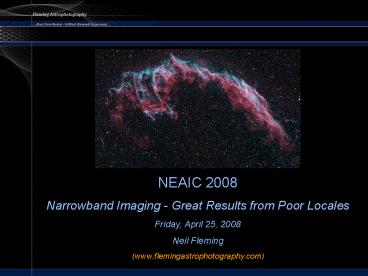NEAIC2008 - PowerPoint PPT Presentation
1 / 69
Title: NEAIC2008
1
NEAIC 2008 Narrowband Imaging - Great Results
from Poor Locales Friday, April 25, 2008 Neil
Fleming (www.flemingastrophotography.com)
2
Agenda
- Light pollution? Why even try?
- Differences between regular RGB imaging and
Narrowband imaging - Capturing good data
- Initial processing workflow CCDStack
- Final processing workflow Photoshop
- My goal in this presentation is not strictly
scientific, it is more the presentation of an
enjoyable result - PowerPoint, then on to the actual programs
3
Light Pollution in Boston You Gotta Be Kidding!
4
Imaging from LP Locales Why Even Try!?!?
- Typical raw and semi-processed result from
Boston - I waserdisappointed!
5
Then I Found Narrowband Imaging
6
What is RGB Imaging?
- RGB stands for Red, Green, and Blue
- This mix of primary colors is what our eyes use
to interpret color - All imaging starts with a black and white CCD or
a one-shot color (OSC) CMOS sensor - Monochrome cameras are used in conjunction with
filters
- Your DSLR or OSC cameras utilize tiny
red/green/blue (RGB) filters over the individual
pixels, placed in a Bayer matrix pattern
7
Whats the Difference?
- With either a black and white camera or a OSC
camera, you use color filters to emulate the RGB
results so you can obtain a color image - The wavelengths captured are across the entire
visible spectrum
8
What Does RGB From Boston Look Like?
- Light pollution typically causes horrible
gradients - This is a sample of a stack of 3x8 minute
exposures
- A little processing in Photoshop helps, but
still, not great results - Bright objects are better
9
Narrowband Imaging
- Narrowband filters let through only the tiniest
bandpass of light, light that is associated with
emission lines in nebulae. Typically 3 to 13 nm
in width - Hydrogen-alpha (Ha) emission wavelength is 656.3
nm - Doubly oxidized oxygen (OIII) has its main
emission line at 500.7 nm - Sulfur (SII) emits at 672 nm
10
More Results NGC6992 The Veil Nebula
11
More Results IC1396 The Elephant Trunk Nebula
12
More Results DWB-111 The Propeller Nebula
13
Image Capture
- Go deep
- Go for a greater subexposure (sub) duration and
overall exposure time than for RGB imaging - My RGB subs would average 1-4 minutes in exposure
time - For narrowband, I shoot at least 30 minute subs
- Get lotsa data
- I aim for 18-30 hours of usable data for an
object - I strive for at least 12 subs per channel, more
if possible - This allows for a reasonable signal-to-noise
ratio (SNR), and includes enough subs in the
stack to do efficient data rejection of outliers
(satellites, airplanes, and cosmic ray hits) - Gather ample calibration frames
- 30 bias, 25-30 darks, 1,000,000 ADU of flats
(30 for me) - I get automated dawn flats
14
Processing Workflow CCDStack
- Prepare calibration masters bias/darks/flats
- Load and calibrate your subs
- Apply DDP, and evaluate the quality of the subs
- Bloom rejection
- Registration
- Normalization
- Data rejection
- Channel master combines
15
CCDStack Calibration Masters
- Dark Frames
- These are used to subtract out the effects of
hot pixels - Optimally, these are taken at the same duration
and camera temperature as your light frames - Flat Frames
- Used to accommodate light fall-off at the edges,
as well as to eliminate dust motes - Bias Frames
- Zero-duration dark frames used to time scale
darks, and as a proxy dark frame for flats - Prepare calibration masters bias/darks/flats
- I try to get 25-30 subs for each type of master
- Use some sort of sigma rejection or clip min/max,
don't use mean - This eliminates the impact of outliers like
cosmic ray hits (all three types) and stars (for
the flats) - Bias-subtract your flats when you create your
flat master to accommodate differing temperatures
16
CCDStack Dark Frame Master Sample
17
CCDStack Flat Frame Master Sample
18
CCDStack Load and Calibrate Your Subs
- Load all of your subs into CCDStack
- Under Process, select Calibrate
- Select your appropriate dark, bias, and flat
masters - Apply to all
19
Sample Uncalibrated Sub
20
The Same Sub - Calibrated
21
CCDStack Evaluate Sub Quality
- Rotate all of the subs to the same orientation
- Carefully evaluate your data!
- CCDInspector for contrast, aspect ratio, and FWHM
evaluation - Mark I eyeball as a second step, especially if
your data is undersampled, for gradients and star
aspect ratio - Good / Marginal / Bad
- I discard the Bad subs, and keep the Good
along with a few of the Marginal - The larger the stack of good subs, the more of
the marginal I can include
22
The Good, the Bad, and the Ugly
Bad
Good
Marginal
23
CCDStack Bloom Rejection
- Process, Data Reject, Procedures
- Select, Reject Blooms
- Set appropriate upper limit, e.g., 2000 ADU
- Apply to All
- Impute Rejected Pixels
- I use 0.2 pixels, with 3 iterations
- Apply to All
24
CCDStack Bloom Rejection
Before
Rejected Bloom
Pixels Imputed
25
CCDStack Image Registration
- I often image the same object over multiple
nights - This results in a little offset or a slight extra
rotation between subs from each night - Go under, Stack, Register
26
CCDStack Image Registration
- Under the Star Snap tab, Select Reference
Stars - I pick 3 to 4 widely spaced, medium sized stars
- I then click on, Align All
- Blink through the stack to ensure that all subs
are well-registered - If not, I will reset, and first try a pass with
two closely spaced bright stars, then do a second
pass with the 3 to 4 widely spaced, medium sized
stars (Dual-pass method) - When aligned, move to the Apply tab and select
a method for registration, like Quadratic
B-Spline, and click, Apply to All
27
CCDStack Image Registration
28
CCDStack Image Registration
29
CCDStack Image Registration
Unregistered
30
CCDStack Image Registration
Registered
31
CCDStack Image Normalization
- This is used to balance the individual subs
contribution to the final combine - The higher quality subs will contribute more,
while the lower quality subs will contribute less - Go to, Stack, Normalize, Auto, and click,
OK
32
CCDStack Data Rejection
- Data Rejection
- CCDStack allows you to reject poor data like
satellite trails, cosmic ray hits, and airplane
trails independently of the combine method! - You do not have to rely on mean, median, etc., to
get rid of these pests! - Options include
- STD Sigma
- Poisson Sigma
- Each of these methods will throw out the
outliers and average the remaining pixel values - I often use the Poisson Sigma reject, with 1.6
to 2 standard deviations (sigma multiplier) - Larger stacks can take tighter tolerances
- Linear Factor
- Clip Min/Max
33
Rejected Data a Good Subexposure
34
Rejected Data a Lower Quality Subexposure
35
CCDStack All Subs with Rejected Pixels
36
CCDStack Channel Master Combine
- Data combine
- You can do any of the following
- Sum
- Mean
- Median
- Minimum
- Maximum
- I almost always use, Mean for complete data
sets - Ill use Sum if utilizing data sets in further
combine steps
37
CCDStack Mean Combine the Subs
Single Sub
Master Combine
38
CCDStack Deconvolution
- I prefer the Positive Constraint algorithm
- Choose a medium star on a dark background, with
25 iterations
Original
Deconvolved
39
CCDStack The Ha Channel Master is All Done
40
CCDStack Do the Other Channels
- Now do the OIII and the SII (if you have it) via
similar processing steps - After calibration and rotation, when I start
registration, I re-load the Ha master and use
that one to register the OIII and SII subs - This allows for only one destructive
registration step to be applied, not two! - I then do a final tweak with DDP to maximize the
presentation of the object - You now have your Ha, OIII, and SII masters
- Color time!
41
CCDStack Do the Other Channels
Ha
OIII
SII
42
CCDStack Color Combine
- One approach is to do the initial color combine
in CCDStack
43
CCDStack Color Combine
44
CCDStack Color Combine
45
CCDStack Color Combine
- For narrowband work, unlike RGB, I prefer to
"optimize" each channel in Photoshop (PS) before
the color combine - This helps to maximize the contribution from each
data set, especially the OIII and SII - So, at this point, I will save the FITS as a
"scaled TIF" from CCDStack for each of the
channel masters - This squeezes or translates the umpteen million
data values into the 16-bit color space
46
Photoshop Color Combine
- I open each TIF in PS, and closely examine the
histogram to make sure I have not clipped the
data at either end - I find the scaling process in CCDStack will
usually clip just a bit on the dark end of the
histogram - So, I will go back into CCDStack, lower the dark
value cutoff a bit, and re-save the scaled TIF
until I am satisfied
47
Photoshop Channel Optimization
- To "optimize" each channel in Photoshop (PS)
before the color combine, I generally do - A contrast curve adjustment layer
- Noise reduction layer
- Local contrast enhancement layer, created with
Noel Carbonis Photoshop actions - Sometimes a Shadow/Highlight adjustment layer
(in PS-CS2 or higher)
48
Photoshop Contrast Curve
49
Photoshop Noise Reduction
- Do your favorite noise reduction process step
- Noise reduction in PS
- NeatImage
- Noise Ninja, etc.
50
Photoshop Local Contrast Enhancement
- Local Contrast Enhancement with Noel Carbonis
Photoshop Actions - This works to increase the contrast in the
mid-range of the image
51
Photoshop OIII and SII
- Same process for OIII and SII
OIII
SII
52
Photoshop Channel Combine
53
Photoshop Channel Combine
54
CCDStack vs. Photoshop Channel Combines
- Color combine early in CCDStack vs. later in PS
55
Photoshop Color Enhancements
- Perhaps a bit of a Channel Mixer adjustment
layer (I may add a bit of the Ha to the blue
channel, to reflect the H-beta component)
56
Photoshop Color Enhancements
- A Selective Color adjustment layer in this
case, to reduce the overall yellow cast in
certain colors and to reduce the magenta stars
57
Photoshop Color Enhancements
- Curves adjustment layers to make the reds
redder and the blues bluer - I sometimes work by selecting a color range to
pick up the desired reds or blues
58
Photoshop Color Enhancements
- Socolor adjustments before and after
59
Photoshop Remove the Magenta in the Stars
- I select the star cores, and work outwards by
expanding and feathering the selection - I then apply a Hue/Saturation adjustment layer
to reduce the magenta cast
60
Photoshop Sharpen to Taste
- PS sharpening, NIK Sharpener Pro, others
61
Works Better on Undersampled Data
62
Photoshop Crop for PresentationVoila!
63
Dumbledore Version
64
Summary
- Get lots of data
- Shoot at least 30 minute subs
- Aim for at least 12 subs per channel
- Gather ample calibration frames
- 30 bias, 25-30 darks, 1,000,000 ADU of flats
- Use some sort of sigma rejection or clip min/max,
don't use mean - Carefully evaluate your data, reject the bad
- Apply advanced data rejection techniques
independently of the combine step - Poisson Sigma rejection, Clip Min/Max
65
Summary (continued)
- Use DDP and Deconvolution
- For subsequent data sets, always register the
individual subs to the initial master that you
produced - Save your Channel Masters as individual black and
white scaled TIFs - Ensure that you do not clip the data as you save
your masters as scaled TIFs and import into
Photoshop
66
Summary (continued)
- Channel Master Optimization
- Try a curves contrast layer
- Noise reduction in your favorite tool
- For mid-tone contrast enhancements, I like the
Local Contrast Enhancement action from Noel
Carboni - For handling extremes in the image, I like the
Shadow/Highlight adjustment in PS - Do your color combine in Photoshop, after you
have optimized the presentation of the individual
channel data
67
Summary (continued)
- Color adjustments in adjustment layers
- Channel Mixer
- Selective Color
- Curves (in concert with masks) to bring up the
reds and blues - Reduce the magenta in the stars by selecting the
stars and working out, in combination with a
Hue/Saturation adjustment layer - Careful sharpening via multiple techniques
- PS sharpening, High Pass filtering, NIK Sharpener
Pro, Focus Magic (additional deconvolution)
68
(No Transcript)
69
Questions? Narrowband Imaging Great Results
from Poor Locales Friday, April 25, 2008 Neil
Fleming (www.flemingastrophotography.com)