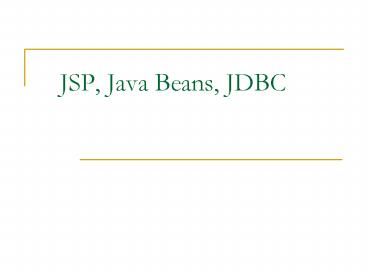JSP, Java Beans, JDBC - PowerPoint PPT Presentation
1 / 11
Title:
JSP, Java Beans, JDBC
Description:
Things to do.. Install tomcat with proper settings ... Set CLASSPATH to use Oracle's JDBC on CISE Solaris machines. Login to Oracle and create simple database ... – PowerPoint PPT presentation
Number of Views:57
Avg rating:3.0/5.0
Title: JSP, Java Beans, JDBC
1
JSP, Java Beans, JDBC
2
Things to do..
- Install tomcat with proper settings
- Place sample html, jsp, javabean files in proper
directories - Set CLASSPATH to use Oracle's JDBC on CISE
Solaris machines - Login to Oracle and create simple database tables
- Run tomcat and the JSP file
3
JSP
- Set up the tomcat environment in your home
directory. - gt mkdir /tomcat
- gt cd /tomcat
- gt tar xf /usr/local/java/tomcat/cise/cise.tar
- Go to conf directory and open Server.xml
- gt cd conf
- gt emacs server.xml
4
JSP (Cont.)
- Look for the two lines containing
- port"8005" (line 13)
- port"8080" (line 92)
- Change both to something between 10000 and 65000.
(for our class I have assigned port numbers. If
you were not in class, please use something
between 44000 and 50000) - Make a note of the port number that you replace
the 8080 with. - Save changes ctrl x s
- ???while pressing ctrl, type x and type s
- Quit emacs ctrl x c
- ???while pressing ctrl, type x and type c
- After this, you are ready to use the tomcat
server!
5
Download Files (index_.html, login.jsp)
- In a tomcat application HTML files and JSP files
must go in the directory - /tomcat/webapps/jsp-examples/directoryYouCreate
- Change directory
- gt cd /tomcat/webapps/jsp-examples
- Create directory to place html, jsp files
- gt mkdir cen3031
- Download index_.html, login.jsp into the
directory you just created (e.g. cen3031) from
www.cise.ufl.edu/vgummulu/cen3031 (There is a
link to get the files)
6
Download Files (DataBean.java)
- Java servlets and Java Beans must go in the
directory - /tomcat/webapps/jsp-examples/WEB-INF/classes
- Change directory
- gt cd /tomcat/webapps/jsp-examples/WEB-INF/classe
s - Create directory
- (DataBean.java uses a package named queryDemo)
- gt mkdir queryDemo
- Download DataBean.java into the queryDemo
directory
7
Set CLASSPATH for JDBC
- To use Oracle's JDBC on CISE Solaris machines,
add the following to your CLASSPATH - Go to your home directory gt cd
- Open your setup file gt emacs .cshrc (or .tcshrc)
- Add following line at the end of CLASSPATH
- /usr/local/libexec/oracle-client/jdbc/lib/classe
s12.zip - Save and close the setup file (ctrl x s, ctrl x c)
8
Set JDBC connection with your account
- Open DataBean.java
- gt emacs DataBean.java
- Inside of doRetrieve() method, make change as
following - Connection conn DriverManager.getConnection
("jdbcoraclethinhr/hr_at_oracle1.cise.ufl.edu1521
orcl", - your cise id", oracle account password")
- Save the file and quit (again ctrl x s, ctrl x c)
- Compile the java source file
- gt javac DataBean.java
9
JDBC Create Sample Tables
- Download database.script to your home directory
- Open another console
- To use the command line "sqlplus" utility (Need
to have Oracle account for this) - gt source /usr/local/etc/ora.csh
- gt sqlplus ltusernamegt_at_orcl
- ??? Enter your oracle account password.
- To create DB tables type following
- SQLgt_at_database.script
- Quit
- SQLgtexit
10
Run Tomcat
- For some reason, tomcat is not running on Linux
machines - Login to sand or rain using SSH
- gt ssh rain.cise.ufl.edu
- Go to the tomcat directory
- gt cd /tomcat
- Start up tomcat
- gt tomcat-start
11
Open index_.html and run login.jsp
- Open Web browser
- Go to following page
- http//rain.cise.ufl.eduportnumber/jsp-examples/c
en3031/index_.html - Enter your names and see what is coming!
- Shut down tomcat before you leave!!!!!!!!!!!!!!
(from rain) - cd /tomcat
- tomcat-shutdown