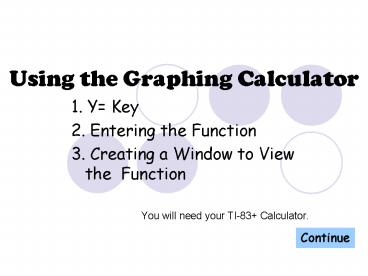Using the Graphing Calculator - PowerPoint PPT Presentation
1 / 22
Title:
Using the Graphing Calculator
Description:
3. Creating a Window ... You have found the correct key for creating a window for your function. ... This Window is set to the standard view. ... – PowerPoint PPT presentation
Number of Views:30
Avg rating:3.0/5.0
Title: Using the Graphing Calculator
1
Using the Graphing Calculator
- 1. Y Key
- 2. Entering the Function
- 3. Creating a Window to View the Function
- You will need your TI-83 Calculator.
Continue
2
1. Y Key
- Before when we wrote down a function on paper we
always made sure that we wrote down y before we
did anything. This is the same with a calculator.
Continue
3
1. Y Key
4
Hint
- Recall that the button you will be using is the
same as the notation you used when you wrote the
functions on paper. - Y
Return to ?
5
Excellent!
- You have found the correct key for entering
functions into the TI-83. - Your screen should look similar to the one below.
Plot1 Plot2 Plot3 \Y1 \Y2 \Y3
Continue
6
2. Entering the Function
Enter the following equation into the \Y1
position 2X12
\Y1
Continue
7
Good Job! Your screen should look similar to the
one below
Plot1 Plot2 Plot3 \Y1 2X12 \Y2 \Y3
Continue
8
3. Creating a Window
- Before when we graphed functions on paper we
didnt need to worry about a window to view the
function. - The WINDOW key is located here. It is important
to get the best view of your function.
Continue
9
3. Creating a Window
- On the calculator to the right select the WINDOW
key.
10
Hint
Recall that the button you will be using to
create your window looks like WINDOW
Return to ?
11
Excellent!
- You have found the correct key for creating a
window for your function. - Your screen should look similar to the one below
set to the standard view.
WINDOW Xmin-10 xmax10 Xscl1 Ymin-10
Ymax10 Yscl1 Xres1
Continue
12
3. Creating a Window
- Recall that our function is \Y12X12. It is
important to know the y-intercept when creating
your window especially for the Ymax and Ymin
values. - What is the Y-intercept?
2X
2
12
2X12
13
Hint
- The Y-intercept is the point where your function
crosses the y-axis when x is zero.
Return to ?
14
Excellent!
- Since the Y-intercept is larger than our standard
screen we are going to want to increase our Ymax.
Continue
15
3. Creating a Window
Recall that our function is \Y12X12. It is
important to know the x-intercept when creating
your window especially for the Xmax and Xmin
values. What is the X-intercept?
-6
12
6
3X
16
Hint
The X-intercept is the point where your function
crosses the x-axis when y is zero.
Return to ?
17
Excellent!
- Since the X-intercept fits into our standard
screen you dont have to change it unless you
want to change your view.
Continue
18
3. Creating a Window
Select the best viewing window.
WINDOW Xmin-10 xmax10 Xscl1 Ymin-10
Ymax10 Yscl1 Xres1
WINDOW Xmin-4 xmax4 Xscl1 Ymin-25
Ymax25 Yscl1 Xres1
WINDOW Xmin-15 xmax15 Xscl1 Ymin-15
Ymax15 Yscl1 Xres1
19
This Window is set to the standard view. Notice
that the Ymax is only set to 10 when you claimed
that the y-intercept is 12. This number needs to
be greater.
WINDOW Xmin-10 xmax10 Xscl1 Ymin-10
Ymax10 Yscl1 Xres1
Return to ?
20
This window is not very square. Also when you
look at the graph of our function the hash marks
appear to close together to give an inaccurate
image of how our function behaves on the y-axis.
Furthermore, we cant see our x-intercept.
WINDOW Xmin-4 xmax4 Xscl1 Ymin-25
Ymax25 Yscl1 Xres1
Return to ?
21
Excellent!
- This window is nice and square. You are also
able to see the x- and y-intercepts on the screen.
WINDOW Xmin-15 xmax15 Xscl1 Ymin-15
Ymax15 Yscl1 Xres1
Continue
22
Great Work
- You have just completed a difficult task.
- You are now able to
- Find the Y button
- Enter in a function
- Create a good window for viewing a function
- View the function