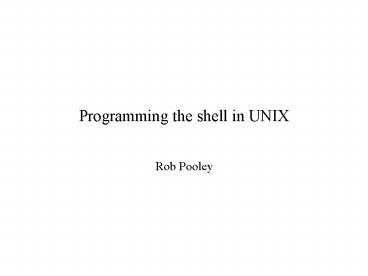Programming the shell in UNIX - PowerPoint PPT Presentation
1 / 28
Title:
Programming the shell in UNIX
Description:
Shell scripts provide a very simple mechanism allowing you to pass in arguments. ... We can have any number of commands in our shell script. ... – PowerPoint PPT presentation
Number of Views:37
Avg rating:3.0/5.0
Title: Programming the shell in UNIX
1
Programming the shell in UNIX
- Rob Pooley
2
- Although you can specify particular files to open
and read to/write from it is common (and easier)
in C to simply assume standard input/output and
handle i/o redirection at the OS level - such programs are often referred to as filters
- This only becomes unviable if you want to deal
with the contents of several files, for example.
3
- Within a C program you can access
- the file i/o system calls, and
- system calls for manipulating the directory
structure. - You should have already met file i/o instructions
(printf, putc etc). - These instructions are not part of the C
language, but are provided in the standard i/o
(stdio) library to provide a convenient interface
to the OS system calls.
4
Sample C program
- This program takes characters from standard
input, and writes their lower case versions to
standard output. - Lets call the compiled version "lower".
- We can then use it in various ways by redirecting
standard input and output - pele lower
- Type in some characters - it will echo back lower
case versions. (Use control D to quit) - pele lower lt myfile
- It will read "myfile" and write out the lower
case version - pele lower gt myfile
- You type in stuff - it writes lower case version
to file. - pele lower lt myfile gt lowerfile
- Reads myfile, writes lower case version to
lowerfile.
- Consider the following program
- include ltstdio.hgt
- main()
- int c
- while((cgetchar())!EOF)
- putchar(tolower(c))
5
Pipes
- We can also use it, via a pipe, to process the
output of another program. - Lets say we don't like seeing capital letters in
todays date - pele date
- Wed Aug 22 111508 BST 2001
- pele date lower
- wed aug 22 111554 bst 2001
6
More elaborate pipes
- We can string more programs together like this.
- Lets assume we have written another little
program called "count" that counts the number of
occurrences of a specified character - pele count a
- bbbaaaaAAA
- 4
- You type in some characters. It writes out a
number.
- Lets say we want to count the number of "a"s in
the filenames in your directory. - But we're interested in "A"s as well.
- A (not terribly efficient) way of using our tools
would be - pele ls lower count a
- And of course if we wanted to store the result in
a file we could always do - pele ls lower count a gt myfile
7
This is illustrated below
lower
count a
myfile
ls
Number of as in lower case version
Directory listing
Lower case version
8
Library functions
- The standard C libraries allow us to access
- Input and output routines, including low level
i/o. - String manipulation
- File access and directory system calls.
- Time functions
- Process control (discussed in next topic) and
inter-process communication. - Interrupts, signals..
- .. and much more.
9
Example calling time function
- 1 include ltstdio.hgt
- 2 include lttime.hgt
- 3
- 4 main()
- 5
- 6 char wait
- 7 int time1, time2
- 8
- 9 time1 time(NULL)
- 10 printf("Press return in a little while")
- 11 wait getchar()
- 12 time2 time(NULL)
- 13 printf("You took your time d seconds in
fact.\n", - time2-time1)
- 14
10
Directory handling example
- 1 includeltstdio.hgt
- 2 includeltunistd.hgt
- 3
- 4 main()
- 5
- 6 char pathname100
- 7 getcwd(pathname, 100)
- 8 printf("Starting of in s\n", pathname)
- 9 if (chdir("/u1/staff/alison/") ! 0)
- 10 printf("Can't change dir. Sorry.\n")
- 11 else
- 12 getcwd(pathname,100)
- 13 printf("Done it - Now we're in s\n",
pathname) - 14
- 15
11
Low level IO
- 1 include ltstdio.hgt
- 2
- 3 main()
- 4
- 5 int in, out
- 6 char data512
- 7 out open("/dev/fd0",1)
- 8 if(out -1) printf("Can't open it.\n")
exit(0) - 9 write(out,"abc",3)
- 10 close(out)
- 11 in open("/dev/fd0",0)
- 12 read(in, data, 3)
- 13 close(in)
- 14 write(1, data, 3)
- 15
12
What the example does
- The floppy disk drive is the device opened -
initially for writing. - Open returns an integer "file descriptor" rather
than the more complex file handle used in stream
I/O. - If the file descriptor is -1 this means the
device/file failed to open. - We then skip along to a useful part of the floppy
disk using another useful function lseek. - "abc" is then written onto the floppy - 3 bytes.
- We then open the floppy for reading and read 3
bytes. - These are then written to the standard output
(which always has file descriptor 1). - "abc" gets written to the screen.
- The data on this floppy isn't in a terribly
useful format. - No notion of files, filetype, directories, or
anything else. - But if we knew the format of these things, in
terms of bytes of data, we could use these low
level I/O instructions to build higher level I/O
tools.
13
Processes under UNIX
- Normally when we run a program or execute an OS
command the shell creates a new process, and then
waits for it to finish. - Control won't return to the shell process until
the program has exited. - When the process has finished you will see the
familiar shell prompt (e.g., ) and will be free
to do something else within that shell. - However, we can instruct the shell to run a
process in the background, by adding a training
after the command, e.g - pele gcc hello.c
- The shell in this case will not wait until the
command has finished (ie, the program finished
compiling) before control returns to it. - The two processes, shell and gcc, are effectively
running in parallel.
14
Forking
- Creating such processes involves use of the fork
command. Indeed, the shell will always "fork" off
a child process for any commands/programs. - The "fork" system call creates a duplicate
process. - We can see a little how this works by looking at
an example in C, showing how this allows a
program to be split across several processes. - The fork command creates two versions of the
process, then continues executing (both) from
after the fork() call. - The fork function call returns an id (process id)
which will be gt0 for the parent, and 0 for the
child. - This allows us to identify which is which, and do
different things for each. - The following code illustrates this, showing how
a simple problem is split into two, with a forked
process.
15
- 17
- 18 int child()
- 19
- 20 printf("I'm the child\n")
- 21
- 22
- 23 int parent()
- 24
- 25 printf("I'm the parent\n")
- 26
- 1 main()
- 2
- 3 int pid
- 4
- 5 pid fork()
- 6
- 7 switch(pid)
- 8 case -1printf("Fork error")
- 9 break
- 10 case 0printf("Child started")
- 11 child()
- 12 break
- 13defaultprintf("Parent started")
- 14 parent()
- 15
- 16
16
Calling programs from C
- If we want to execute another program from within
a C program, but don't want control to return to
the calling program we can use exec. - For example, the following examples invoke the
date and ls system calls - execl("/bin/date","",NULL)
- execl("/bin/ls","",NULL)
- If we put the above execl calls into our fork
program (in the parent and child functions) we
will have a small program that starts two
separate processes for the date and ls system
call. - We could also exec our own C programs in the same
manner. - As each process has a process id it is also
possible for one process to communicate with
another - for example, telling it to halt. This
is the very basics of inter-process
communication!
17
Useful UNIX (Bourne) shell commands
- . pwd Display the current working directory.
- mkdir directory Create one or more directories.
- rmdir directory Delete an empty directory.
- ls options file-list Display information
about one or more files. -a also display hidden
files (which begin with ".") -l display several
columns of information about each file. - cp source dest Copy one or more files. dest may
be destination files or a directory. - rm file-list Remove (delete) file-list.
- mv source dest Move or rename one or more files.
dest may be a new file name or a directory. Be
careful not to clobber useful files.
- man command Display manual pages for command. If
you do not know the exact name of command, issue
the command man -k info or apropos info to get a
list of all commands dealing with the subject
info. man -k editor will list all available
editors. On the departmental Linux machines the
man pages appear not fully installed. You can
rlogin onto another machine, such as odin if this
is still the case. - exit Closes an open shell or logs the user out
of the computer. - more file Display a file one screen at a time.
This command is often used with a pipe to display
the output of another command one screen at a
time. Hit the space bar to display the next
screen type "q" to quit the display - cd directory Change to another working
directory.
18
- cat file-list Join or display files. This
command can catenate files (cat file1 file2 gt
file3) or list files to the screen (cat file). - grep word file-list Write out lines in files in
filelist that contain the given word. - wc file Output a count of the lines, words and
characters in the file. Options -c, -w, -l lets
you output just one of these. - chmod options file Change file permissions on
file. For example chmod x myshell.
- rsh machine command Execute command on another
machine - e.g., rsh odin ls - telnet computer or rlogin computer Log into
remote computer. - nice options command-line Change the
priority of a command. An examplenice 4 xl
name gt name.lst - top Display currently active processes.
- lp file-list Print file-list.
19
Pattern matching
- The other useful concept is filename expansion.
- Many Unix commands accept arguments which are
filenames, or lists of filenames. - The shell provides a mechanism for generating a
list of file names that match a pattern. - For example, the following gives a directory
listing of all your C files. - ls -l .c
- In general patterns are specified by using
- '' to match any string of characters,
- '?' to match just one, and
- ... to match any of the characters enclosed,
- e.g. to match all c programs starting with a, b
or c - ls -l abc.c
20
Shell scripts with C programs
- Suppose we frequently want to, count the number
of "a"s in our directory listing. - We might already have a program "count" that
counts the occurrences of a given char from
standard input. - The C might be as shown opposite.
- include ltstdio.hgt
- main(int argc, char argv)
- char c, chargv10
- int count0
- while((cgetchar()) ! EOF)
- if(cch) count
- printf("d\n", count)
- return 1
21
- Now, to do our directory listing count we could
put the following in a file called "countlsas" - ls count a
- This can be invoked by explicitly calling the
(Bourne) shell command, with the name of the file
as argument - pele sh countlsas
- Of course, this is almost as verbose as we
started with. We can make it a little shorter by
invoking the shell command within the file - !/bin/sh ls count a
- We can now call it simply with "countlsas".
- Make sure that shell procedures like the one
above are made executable. Otherwise you will
simply get "permission denied". Use chmod ltnamegt
x.
22
- Now, to be a bit more useful we might want to be
able to count other things than "a"s. - Shell scripts provide a very simple mechanism
allowing you to pass in arguments. - Argument 1 will be in variable 1, argument 2 in
2, and so on. So we could have - !/bin/sh ls count 1
- and (if it is now called "countls") call it with
- pele countls c
- We can have any number of commands in our shell
script. If we want to do several thing we simple
list the commands
23
Shell programming
- In the shell we have available shell commands for
looping and conditionals. One use of these is to
"loop" through the arguments. See if you can work
out what the following script does - !/bin/sh
- for i do
- ls count i
- echo i
- done
- (echo simply writes out a value).
- You can call it with, e.g.,
- countem a b c d
24
- There is also a case statement, while statements,
and if-then-else statement. The if-then-else
statement is perhaps the most important. The
basic structure is - if command-list then command-list else
command-list fi - The following script outputs "big" if the number
input as a command line argument is gt 100. - !/bin/sh if 1gt100 then echo "big" fi
- (The square brackets make sure that the condition
is evaluated as an expression, not just as a list
of commands to execute).
25
Values from programs
- You can get back a value from a program which you
write and use it in your shell scripts - main can be given arguments and can return a
value. - The return value has to be an int and there are
some standard values for success and failure in
stdlib.h - You can use these values to control if, while,
case and for statements
- includeltstdlib.hgt
- includeltstdio.hgt
- int main(int argc, char argv)
- if (argv10'a') printf("Success\n")
elseprintf("Failure\n") - return EXIT_SUCCESS
- if myprog then echo Done
26
Shell variables
- The shell provides string valued variables. These
can be given values straightfowardly - myvarfred mynum100
- We access the value of a variable by prefixing it
with a . - echo myvar
- You can try this at the shell prompt.
- Don't put any spaces around the "" as then it
won't work.
27
Predefined shell variables
- There are also some shell variables with a
special meaning, such as HOME, MAIL, PATH,
PS1. - The last of these is the prompt string. You can
change this to whatever you like - PS1'what next boss? '
- If you want to set values interactively you can
use 'read' - read x
- will set x to the value typed in.
- If you then 'echo x' you should see it.
28
- What if we want to get hold of the standard
output from a command within our shell (perhaps
to store a value output by a program)? - We need to put the command in backquotes, e.g.
- dpwd
- Or for our count example we might want to store
the result of the count and do some calculation. - A first bash might be
- numcount a lt test echo num 1
- However, num is just a string variable and the
result will just be the string, say, '16 1'. - To force the evaluation we can use 'expr' rather
than 'echo' - numcount a lt test expr num 1
- This is a standard utility - there's a man page
about it.