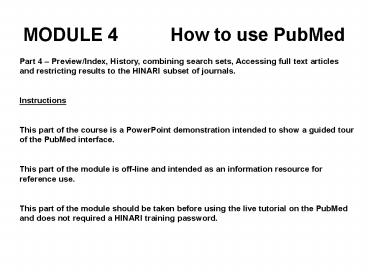MODULE 4 How to use PubMed - PowerPoint PPT Presentation
1 / 44
Title:
MODULE 4 How to use PubMed
Description:
Part 4 Preview/Index, History, combining search sets, Accessing full text ... This part of the course is a PowerPoint demonstration intended to show a guided ... – PowerPoint PPT presentation
Number of Views:44
Avg rating:3.0/5.0
Title: MODULE 4 How to use PubMed
1
MODULE 4 How to use PubMed
Part 4 Preview/Index, History, combining search
sets, Accessing full text articles and
restricting results to the HINARI subset of
journals. Instructions This part of the course
is a PowerPoint demonstration intended to show a
guided tour of the PubMed interface. This part
of the module is off-line and intended as an
information resource for reference use. This
part of the module should be taken before using
the live tutorial on the PubMed and does not
required a HINARI training password.
2
HINARI Log-In 1
Before logging into PubMed we can Log In to the
HINARI website using the URL http//www.healthinte
rnetwork.org
3
HINARI Log-In 2
You will need to insert your HINARI User ID and
password in the Log In box and click on the Sign
On Icon
4
Main HINARI webpage
From the main HINARI webpage you can access
PubMed from the Find articles link in the body
of the webpage. Click on Search for articles
through PubMed (Medline).
5
Preview/Index 1
Click on the Preview/Index link below the query
box on the main PubMed page.
6
Preview/Index 2
Preview will show the last three search terms and
the results with set numbers indicated by the
symbol.
7
Preview/Index 3
Index allows you to query the PubMed database and
see all the occurrences of a term and the number
of records in the database.
8
Preview/Index 4
In this example we will query the index for the
term Zimbabwe. Click on the Index button.
9
Preview/Index 5
Results of the Index query are displayed in the
box. Each occurrence of the term is listed with
the number of articles listed in parentheses.
10
Preview/Index 6
To select from the list click on each term as
required. To make multiple selections hold down
the Ctrl key. Following selection from the list
Click on the AND, OR, NOT button to send the term
to the main PubMed query box.
11
Preview/Index 7
For the example we have chosen Zimbabwe/Epidemiol
ogy(672) from the index list.
12
Preview/Index 8
Click on Go and we see that we now have 672
articles with Zimbabwe/epidemiology in the
record.
13
History 1
PubMed allows users to view previous searches
through the History page. To access the History
page click on the History link on the bar below
the main PubMed query box.
14
History 2
To build a search using History begin by putting
in your broadest search term. In this example we
will use public health as our main concept.
15
History 3
The result for the public health search is
2814155 articles. These can be viewed as a search
set by clicking on the History link.
16
History 4
On the History page our first set is given a set
number identified by the symbol, in this
example it is 1. On the right hand side of the
page the number of articles is shown under the
Result column.
17
History 5
We can now search for malaria as a second
search term from within the query box on the
History page.
18
History 6
As in the previous result the malaria search can
also be viewed by returning to the History page.
19
History 7
The malaria search has now been given a set
number 2. The number of articles in the set is
shown on the right-hand side of the page.
20
History 8
To combine public health with malaria we can
use the set numbers. To combine using AND enter
the search statement 1 AND 2
21
History 9
We now have 12141 articles with the concepts
public health AND malaria, click on the link
to return to History.
22
History 10
Our search 1 AND 2 is now identified as 3
23
History 11
We can narrow our search down further by
combining our 3 (public health and malaria) with
Africa.
24
History 12
The search has narrowed the results down further
to 3944. Click on the link to return to the
History page.
25
History 13
Set 4 is now public health AND malaria AND
Africa
26
History 14
To clear the history click on Clear History
27
Linking to full text 1
If we enter the search chloroquine resistance in
Africa
28
Linking to full text 2
Here the results default to the Summary display
29
Linking to full text 3
Change the display to Abstract from the
dropdown menu.
30
Linking to full text 4
From the Abstract display links to full text
publishers resources are shown near the top of
the record.
31
Linking to full text 5
When you arrive at the article on the publishers
site you will see some authentication displayed
on the page.
32
Linking to full text 6
You will see an option to access full text. In
this example if you select the full text link you
will get the full article in HTML format. If you
select the PDF or Portable document Format you
will receive a scanned image of the article. This
this example we will choose PDF.
33
Full text PDF documents
Here is a PDF document. To download a PDF
document you will need a copy of the Adobe
Acrobat program which can be download freely from
the Adobe website. http//www.adobe.com
34
HINARI Subset 1
PubMed have created a subset of journals for
HINARI. To access this subset enter
loprovhinarisb in the query box and click on
the Go button.
35
HINARI Subset 2
The results of the HINARI subset search is access
to over 1.5 Million full text articles.
36
HINARI Subset 3
Articles made available through HINARI will
display the HINARI Icon next to the publishers
link.
37
HINARI Subset 4
If we enter the search loprovhinarisb AND
tuberculosis, we will have full text access to
all 6277 articles in the result set.
38
Free full text Subset 1
PubMed have also created a Free full textsb
subset, these article are available to anyone
with access to PubMed.
39
Free full text Subset 2
When we run the free full textsb we have access
to over 670000 articles.
40
Free full text Subset 3
In this example we have combined free full
textsb AND malaria. The result is over 2500
full text articles available to anyone with
access to PubMed
41
Combining subsets
We can combine the HINARI journals with the free
full text subset. To do this enter the following
search statement loprovhinarisb OR free full
textsb. The result is access to over 2 million
articles.
42
Limiting to full text
Using the History function we can now combine our
free full text and HINARI result, set 1 with a
search term such as malaria. Enter 1 AND
malaria.
43
Full text results
The result is that HINARI eligible researcher
already have access to over 6225 articles on
malaria.
44
This is the end of Module 4 Part 4
This is the end of Module 4 Part 4. There is a
Work Book to accompany this part of the module.
The workbook will take you through a live session
covering the topics included in this
demonstration with working examples.