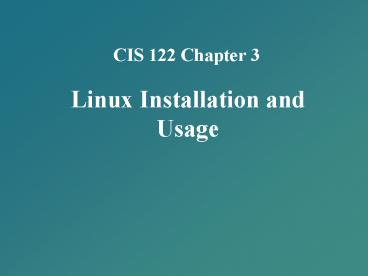CIS 122 Chapter 3 - PowerPoint PPT Presentation
1 / 38
Title:
CIS 122 Chapter 3
Description:
Enter basic shell commands and find command documentation ... Journaling filesystem. Keeps track of the information written to the hard drive in a journal ... – PowerPoint PPT presentation
Number of Views:27
Avg rating:3.0/5.0
Title: CIS 122 Chapter 3
1
CIS 122 Chapter 3
- Linux Installation and Usage
2
Objectives
- Install Linux Red Hat 7.2 using good practices
- Outline the structure of the Linux interface
- Enter basic shell commands and find command
documentation - Properly shut down the Linux operating system
3
Installing Linux
- Installation methods
- Installation from an FTP server across the
network - Installation from an HTTP Web server across the
network - Installation from an NFS server across the
network - Installation from packages located on the hard
disk
4
Creating Boot Disks
- Boot disk
- Bootable floppy disk that can be used to start a
Linux system or initiate a Linux installation.
5
Starting the Installation
Figure 3-1 Beginning a Red Hat installation
6
Starting the Installation
- By far, the largest problem during installation
is initiating a graphical installation - Framebuffers
- Abstract representations of video adapter card
hardware that programs may use instead of
directly communicating with the video adapter
card hardware
7
Choosing the Language, Keyboard, and Mouse
Figure 3-2 Selecting an installation language
8
Choosing the Language, Keyboard, and Mouse
Figure 3-3 Verifying keyboard configuration
9
Choosing the Language, Keyboard, and Mouse
Figure 3-4 Verifying mouse configuration
10
Choosing the Language, Keyboard, and Mouse
Figure 3-5 Welcome screen
11
Providing Installation Options
Figure 3-6 Choosing installation options
12
Partitioning the Hard Disk
Figure 3-7 Choosing a partitioning method
13
Partitioning the Hard Disk
- The swap area is used for virtual memory
- it is an area on the hard disk that can be used
to store information that would normally reside
in physical memory, but is temporarily stored on
the hard disk to make the memory appear larger
than it really is.
14
Partitioning the Hard Disk
- In addition to the swap partition, atleast one
other partition must be formatted to hold a
filesystem that is used to store system and
program files, and also user data files. - The most common types used today are
- Ext2
- Ext3
- Vfat
- REISER
15
Partitioning the Hard Disk
- Journaling filesystem
- Keeps track of the information written to the
hard drive in a journal - Disk Druid
- Easy-to-use graphical partitioning program
- In our first install will use the Disk Druid to
automatically partition the hard drive for us.
16
Partitioning the Hard Disk
Figure 3-8 Disk Druid
17
Partitioning the Hard Disk
Figure 3-9 Adding a partition
18
Partitioning the Hard Disk
Figure 3-10 Formatting partitions
19
Configuring the Boot Loader
- Boot loader
- Is started by the BIOS ROM after POST, it loads
the Linux kernel into memory from a hard disk
partition inside the computer or can be used to
dual-boot some other OS you may have on the
hard drive. - There are two available boot loaders
- LInux LOader (LILO)
- GRand Unified Bootloader (GRUB) lt-Most Popular
20
Configuring the Boot Loader
Figure 3-12 Configuring the boot loader
21
Configuring the Network and Firewall
Figure 3-13 Configuring the network
22
Configuring the Network and Firewall
Figure 3-14 Configuring a firewall
23
Choosing a System Language and Time Zone
Figure 3-15 Configuring a language support
24
Choosing a System Language and Time Zone
Figure 3-16 Selecting a time zone
25
Creating User Accounts and Configuring
Authentication
Figure 3-17 Configuring the root password
26
Creating User Accounts and Configuring
Authentication
Figure 3-18 Configuring a regular user account
27
Creating User Accounts and Configuring
Authentication
Figure 3-19 Configuring the type of
authentication
28
Selecting Packages
Figure 3-20 Selecting packages to install
29
Selecting Packages
Figure 3-21 Refining individual package selection
30
Configuring the Video Hardware
Figure 3-22 Verifying video hardware
31
Installing Packages and Creating Boot Disks
Figure 3-23 Copying packages to the hard disk
32
Installing Packages and Creating Boot Disks
Figure 3-24 Creating a boot disk
33
Selecting Monitor and X Windows Settings
Figure 3-25 Choosing a monitor
34
Selecting Monitor and X Windows Settings
Figure 3-26 Configuring X Windows
35
Selecting Monitor and X Windows Settings
Figure 3-27 Completing the installation
36
Shells, Terminals, and the Kernel
Figure 3-29 The gdm (GNOME Display Manager)
37
Chapter Summary
- Most software information can be specified at the
time of installation - However, the network configuration and package
selection should be carefully planned before
installation - CD-ROM-based installation is the easiest, most
common method for installing Linux and seldom
requires the creation of an installation boot disk
38
Chapter Summary
- Installing Linux has become simplified in recent
years. - Today, a typical Linux installation handles most
of the configuration details behind the scenes
and only prompts the user for a small amount of
information such as language, boot loader, hard
disk partitions, network configuration, firewall
configuration, time zone, user accounts,
authentication, and package selection.