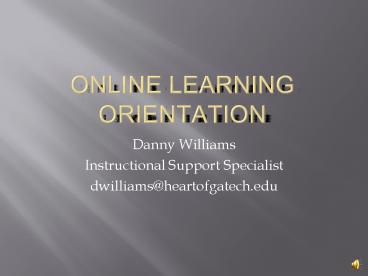Online Learning Orientation - PowerPoint PPT Presentation
1 / 17
Title:
Online Learning Orientation
Description:
CDs. Step 2: Set aside physical space and time for class work. At Home, work, or library ' ... Budget your time. Don't procrastinate; don't get behind. Meet deadlines ... – PowerPoint PPT presentation
Number of Views:3029
Avg rating:3.0/5.0
Title: Online Learning Orientation
1
Online Learning Orientation
- Danny Williams
- Instructional Support Specialist
- dwilliams_at_heartofgatech.edu
2
- Purpose of this session is to introduce you to
Online Learning _at_ HGTC - Steps to Prepare for your First Online Course
- Exploring the Angel Online Classroom
3
Introduction to the Online Learning Experience
- Computer is your classroom
- Communicate with fellow students and your
instructor through electronic communication - Flexible and convenient
- All components of a campus class discussions,
assignments, exams and FIRM deadlines
4
How to Prepare for your First Online Course
- STEP 1 Make sure you have everything you need
to get started - Computer Requirements
- Technical Skills
- Student Skills
- Textbook (HGTC bookstore or in your course
syllabus) - Folders
- Paper Folder for printouts
- Computer Folder for documents
- External Storage for Course Documents
- USB Flash Drive
- Diskettes
- CDs
5
- Step 2 Set aside physical space and time for
class work - At Home, work, or library
- Class Time
- Minimum 6-9 hours per week for each course!
- Step 3 Get to know the virtual campus
- Angel Learning Site http//gvtc.angellearning.com
- HGTC Website www.heartofgatech.edu
- Angel Student Essentials Guide http//gvtc.angelle
arning.com/Help/Public/
6
- Step 4 Visit the bookstore
- Porter Center on Main Campus
- Online http//www.heartofgatech.edu/main/InstSppt
Srvs/bookstore/2006index.cfm - Step 5 Find important offices and contact
information - Help Desk
- Department Office (Provided on Syllabus)
- Student Success Center ( Located in Stewart
Building) - Library (located in Louie Livingston Hall)
7
- Step 6 Login to your online class
- Locate your username and password
- Find the Angel Online classroom Website
- Step 7 Learn the layout of the online classroom
- Login to the Angel course site
- Browse Your Online Course
- Read the Course Syllabus
- Find the Course Due Dates
- Find Instructor Contact Information
- Learn How to Submit Assignments
- Verify your email address in Angel
8
Online Tips for Success
- Login to Angel often (3-5 times per week minimum)
- Do your work off line and save your files to
disk before you send them - Keep a copy of ALL your assignments (including
discussions) - Contact your instructor as soon as you know you
have a problem DONT WAIT - Resolve computer problems immediately or find
another computer. - Avoid plagiarism
- Contact the Help Desk if you are not sure who
else to call - Use campus facilities if needed
- Email Subject Course name
- Be sure to sign your full name at the end of the
email - Assignment Files Always type your name on top
of assignment documents - Name computer assignment files in a recognizable
way - Good Filename tjones_essay2.doc
- Bad Filename essay2.doc
9
How to get help when you have a question or a
problem
- About your online course
- Read your course syllabus
- Contact your instructor
- Post a message in the online Discussion Board
- Email or call your instructor
- About any other issue
- Contact the Instructional Support
dwilliams_at_heartofgatech.edu
10
- Problem with your course work
- Contact the instructor
- Problem with Angel technology
- Inform the instructor
- Visit Help Tab in Angel Course
- Contact Instructional Support dwilliams_at_heartofgat
ech.edu - Problem with your instructor
- Inform the instructor
- Contact the Department Chair
- Contact Instructional Support dwilliams_at_heartofgat
ech.edu
11
Accessing the Angel Online Classroom
- Locate your Username and Password. If you are new
to Angel your username and password will be
33_9000XXXX ( your 9000 number from banner) - Login to Angel
- Go to http//gvtc.angellearning.com
- Follow the directions given on this page
- Review the Angel announcements on the right side
of the login page.
12
Computer Requirements
- HardwarePentium or compatible processor 200MHz
or greater, 32 MB RAM or greater, sound card and
speakers - SoftwareWindows 2000 ,XP, or Vista
- Web BrowserInternet Explorer 7.0 or Firefox 3.0
or higher - Internet ConnectionWithout an Internet
connection it is impossible to take on-line
courses. Students can use a dialup, DSL,
satellite, cable or direct connection to the
Internet. ISPs provide these services. - Additional SoftwareSome classes require or
recommend software packages. The following are
common and typically have a free download version
available to students Adobe Acrobat Reader,
RealPlayer, Microsoft Media Player, Macromedia
Flash Player, Macromedia Shockwave Player, and
WinZip.
13
TECHNOLOGY COMPETENCY REQUIREMENTS
- The following computer skills are needed prior to
taking online courses through GVTC. Students are
responsible for assessing their own skill levels.
Students who are taking an online class for the
first time must take the READI assessment. READI
is a tool which helps you determine your level of
readiness for taking online courses. Students
will be asked questions on topics in the areas of
how well you can use a computer how motivated,
organized, and self-directed you are how you
prefer to learn new information and you will
even be able to measure your on-screen reading
speed and comprehension. Your username and
password for READI is hgtcstudent
14
Skills for Success
- Familiar with the operating system of the
computer being used to access the Internet course
- Understand terms such as mouse, drag, open,
select, file, choose, double-click, download,
upload, send, etc. - Save, copy and find files/folders on floppy and
hard drives - Navigate between two or more applications without
closing and re-opening (multitasking) - Minimize/maximize Windows
15
- Send, open, reply to, and forward a message
- Enter a message subject
- Send an attachment
- Open and/or save an attachment
- Go to a specific URL
- Print a page
- Follow a hypertext link
- Conduct a basic search using a search engine
- Open a new file
- Open an existing file
- Save a file
- Rename a file (Save As)
- Cut, paste, format text
16
Student Skills
- Same skills you use in the classroom
- Basic Study Skills
- Keep up with reading assignments
- Complete all coursework
- Budget your time
- Dont procrastinate dont get behind
- Meet deadlines
- Actively participate in your class
17
Contact Us
- Website www.heartofgatech.edu
- Email sservice_at_heartofgatech.edu
- Phone 478-275-6589 or 800-200-4484
- Office Stewart Building, Room 110
- Hours 730am 1000 pm