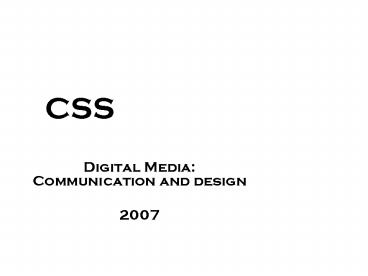CSS - PowerPoint PPT Presentation
1 / 40
Title:
CSS
Description:
Book. Goals of the lecture. Learn the syntax of CSS. How to include styles in our XHTML document ... Value: what will be the property. Syntax. One line with ... – PowerPoint PPT presentation
Number of Views:46
Avg rating:3.0/5.0
Title: CSS
1
CSS
- Digital Media Communication and design
- 2007
2
Comments
- Exercise on Photoshop
- Evaluation
- Assignments
- Book
3
Goals of the lecture
- Learn the syntax of CSS
- How to include styles in our XHTML document
- How to select where we want the styles applied
- Basic typographic styles
4
Index
- Intro to CSS
- Syntax
- Adding styles to our document
- Box model
- Selectors
- Fonts
5
Layers
Behavioural layer JavaScript
Presentational layer CSS
Structural layer XHTML
6
Why to use styles
- Control the presentation
- Way the document is displayed/delivered
- Many many many more possibilities
- Keep presentation separate from content
- We can change the presentation by just editing
one file - Improve accessibility
7
- A single style sheet can be used by many XHTML
documents
Style sheet
XHTML-document
XHTML-document
XHTML-document
lt!-- Stylesheets --gt ltlink rel"stylesheet"
type"text/css" href"/graphics/system/default.c
ss" media"all"gt ltlink rel"stylesheet"
type"text/css" href"/graphics/system/default.c
ss" media"print"gt
8
Index
- Intro to CSS
- Syntax
- Adding styles to our document
- Box model
- Selectors
- Fonts
9
Syntax
- Example
h1 color fff p font-size
12px font-family Verdana, sans-serif
10
Syntax
selector property value
Declaration
- Selector select the element
- Property style were going to apply
- Value what will be the property
11
Syntax
- One line with multiple properties
- Multiline declaration
p font-size 12px font-family Verdana,
sans-serif
p font-size 12px font-family Verdana,
sans-serif
12
Index
- Intro to CSS
- Syntax
- Adding styles to our document
- Box model
- Selectors
- Fonts
13
Adding styles
- 3 ways
- Inline style added within element tag
- Embedded styles added in the head of the HTML
document - External style sheet separate document
containing all styles
14
Adding styles inline
- Uses style attribute
- Deprecated in XHTML 1.1
lth1 stylecolor redgtThis is a red headerlt/h1gt
lth2 stylecolor red font-familyCourier
New,serifgtThis is a red header with another
fontlt/h2gt
15
Adding styles embedded
- ltstylegtlt/stylegt
- Uses style element in the head of the XHTML
document
ltheadgt ltstyle typetext/cssgt h1 color
red p color blue font-size
12px lt/stylegt lttitlegtStylesheets
embeddedlt/titlegt lt/headgt
16
Adding styles external file(s)
/ This is the beginning of the CSS file / h1
color red p color blue font-size
12px / This is the end of the file /
Comments
mystyles.css
ltheadgt ltlink relstylesheet hrefstyles/mystyle
s.css mediascreen typetext/css /gt lt/headgt
ltheadgt ltstylegt lt!-- _at_import url(styles/mystyles.c
ss) --gt lt/stylegt lt/headgt
17
Media
- Screen display in a computer monitor
- Print printing or show preview
- Handheld mobile phones, PDAs
- All
18
Inheritance
19
Cascade
- We can apply many styles
- Order of style applied
- 5. Browser default
- 4. External style sheet
- 3. Imported external style sheet
- 2. Embedded style sheet
- 1. Inline style sheet
20
Index
- Intro to CSS
- Syntax
- Adding styles to our document
- Box model
- Selectors
- Fonts
21
Box model
ltbodygt lth1gtHeadinglt/h1gt ltpgtLorem ipsum dolor sit
amet, consectetuer ltemgtadipiscing elitlt/emgt.
Aliquam accumsan, leo vel gravida placerat, est
nulla ltstronggtsollicitudinlt/stronggt mi, ut
dignissim eros urna sit amet sem. Phasellus
posuere malesuada tortorlt/pgt ltulgt ltligtThis is a
list of itemslt/ligt ltligtThis is another
elementlt/ligt ltligtThis is another
elementlt/ligt lt/ulgt lt/bodygt
22
Box model II
em
strong
body h1 p ul li
Heading
Lorem ipsum dolor sit amet, consectetuer
adipiscing elit. Aliquam accumsan, leo vel
gravida placerat, est nulla sollicitudin mi, ut
dignissim eros urna sit amet sem. Phasellus
posuere malesuada tortor
- This is a list of items
- This is another element
- This is another element
23
Box model III
margin
padding
This is a paragraph that runs over two lines
content
border
24
Specifying values
- Units
- Do NOT add a space 14px, 0.3cm
- Color
- Name
- RGB value
p color blue
color 00CCFF color 0CF color
rgb(0,204,255) color rgb(0, 80, 100)
25
Index
- Intro to CSS
- Syntax
- Adding styles to our document
- Box model
- Selectors
- Fonts
26
Selectors
- Element selector
- Contextual selector
- Class and id selector
- Pseudoselector
27
Selectors element
- We specify the HTML element
h1 color blue
h1, h2, p color blue
28
Selectors contextual
- Specify the context where the style will be
applied - Descendant
- Child
- Adjacent
h1 em color blue
h1 gt em color blue
h1 p padding-left 10px
29
Selectors class
- Class group elements that share a common
characteristic
lth1 classfirstgtFirst headinglt/h1gt ltp
classfirstgtThis is the first paragraph in the
articlelt/pgt
p.first color blue .first padding-top 10px
30
Selectors id
- id give an element a unique name
ltdiv idheadergtlt/divgt ltdiv idmenugtlt/divgt
divheader background-color red header
background-color red
31
Selectors pseudoselectors
- Used to apply styles to pseudoclasses
alink text-decoration none avisited
text-decoration none ahover
text-decoration underline aactive
text-decoration none
32
Index
- Intro to CSS
- Syntax
- Adding styles to our document
- Box model
- Selectors
- Fonts
33
Font properties
- Font issues not all users have all fonts
- Size issues OK for me is probably too small for
my father
34
Font family
h1 font-family Helvetica, Arial p
font-family Trebuchet MS, sans-serif
- serif
- sans-serif
- monospace
- cursive
- fantasy
35
Font size
h1 font-size larger p font-size 80 menu
font-size 10px
- Absolute size
- From xx-small to xx-large, default medium
- Length units cm, in
- Relative size
- larger and smaller
- Percentage they accumulate
- Length units em and px
36
Font weight / style
- Font weight
- Font style
h1 font-weight bold p font-weight normal
h1 font-style italic p font-style oblique
37
Text decoration
alink text-decoration none avisited
text-decoration none
- Remove the underline in links
- Be careful
38
Text alignment
p text-indent 3em p text-indent 10
- Text indent
- Indent in the first line of text
39
Text alignment
p text-align justify p text-align right
40
Questions?