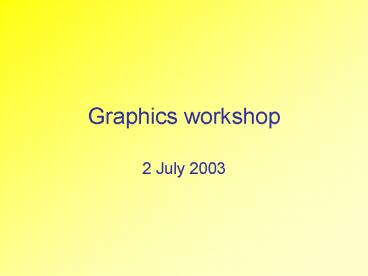Graphics workshop - PowerPoint PPT Presentation
1 / 20
Title:
Graphics workshop
Description:
Pixels are arranged that a pattern is formed. Original image. Same image 4x its original size ... expressed as dpi (dots per inch) or ppi (pixels per inch) ... – PowerPoint PPT presentation
Number of Views:18
Avg rating:3.0/5.0
Title: Graphics workshop
1
Graphics workshop
- 2 July 2003
2
Structure
- Raster vs vector graphics
- Scanning
- Purpose of use
- Decreasing file size
- File formats
3
Vector graphics
1. Raster vs vector graphics
- object-oriented graphics or drawings
- consist of a series of mathematically defined
points that are joined together by a line - Object
- independent unit
- characterised by e.g. colour and shape.
- independent of other objects
4
Raster graphics
1. Raster vs vector graphics
- Also called bitmaps
- The image consists of many pixels.
- Each pixel has its own colour.
- Pixels are arranged that a pattern is formed.
Original image
Same image 4x its original size
Original image is enlarged 6x.
5
Scanning
2. Scanning
- Scanning only captures an incomplete
representation of the original image. - Have a clear idea of the use of the image at the
time of scanning it. - On-screen presentation
- Long-term preservation (?)
- Resolution
6
Resolution
2. Scanning
- Frequency at which samples are taken from the
original image during the process of scanning. - expressed as dpi (dots per inch) or ppi (pixels
per inch) - Capture image at appropriate resolution.
- Avoid interpolated resolution.
7
Purpose of use
3. Purpose of use
- On-screen
- Long-term preservation
8
3. Purpose of use
- Dont exceed resolution of printer.
- On non-professional equipment
- Not much difference between different file
formats - Resolution can be relatively low.
- On professional equipment
- File formats TIFF (Tag(ged) Image File Format)
or EPS (Encapsulated Postscript). - Contact printer prior to scanning your images
about details.
9
On-screen presentation
3. Purpose of use
- Issues involved
- Image quality
- Downloading time/ file size
- Browser compatibility
- File formats
- GIF (Graphics Interchange Format)
- JPEG (Joint Photographic Experts Group)
- PNG (Portable Network Graphics)
- Resolution 72 ppi
10
Long-term preservation?
3. Purpose of use
- The standard archival format is uncompressed
TIFF. - Documentation and metadata are important.
- A conversion from JPEG or GIF to TIFF will not
restore the information that has been filtered
out during the process of saving the initial
file.
11
Decreasing file size
4. Decreasing file size
- Cropping Selecting part of the image
- Resizing Decreasing dimensions of the image
- File compression
- Colour models
12
Cropping
4. Decreasing file size
Select part of the image you want to display
13
Brightness and contrast
14
Resizing
4. Decreasing file size
- Dont drag image
- Use softwares resize option
15
Compression
4. Decreasing file size
- Reducing the file size of the image whilst
maintaining image quality - Different forms of compression
- Lossy some information is discarded (JPEG)
- Lossless all image information is preserved
(GIF, PNG) - Compression level can be variable
16
Colours
4. Decreasing file size
- Images can contain a variable number of colours
- 8-bit colour (256 colours)
- 24-bit colour (16.7 million colours)
- Using more colours increases file size
17
GIF
5. File formats
- Compression
- Lossless
- Reduction in the number of colours, which may
have a negative influence on image quality - Colour models
- Black white
- file size 8Kb
18
JPEG Compression
5. File formats
- Lossy compression, i.e. data not necessary for
on-screen display filtered out - Loss of image quality through compression
19
JPEG Colour models
5. File formats
- Greyscale
- 256 shades of grey
- 0 (black)
- 255 (white)
- RGB
- 256 shades each for red, green and blue
- values between 0 and 255
- red, green and blue 255 white
- red, green and blue 0 black
20
PNG
5. File formats
- Compression
- Lossless
- Supported colour models
- Greyscale
- Palette
- RGB
- Not all browsers support PNG
21
Comparison GIF, JPEG, PNG
5. File formats