Storyboarding - PowerPoint PPT Presentation
1 / 14
Title: Storyboarding
1
Storyboarding
- Creating a visual guide for your project.
2
What is a Storyboard?
- A storyboard is an electronic or paper
representation of the final computer screen
design. The storyboard shows where text, graphics
and buttons will be placed. The storyboard also
indicates special information about text,
graphics, and buttons, such as
- The graphic file name
- The text formatting
- The button action
- Transitions between cards
- Sounds
- Animations
- Pop-up text boxes or graphics
3
Flowchart
The Map
The flowchart shows the routes through the
project. It diagrams intersections and decision
points along the way.
Decision Diamond We come to an intersection. If
we turn, we will go to the Old Fort Boise menu.
If we go straight, we go on to another choice on
the card. Notice that the flowchart doesnt tell
us what the intersection looks like (button,
text, icon, graphic???). Thats the job of the
storyboard.
4
Storyboard
The Guidebook
On the Storyboard, we add pictures and written
details about what will appear on the final
screen, in the same way a guidebook may include
descriptions and pictures of a site, as well as
other information -- times, fees, nearby places
of interest.
5
Screen
You are There.
Now we are actually on the card. Do you see the
choices diagrammed in the flowchart? Could you
have created this card from the storyboard?
6
Just to Review --
7
Whats on the Storyboard?
Card template
8
Project and card information
Name Your name District School District
Name Project Project title Flowchart flowchart
reference code Stack Name follow naming
rules Card which card in stack Topic Main
idea or subject Subtopic secondary idea (several
cards may share a main topic fewer cards share a
subtopic)
9
File names for graphics, movies, and sounds.
Graphic file name record the name of the image
file. All image files should be stored in the
pictures/edited subfolder. Indicate whether the
graphic is brought in as a Graphic Object (GO) or
as Clip Art (CA).
Movies and Sounds file names record the name of
the movie or sound files. These files are to be
stored in separate movies or sounds folders.
10
Card template
Sketch the approximate location of graphics, text
boxes, and buttons. Attach extra sheets to show
pop-up text or images.
11
Information about buttons.
Button name use the name given to the button or
the text which appears on the button Button type
refer to the button type hand-out for button type
designations Places to Go use the commands in
the Actions dialogue box. If you choose, Another
Card or Another Stack, give the stack name and
card number. Transition indicate which effect
you choose for this action. Things to Do
includes Sounds, New Button Actions, Animation,
Automatic Timers, etc.
12
Information about hyperlinks.
Hide/Show NBA
Hide/Show NBA
Hypertext Link indicate the word or phrase to be
linked. Color Indicate the appropriate
colorstyle, according to Challenge Grant
standards. Places to Go Indicate to which
stack/card the link will go. Transition Indicate
the transition effect and speed. Things to Do
Indicate whether a sound, NBA, timer, or
animation will be activated. If a pop-up text
box or graphic object will appear, include
additional Card Templates to show where the
pop-up will appear on the card. Append a
description of the pop-up and how it will close.
Dont forget to include the graphic file name or
text file name on the storyboard.
13
Information about text.
Text Field Name Indicate the text objects name
or a description that matches the Card Template
above (e.g., Body text, Caption,
Button1). Field Type Indicate whether the text
field is transparent, scrolling, with frame,
etc. Contents File Name Indicate the name of the
word processing file in which the text can be
found. All text files should be located in a Text
folder. Bg. Color Indicate the background
color. Font Indicate the name of the font
(standard is Times). Style Indicate whether
font is bold, italicized, underlined, etc. Color
Indicate font color (see Challenge Grant
standards). Size Indicate font size (see
Challenge Grant standards).
14
Anyone should be able to build the card from your
completed storyboard.

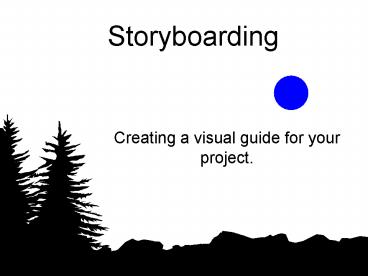




























![get [PDF] DOWNLOAD Professional Storyboarding: Rules of Thumb PowerPoint PPT Presentation](https://s3.amazonaws.com/images.powershow.com/10071660.th0.jpg?_=20240703029)
![READ[PDF] Storyboarding Essentials: SCAD Creative Essentials (How to T PowerPoint PPT Presentation](https://s3.amazonaws.com/images.powershow.com/10078141.th0.jpg?_=20240713124)