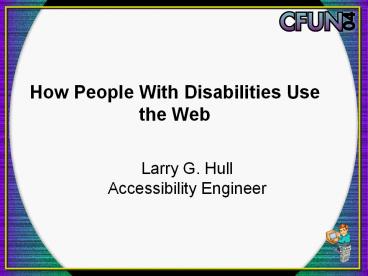How%20People%20With%20Disabilities%20Use%20the%20Web - PowerPoint PPT Presentation
Title:
How%20People%20With%20Disabilities%20Use%20the%20Web
Description:
Provide (visible) skip over menus or other lengthy content. Cognitive Disabilities. Someone with a cognitive disability has greater difficulty with one or more ... – PowerPoint PPT presentation
Number of Views:60
Avg rating:3.0/5.0
Title: How%20People%20With%20Disabilities%20Use%20the%20Web
1
How People With Disabilities Use the Web
- Larry G. HullAccessibility Engineer
2
Video Know Your Users
- Web Accessibility From the Users Viewpoint
- California State University, Fresno
- http//www.csufresno.edu/webaccess
- Note video is open captioned
3
Video Content
- Users with disabilities demonstrate and discuss
the tools they use and the problems they face
accessing the web - Screen Magnification Software
- Screen Reader Software
- Refreshable Braille Display
- Voice Recognition Software
4
Objectives
- Know the major disability types
- Become aware of the perspectives of individuals
with disabilities - Understand how people with disabilities use the
web
5
Screen Magnification Tips - 1
- Text high in contrast against background
- Dont use drop shadows or blurry edges
- Dont use script style or fancy fonts
- Avoid scrolling or moving text
6
Screen Magnification Tips - 2
- Use standard menu locations
- (Left menus work especially well)
- Avoid overly large images
- Dont use soft-focus or blurry images
7
Screen Reader Tips - 1
- Include a skip menu link at top of page
- Add alt text for graphics
- Title frames
- Use label to identify entry boxes in forms
- Limit the number of links on a page
8
Screen Reader Tips - 2
- Limit the number of links on a page
- Dont automate the selection of a link
- Dont automatically refresh a page
- Be sure link text is descriptive. I.e., links
need to be understandable when read separately
from the page content
9
Screen Reader Tips - 3
- Dont refer to buttons by their color or by the
image (e.g., green palm tree) - Avoid pop up windows if possible
- Include a text warning that clicking a link will
open the page in a new window - Provide a link (e.g., button) to close a new
window
10
Voice Recognition Tips - 1
- Alt text for menu buttons must match the text on
the button exactly - Keep alt text short and simple
- (does not conflict with screen reader tip that
links be descriptive) - Links must be visible, not requiring a mouse roll
over to be seen
11
Voice Recognition Tips - 2
- Place navigation links and forms at the top of
the page so they are visible without scrolling - (provide a jump to content, a skip menu)
- Limit scrolling by avoiding long pages
- (or provide a table of contents with links
that jump to content not visible)
12
Visual Disabilities
- Blindness
- Legally Blind
- Low Vision
- Color Blindness
- Do you use assistive technology to overcome a
visual disability?
13
Hearing Disabilities
- The web is a visual medium...or is it?
- Video, audio, and multimedia content is becoming
more and more common - Captioned audio is unfortunately still almost
nonexistent on the web - Provide transcripts for audio clips
- Provide synchronous captioning for video clips
14
Motor Disabilities
- Spinal cord injury Lost or damaged limb(s)
- Cerebral palsy Muscular dystrophy
- Multiple sclerosis Spina bifida
- Arthritis Parkinson's
- Essential Tremor Lou Gehrig's Disease
15
Key Motor Disabilities Concepts - 1
- Users may not be able to use a mouse
- Make all functions available from keyboard
- Users may not be able to control the mouse or the
keyboard well - Make pages error-tolerant (e.g. ask "are you sure
you want to delete this file?") - Do not create small links or moving links
16
Key Motor Disabilities Concepts - 2
- Voice-activated software can replicate mouse
movement, but not as efficiently as keyboard
functionality - Make all functions available from the keyboard
- Users may become fatigued using "puff-and-sip" or
similar technologies - Provide (visible) skip over menus or other
lengthy content
17
Cognitive Disabilities
- Someone with a cognitive disability has greater
difficulty with one or more types of mental tasks
- Learning disabilities
- Dyslexia
- Attention Deficit Hyperactivity Disorder
- Brain injury
- Genetic diseases
18
Degrees of Cognitive Disabilities
- Profound cognitive disability
- Needs assistance with nearly every aspect of
daily living - Unable to access much web content
- Less severe cognitive disabilities (e.g.,
minor learning disorder) - May function quite adequately
- Able to access well designed web content
19
Techniques for Effective Communication - 1
- Keep site navigation simple, clear and consistent
- Create structure in documents adding
- Headings
- Bulleted lists
- Numbered lists
- Definition lists
20
Techniques for Effective Communication - 2
- Highlight by changing font, adding style, or
using background (rollover) color - Simplify layouts as much as possible
- - but no simpler
- Keep navigational schemes as consistent as
possible
21
Techniques for Effective Communication - 3
- Group textual information under logical headings
- Organize information in manageable "chunks."
- Where appropriate, supplement text with
illustrations or other media, and vice versa - Dont forget to provide alt text and transcripts
as needed
22
Awkward Age of Computing
- As U.S. population ages, the number of people
with impairments is increasing - Technology can mitigate the effects of their
changing physical abilities - Windows XP accessibility features
- www.microsoft.com/enable/aging/tips.aspx
23
A Screen Too Far
- Can't see text and objects clearly?
- Use large icons
- Increase or decrease font size of Web pages
24
Built-in Bifocals
- Trouble seeing things close up?
- Turn on and use Magnifier
- Opens a floating window
- Enlarges different parts of the screen
25
Lights, Camera, Action
- Dexterity issues slowing things down?
- Use speech recognition features
- Office XP
- Office 2003
26
Tune Out, Tune In
- Alert audible notification problems?
- Turn on SoundSentry
- Get visual warnings for system sounds
- Use Windows XP to display closed captions
27
Talk To Me
- Alert audible notification problems?
- Turn on and use Narrator
- Converts text and captions to speech
- Next step screen reader
28
Cursor in a Haystack
- Search for cursor or mouse pointer?
- Use Cursor Options to change cursor size,
appearance, width, color, or blink rate - Use Control Panel mouse setting to modify pointer
29
Loosing Your Grip
- Mouse pointer control problems?
- Use MouseKeys
- Transfer mouse functions to numeric keypad
30
All Together Now
- Key Combinations Difficult?
- Use StickyKeys
- Press keys sequentially not simultaneously
31
All Shook Up
- Tremors or stiff fingers?
- Use FilterKeys
- Ignore brief or repeated keystrokes
- Slow down the repeat rate
32
Easy on the Eyes
- Indistinct or fuzzy images?
- Choose screen resolution
- Choose a high contrast color combination to
improve screen resolution
33
Turn on XP Accessibility
- Enabling Sticky Keys
- Start / Settings / Control Panel / Accessibility
- If accessibility icon is missing, install
accessory - Enabling Mouse Keys
- Start / Settings / Control Panel / Accessibility
- Uses the Num Lock part of keyboard
34
Mouse Keys
- Diagram Mapping Operations to Keys
35
Conclusion
- Design for users with disabilities
- Understand how people with disabilities use the
web - Employ relatively simple techniques that increase
accessibility - Result is a more usable web site for all
- As always, there are specific issues and problems
that can also be addressed