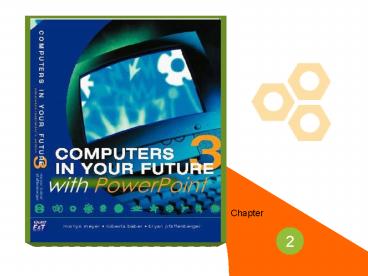Chapter 2 Computers in Your Future Template - PowerPoint PPT Presentation
1 / 58
Title:
Chapter 2 Computers in Your Future Template
Description:
... with a Zip drive, a removable hard disk that uses 100MB cartridges. ... Quarter-inch cartridge (QIC) tape drives work with cartridges that can hold more ... – PowerPoint PPT presentation
Number of Views:79
Avg rating:3.0/5.0
Title: Chapter 2 Computers in Your Future Template
1
Chapter
2
Module 2A Inside the System Unit Module 2B Data
Storage Module 2C Input and Output
Chapter
2
3
Inside the System Unit
- Talking about Computer Hardware
- The System Unit Looking Under the hood
- How Modern Computers Represent data
- The CPU The Computers Brain
- Microprocessors Computers on a Chip
- Comparing CPUs
- Memory The CPUs Electronic Scratchpad
- Buses Freeways for Data
Module
A
4
Inside the System Unit
Talking about Computer Hardware
Module
A
Computer and peripherals
5
Inside the System Unit
The System Unit Looking Under the Hood
Module
A
The system unit, exposed
6
Inside the System Unit
How Modern Computers Represent Data
- Digital versus Analog Representation
- digital high and low power signals
- analog continuous variable scale
- Numbering systems
- every numbering system has a base
Module
A
7
Inside the System Unit
Binary Numbers
Module
A
A binary number is called a binary digit, or bit.
A bit is the smallest unit of information that a
computer can work with.
8
Inside the System Unit
Counting
Module
A
9
Inside the System Unit
ASCII EBCDIC
- Originally used a total of 7 bits
- encodes a total of 128 characters
- included letters, numbers punctuation
- Looking for a wider market
- IBM and Apple expanded to 8 bits
- extended character sets not standardized
- Macintosh and PC versions differ
Module
A
10
Inside the System Unit
Representing Data
- Unicode
- expanded to 16 bits (65,000 characters)
- can represent most languages
- Parity
- extra bit added to coding systems
- used to ensure code stored correctly
- odd and even parity
- Representing numbers
- floating point notation
Module
A
11
Inside the System Unit
The CPU Looking Under the Hood
- System Clock
- determines speed of the system
- Instruction set
- list of instructions
- Four-step process (machine/processing cycle)
- Arithmetic-Logic Unit (ALU)
- arithmetic logical operations
- registers are temporary storage
Module
A
12
Inside the System Unit
Microprocessors Computers on a Chip
Module
A
CPUs in most computers designed for individuals
are microprocessors, which are complete CPUs
(control unit and ALU) fabricated on a single
chip of silicon.
13
Inside the System Unit
CPU Compatibility
- Compatibility
- a program that can run on a computer
- Downwardly Compatible
- run programs designed for earlier chips
- CPU Sockets
- physically holds chip on motherboard
- established electrical connections
- upgrade socks allow upgrading processors
Module
A
14
Inside the System Unit
Comparing CPUs
- Data Bus Width Word Size
- number of bits in bus determines word size
- 16-bit CPU works with 16 bit word size
- CISC (complex instruction set computer)
- many instructions special-purpose circuits
- RISC (reduced instruction set computer)
- bare-bones instruction set
- less expensive, more efficient
Module
A
15
Inside the System Unit
Comparing CPUs
- Multitasking
- processor runs more than one program
- Pentium MMX
- contains 57 sets of multimedia instructions
- more quickly run games multimedia
- Benchmarks
- provides basis of comparison
Module
A
Pentium MMX
16
Inside the System Unit
Memory CPUs Electronic Scratchpad
- Memory Capacities
- kilobyte (K or KB),
- megabyte (M or MB),
- gigabyte (G or GB)
- Random-Access Memory (RAM)
- store programs data being used
- each memory location has an address
- volatile
- Cache Memory
- allows maximum speed
Module
A
17
Inside the System Unit
Random Access Memory
Module
A
data
In RAM, each memory location has an address, just
like a post office box.
18
Inside the System Unit
Memory
- Read-Only Memory (ROM)
- non-volatile
- ROM BIOS, flash BIOS
- CMOS
- used to store startup configuration options
- each memory location has an address
- volatile
Module
A
19
Inside the System Unit
Buses Freeways for Data
Circuits that carry data from one component to
another are called busses. The wider the bus, the
more quickly the data can flow
Module
A
20
Inside the System Unit
Plug and Play
Module
A
Microsoft and Intel created the Plug and Play
(PnP) standard. This standard requires special
chips on the motherboard, compatible hardware
that is expressly compatible with the Plug and
Play standard, and a system BIOS that supports
Plug and Play.
21
Data Storage
- Storage Concepts The Basics
- Disks and Disk Drives Putting a Spin on it
- Magnetic Tape Still Useful
- Optical Storage Media Seeing the Light
- Storing Data in Files
- File Systems in Business Minding the Store
Module
B
22
Storage Concepts The Basics
Data Storage
Module
B
Memory versus Storage
23
Storage Devices
Data Storage
- Sequential
- go through fixed sequence to get data
- example tape backup unit
- Random Access
- can go directly to requested data
- faster, more expensive
- example disk drive
Module
B
24
Disks Disk Drives Putting a Spin on it
Data Storage
sectors
Before a disk can be used for storage, it must be
formatted
Module
B
cluster
tracks
25
Floppy Disks
Data Storage
write protection tab
liner
plastic casing
disk
Module
sector hole
B
spindle hole
read/write opening
sliding metal shutter
A 3 1/2 inch disk
26
Hard Disks
Data Storage
- How Hard Disks Work
- Storage Capacities
- Physical Performance
- Disk Caches
- Hard Disk Interfaces
- Hard Disk Maintenance
- Backup Procedures
- Removable Hard Disks
Module
B
27
Hard Disk Interfaces
Data Storage
Module
B
28
Removable Hard Disk
Data Storage
Module
B
Many new computers come equipped with a Zip
drive, a removable hard disk that uses 100MB
cartridges. The cartridges cost about 10 each.
29
Magnetic Tape Still Useful
Data Storage
Quarter-inch cartridge (QIC) tape drives work
with cartridges that can hold more than 10MB of
data
Module
B
30
Optical Storage Media Seeing the Light
Data Storage
- CD-ROM
- CD-R
- CD-RW
Module
B
CD-ROM disks are prerecorded and cannot be
altered. CD-ROM provides an excellent way to
distribute large amounts of data at little cost.
31
Optical Storage Media Seeing the Light
Data Storage
- DVD
- DVD-ROM
- DVD-RAM
Module
B
DVD-ROM drives are expected to replace CD-ROM
drives as the standard personal computer
equipment in the near future
32
Storing Data in Files
Data Storage
- Program Files
- Data Files
Files are always named and can be organized into
directories. Just as a filing cabinet has
different drawers to organize information,
different file directories store related types of
files
Module
B
33
Types of Data Files
Data Storage
- Configuration files
- Text files
- Graphics files
- Database files
- Sound files
- Backup files
Module
B
34
Naming Files
Data Storage
Microsoft Windows 95, 98, and NT
File names can contain up to 255 characters as
well as spaces and some punctuation. The
characters \ / ? lt gt cannot be used.
Module
B
File names have a 31-character limit. This
limitation allows a more descriptive name than
with MS-DOS or Windows 3.1, but not as
descriptive as Windows 95.
Macintosh
35
Organizing Files into Folders (Directories)
Data Storage
By viewing the directory, you can get information
about the files stored on the disk. This
information includes the file name, the file
size, and the date and time of the files
creation and last update
Module
B
36
Organizing Files into Folders (Directories)
Data Storage
Module
B
In Microsoft Windows 95 98, the root directory
contains several subdirectories, including a
Windows directory and a Program Files directory
37
The Data Storage Hierarchy
Data Storage
8 bits A
Last name field
Module
Four fields 1 record
B
Records combined file
The data storage hierarchy
38
Types of Files in Data Processing Applications
Data Storage
- Transaction file
- batch processing
- real-time processing
- Master file
- Report file
Module
B
39
Sequential File Organization
Data Storage
The computer processes a sequential file in the
order in which the data was encoded in the file
Module
B
0452
0453
0454
data
data
Key field
40
Direct (Random) File Organization
Data Storage
Location of record on disk
Module
B
Records in a direct access file are stored
according to a position in the file. Every
location in primary secondary storage is
assigned a unique address.
41
Indexed Sequential File Organization
Data Storage
With indexed sequential files, records can be
accessed either directly (randomly) or
sequentially.
Module
B
42
Input and Output
- Understanding Input Not Just Data Entry
- Input Devices The Computers Senses
- Input Devices in Business Industry
- Biological Feedback Devices
- Chemical Detectors
- Output Devices Engaging Our Senses
- Printers
- Sound Cards Speakers
- Tactile Feedback
Module
C
43
Input DevicesThe Computers Senses
Input Output
- Keyboards
- numeric keyboard
- function keys
- toggle keys
- Caps Lock key
- status indicators
Module
C
44
Input DevicesThe Computers Senses
Input Output
- Cursor Cursor Movements
- insertion point
- cursor movement keys (arrow keys)
- repetitive strain injury (RSI)/cumulative trauma
disorder (CTD)
Module
C
Ergonomic keyboards help prevent CTD
45
Pointing Devices
Input Output
- Mouse operations
- Clicking
- Dragging
- Double-Clicking
click
Module
C
click
click
46
Pointing Devices
Input Output
- Trackball
- Trackpoint
- Touchpad
- Touch-Sensitive Screens
- Pen-Based Systems
Module
C
47
Additional Input Devices
Input Output
- Soundcards
- Microphones Speech Recognition
- Video Capture Cards
- Cameras
- Scanners
Module
C
Handheld scanner
48
Input Devices in Business Industry
Input Output
- source data automation
- image processing systems
- magnetic ink character recognition (MICR)
- bar code readers
- universal product code
- mark sense character recognition
- optical mark reader (OMR)
Module
C
49
Additional Input Devices
Input Output
- Biological feedback devices
- Chemical detectors
Module
C
Virtual reality programs use helmets to enable
users to move through a simulated world.
50
Output DevicesEngaging Our Senses
Input Output
- Video Adapters
- video RAM (VRAM)
- video graphics adapter (VGA)
- super VGA
- refresh rate
- flicker
Module
C
51
Video Graphics Adapter
Input Output
Common PC resolutions 640 x 480 800 x 600 1024 x
768 1600 x 1200
Module
C
52
Video Graphics Adapter
Input Output
Common color depth Color Depth Number of
colors VGA (4 bits) 16 256 Color Mode (8
bits) 256 High Color (16 bits) 65,536 True
Color (24 bits) 16,777,216
Module
C
53
Monitors
Input Output
- cathode ray tube (CRT)
- liquid crystal display (LCD)
Module
C
Laptop color LCD display
Desktop computers use a CRT
54
Screen Size
Input Output
Quoted Size and Actual Viewable Area Monitor
Size Viewable Area 21 inches 20 inches 17
inches 16 inches 15 inches 14 inches
Module
C
55
Additional Monitor Characteristics
Input Output
- dot pitch
- interlaced monitors
- noninterlaced monitors
- multiscan monitors
Module
C
56
Impact Printers
Input Output
- Line
- letter-quality
- dot-matrix
Module
C
57
Nonimpact Printers
Input Output
- inkjet
- laser
- thermal transfer
- dye sublimation
- snapshot
- multifunction
Module
C
58
Additional Output Devices
Input Output
- plotters
- sound cards and speakers
- tactile feedback
Module
C
For the latest news on haptics, see the Haptics
Community Web Page