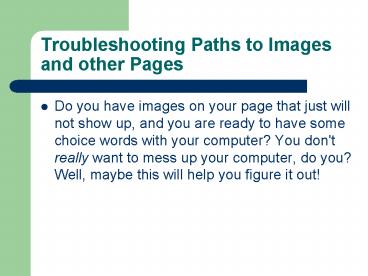Troubleshooting Paths to Images and other Pages - PowerPoint PPT Presentation
1 / 10
Title:
Troubleshooting Paths to Images and other Pages
Description:
So, take all of your html files and images and place them in a directory you can find easily. ... In IE, you can use shortcuts to the directories and filenames. ... – PowerPoint PPT presentation
Number of Views:18
Avg rating:3.0/5.0
Title: Troubleshooting Paths to Images and other Pages
1
Troubleshooting Paths to Images and other Pages
- Do you have images on your page that just will
not show up, and you are ready to have some
choice words with your computer? You don't really
want to mess up your computer, do you? Well,
maybe this will help you figure it out!
2
Troubleshooting Images
- Let's start out by checking out what a broken
image looks like in both browsers. In Netscape,
you get the little grey paper with the bottom
corner torn and some colorful shapes on it. In
IE, you get a little white box with a red "x"
inside of it. - Now, to get rid of these little symbols, we need
to figure out what is causing the problem. Well,
let's start with a web page that you have live on
the web. We will work with pages that are offline
a little later.
3
Make sure the image tag has the correct URL for
the image
- A typical image tag looks like one of these
ltimg src"mypic.gif"gt ltimg src"http//www.somep
lace.com/me/mypic.gif"gt - The first tag uses a shortcut that keeps you from
typing out the entire url everytime. The trick
here is that your web page and your images must
be on your web server and they must be in the
same directory on your web server. So, if you
upload everything into one directory (this is
usually the default anyway), just use the name of
the image rather than the long url. There will be
less chance of a mistake. Also, keep in mind the
image file name is case sensitive.
4
Troubleshooting Images
- Be certain you have the image tag with the exact
same case and spelling you see in your list of
files on your server. In some cases, a server or
FTP program may change the case of the filename.
Double check for this on the web server and
rename the file if you need to do so.
5
Suggestion Use ONE directory.
- If your site is not very large, keep everything
in a single directory on your hard drive, as well
as on your web server. This will make everything
as close to the same as possible so as to avoid
confusion. Also, browsers tend to have trouble
displaying things offline when they are in other
directories. So, take all of your html files and
images and place them in a directory you can find
easily. - Now, all of your images should show up just fine,
and you will not have to change all of your image
tags when you put the page online!
6
Using an Image Directory
- If you want to separate your site into various
directories for organization, this can give you a
really hard time when you are trying to work
offline. Why? Both web browsers have their
limitations working offline. If you are using
Netscape, the only way I can see to view
everything offline is to throw it all into the
same directory. Otherwise, your interior links
won't work, and you will be stuck with broken
images. IE also has some troubles, but it is more
flexible with offline browsing. In IE, you can
use shortcuts to the directories and filenames.
For example ltimg src"/images/mypic.gif"gt
7
Why?
- The problem IE starts its search for the file
from your root directory. In other words, it is
looking for c\images\mypic.gif If your html
file is in c\webpage and the image you want is
in c\webpage\images, this can really throw you
off. Of course you can fix the image tag, but you
will have to redo the tag before you upload the
page to your server.
8
One Possible Work-Around
- There are ways around this, especially with IE,
but they are a bit more complicated than you may
want to deal with. Some people create a new drive
letter on their computer j\ (virtual hard drive)
and moved the web page files there. Thus, the
root directory is in the right spot, and you can
use the same image tags online and offline.
9
If you have an Image folder
10
My links look like this...