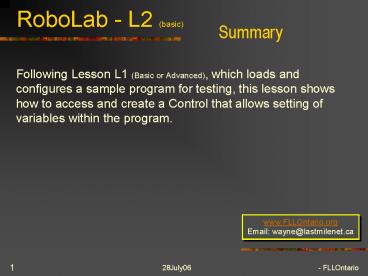RoboLab L2 basic - PowerPoint PPT Presentation
1 / 20
Title:
RoboLab L2 basic
Description:
RoboLab - L2 (basic) Summary. Following Lesson L1 (Basic or Advanced), which loads and configures a sample ... RoboLab - L2 (basic) 28July06 - FLLOntario. 15 ... – PowerPoint PPT presentation
Number of Views:56
Avg rating:3.0/5.0
Title: RoboLab L2 basic
1
RoboLab - L2 (basic)
Summary
- Following Lesson L1 (Basic or Advanced), which
loads and configures a sample program for
testing, this lesson shows how to access and
create a Control that allows setting of
variables within the program.
www.FLLOntario.org Email wayne_at_lastmilenet.ca
2
RoboLab - L2 (basic)
My Light Follower
- Follow Lesson L1 to load and configure program
for testing
3
RoboLab - L2 (basic)
Prepare
- Change constants to controls
- Select and delete constants on timer icon
- This will allow Robolab to automatically assign
and label a control
4
RoboLab - L2 (basic)
Modify Menu 1
- Controls simplify program changes during
competition - Right click on Timer Icon with Wire Tool
5
RoboLab - L2 (basic)
Modify Menu 2
- RoboLab will automatically configure the control
based on the Control it is replacing - Click on Control
6
RoboLab - L2 (basic)
Timer Control
- Note default value based on timer chosen (in
this case the default is seconds). - Control appears in Front Panel window
- Use Up and Down arrows on control to modify
value or type in value directly
7
RoboLab - L2 (basic)
Format
- Experiment with formatting to change look and
feel of controls - Text box size
- Text size and style
- Placement on Front Panel
- Placement on Block Diagram.
8
RoboLab - L2 (basic)
More Timers
- Using another timer icon changes the effect of
the Control Function - Delete controls created earlier
9
RoboLab - L2 (basic)
Change Timer Type
- Icons can be replaced without deleting
- Right Click timer
- Select Replace the Functions Pallet will pop up
automatically
10
RoboLab - L2 (basic)
Change Timer Type
- Timer Pallet will automatically pop up when
mouse is held over the timer icon - Click on 1/100 second timer
11
RoboLab - L2 (basic)
Change Timer
- Older timer is replaced with selected timer
- Repeat with second timer.
12
RoboLab - L2 (basic)
Add Control
- Right mouse click menus depend on position of
mouse and tool selected. - Hold wire tool over constant connection port and
right click the mouse
13
RoboLab - L2 (basic)
Modify Menu
- Controls can be added without changing to
Inventor Level 5 - Select Create Control
14
RoboLab - L2 (basic)
Controls
- Controls are handy ways to change program
constants quickly and accurately. - Control is created and places the correct
variable box on the Block Diagram. - The controls will be located on the Front Panel
window
15
RoboLab - L2 (basic)
Repeat
- The procedure can be used on any constant.
- Repeat for second timer
16
RoboLab - L2 (basic)
Format
- Fonts and Boxes can be reformatted as required.
- Change Text Size, Box Size and Description to
make the control easier to see and understand - Windows edit separately so careful when naming.
17
RoboLab - L2 (basic)
Find Links
- This mode does not add name versions in the
Front Panel when creating controls Wait Wait
(2) - Right click on the variable window and select
Find Terminal to high light link to control
18
RoboLab - L2 (basic)
Notes
- Help files have important information.
- Type of control is indicated by colour of data
field - Orange DBL
- See Instruction Help
19
RoboLab - L2 (basic)
Action
- Visual clues are important.
- Type of control is indicated by colour of data
field - Blue I32
- See Instruction Help
20
RoboLab - L2 (basic)
Questions ?
- Okay .... I certainly dont expect this to be
without error so feel free to email me and let me
know what you found or if you have any questions
or concerns. - - Wayne Schaefer
www.FLLOntario.org Email wayne_at_lastmilenet.ca