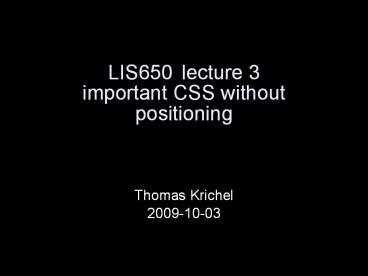LIS650lecture 3 important CSS without positioning - PowerPoint PPT Presentation
Title:
LIS650lecture 3 important CSS without positioning
Description:
LIS650lecture 3 important CSS without positioning – PowerPoint PPT presentation
Number of Views:83
Avg rating:3.0/5.0
Title: LIS650lecture 3 important CSS without positioning
1
LIS650 lecture 3 important CSS without
positioning
- Thomas Krichel
- 2009-10-03
2
important properties
- We will now look at the properties as defined by
CSS. These are the things that you can set using
CSS. - Here we study four groups
- display and visibilty
- lists
- text
- fonts
- borders
- More next time.
3
display property
- display sets the display type of an element,
it take the following values - 'block' displays the contents as a block
- 'inline' displays the contents as inline
contents - 'list-item' makes contents an item of a list. You
can - then attach list properties to
it. - 'none' does not display the contents.
- 'run-in' (not much implemented)
- inline-block
4
display property
- display also takes the following values
- table table-footer-group
- table-row table-row-group
- table-cell table-column
- table-caption table-column-group
- inline-table table-header-group
- These means that they behave like the table
elements that we already discussed.
5
visibility
- The visibility property sets the visibility
of an element. It takes values - 'visible' The generated box is visible.
- 'hidden' The generated box is invisible (fully
transparent), but still affects layout. - 'collapse' The element collapses in the table.
Only useful if applied to table elements.
Otherwise, 'collapse' has the same meaning as
'hidden'. - With this you can do sophisticated alignments.
6
list properties I
- list-style-position can take the value
inside or outside. The property refers to the
position of the list item start marker. outside
is the initial value. - list-style-image define the list item start
marker as a graphic, use url(URL) to give the
location of the graphic. Note that this has to be
a graphic. The initial value is none.
7
list properties II
- list-style-type can take values none,
disk, circle, square, decimal,
decimal-leading-zero, lower-roman upper-roman
, lower-alpha, upper-latin, upper-alpha,
lower-latin, lower-greek, armenian,
georgian. The initial value is disk. - latin and alpha mean the same.
8
display list-item
- If you set the display of an element to
list-item, you can set list properties to them. - At least this is what the theory says.
- All list properties inherit.
9
letter and word spacing
- letter-spacing sets spacing between letters,
takes a length value, normal (the initial
value), or inherit. - word-spacing sets the spacing between words.
- Length values set additional or subtractional
spacing. - Both properties inherit.
10
line-height
- line-height sets the distance between several
lines of an element's contents, - in pt or pixel numbers
- as a percentage or a number, referring to a
percentage of current font size - normal
- inherit
- This property inherits.
11
text-decoration
- text-decoration can take the values
underline, overline, line-through, blink
(very bad!), inherit, and none (initial
value). - This inherits to some children but not to
children that float, are absolutely positioned or
have the inline-block or inline-table display.
(for the quiz inherits to some but not to
others).
12
text-transform
- text-transform can take the value
uppercase, lowercase, capitalize, inherit
and none (the initial value) - This only affects the characters in bicameral
scripts. - It does inherit.
13
text-indent
- text-indent can take length values,
percentages and inherit. - Percentage refer to the width of the parent
element. - This property applies to block-level elements,
table-cells, and inline-blocks only. - The initial value is 0.
- This property inherits.
14
text-align
- text-align can take the values left right
center and justify and inherit. - This property applies to block-level elements,
table-cells, and inline-blocks only. - The initial value depends on the text direction.
- This property applies to block-level elements,
table-cells, and inline-blocks only. - This property inherits.
15
classic mistake
- you want to align an image, and you do
- img text-align center
- This will align the contents (in terms of XML) of
an image. - Instead in CSS .center text-align center
- and in HTML ltdiv class"center"gtltimg src"me.png"
alt"me"/gtlt/divgt
16
vertical-align
- vertical-align can take the values, middle,
sub, super, text-top, text-bottom, top,
bottom, length values as well as percentages,
and baseline the initial value. - Percentages refer to the line-height of the
same element. - This property only applies to text-level elements
and table cells. - This property does not inherit.
17
font-family
- font-family accepts a comma-separated list of
font names - There are five generic names, one should be
quoted last as a fall-back - serif sans-serif cursive
- fantasy monospace
- The initial value depends on the browser. It
inherits - Example
- body font-family Baskerville, "Heisei Mincho
W3", Symbol, serif
18
font-size
- font-size accepts lengths as npt, n, npt,
-npt (or em or in etc) where n is a number,
inherit or some sizes like - xx-small x-small small medium
- large x-large xx-large larger
smaller - medium is the initial value.
- The property inherits.
- You can also use percentages, in terms of the
font-size of the parent element .
19
font-style
- font-style can be either italic, oblique
or normal or inherit. - The property inherits.
- Oblique fonts use slanted glyphs. Italic fonts
have their own glyphs.
20
font-variant
- font-variant can be either small-caps or
inherit or normal. - normal is the initial value.
- This property inherits.
- Small caps font may be calculated from smaller
capital letters of the same family.
21
font-weight
- font-weight takes the values normal,
bold, bolder, lighter, 100, 200, 300,
400, 500, 600, 700, 800, 900 and
inherit - 700 is bold, 400 is normal.
- Matching to actual fonts is a fiddly
approximation. - This property inherits.
22
other font properties
- There is a whole bunch of other properties
- unicode-range stemv stroke
- units-per-em stemh bbox
- definitions-src ascent dscent
- baseline widths mathline
- centerline topine panose1
- There also is a font property that allows you
to put several of the previous properties
together. - But all that is not worth learning. Keep fonts
simple.
23
borders
- Borders are rectangular edges around the space
occupied by an element. - They are mainly used for decoration.
- Normally, the borders are not shown.
- To show borders, you have to set a positive
border width and a border style. - No border property is inherited.
24
box border properties
- border-top-style border-right-style
border-bottom-style border-left-style take
the following values - none No border. The width of the border
becomes zero. This is the initial value. - hidden Same as 'none', except in terms of
border conflict resolution - dotted The border is a series of dots.
- dashed The border is a series of short line
segments. - solid The border is a single line segment.
25
more border style
- Other border styles are
- double The border is two solid lines.
- groove The border looks as though it were
carved into the canvas. - ridge The border looks as though it were
coming out of the canvas. - inset The border makes the box look like
embedded in the canvas. - outset The border makes the box look like
coming out of the canvas.
26
border-color
- border-top-color , border-right-color ,
border-bottom-color , border-bottom-color ,
border-left-color take color values,
transparent or inherit - If a border color is not specified, the browser
uses the value of the color of the element.
As you recall, the initial value of this property
is browser dependent.
27
border-width
- border-top-width , border-bottom-width ,
border-left-width and border-right-width
take length values, as well as the three keywords
'thin', 'thick' and 'medium'. That is the
initial value. - Note that the default value of boder-style is
none, implying that no border should be shown. - Firefox appears to be violation for the ltimg/gt in
ltagtltimg/gtlt/agt.
28
the default style sheet (extract)?
- blockquote, body, dd, div, dl, dt, h1, h2, h3,
h4, h5, h6, ol, p, ul, hr, pre display block - li display list-item
- head display none
- body margin 8px line-height 1.12
- h1 font-size 2em margin .67em 0
- h2 font-size 1.5em margin .75em 0
- h3 font-size 1.17em margin .83em 0
- h4, p, blockquote, ul, ol, dl, margin 1.12em 0
- h5 font-size .83em margin 1.5em 0
- h6 font-size .75em margin 1.67em 0
29
the default style sheet (extract)?
- h1, h2, h3, h4, h5, h6, b, strong font-weight
bolder - blockquote margin-left 40px margin-right
40px - i, cite, em, var, address font-style italic
- pre, tt, code, kbd, samp font-family monospace
- pre white-space pre
- big font-size 1.17em
- small, sub, sup font-size .83em
- sub vertical-align sub
- sup vertical-align super
- del text-decoration line-through
- hr border 1px inset
- ol, ul, dd margin-left 40px
- ol list-style-type decimal
30
Page design
31
WYSIWYG is dead
- The Web is no place for control freaks.
- There will be a wide variety of browser in the
future. It is already impossible to test pages on
all user agents. - All you can do to get your intention across is to
use technical standards. - HTML I recommend XHTML 1.0 strict
- CSS I recommend CSS level 2.1
32
semantic markup
- The original HTML elements were all based on
semantics. - Example lth2gt is a second level heading. Nothing
is said about how a browser should display a
second level heading. - HTML was standardized by the Word Wide Web
consortium, the W3C.
33
the history of browser extensions
- Semantic encoding was lost with the extensions
invented by the browser vendors. - These extension operated in addition to the HTML
as defined by the W3C, in the major browsers such
as Netscape Navigator. - Some of these have made it into the official HTML
standard by the force of habit. Example ltfontgt
34
separate content from presentation
- The loose version of HTML has a lot of
presentational elements. - The strict version of HTML avoids the formatting
elements introduced by the browser extensions. - Instead there is CSS, a special language to add
style to the pages. - This language is standardized by the W3C.
35
CSS and browser vendors
- The W3C used to be behind the browser vendors.
- With CSS the W3C has turned the table because CSS
is more powerful than HTML extensions but more
onerous to implement. - There are many bugs in the implementation of CSS
in browsers. This is yet another reason to avoid
snazzy design.
36
validation of pages
- Make sure that you validate all your pages.
- There are two good validators
- http//validator.w3.org/
- http//www.htmlhelp.com/tools/validator/
- Despite it not being official, I recommend the
latter.
37
testing CSS
- There is a CSS validation software that will
point out simple mistakes such as - misspelled property names
- invalid property values the worst mistakes.
- See http//jigsaw.w3.org.
- But this does not really test your CSS since only
you can judge if it looks right. - You can test your CSS with Opera. It generally
has the best CSS support.
38
use a style sheet
- Always use external style sheets.
- organizational benefits maximized
- faster loading
- Use a single style sheet for your site.
- Note that style sheets make it possible to style
the page according to the CSS media type used by
the browser.
39
don't go crazy with CSS
- More than two font families (plus perhaps one for
computer code) and your page starts looking like
a ransom note. - Gimmicky looking sites will hurt the credibility
of you site. - Make sure your site still looks reasonable in
your browser when you turn CSS off and reload the
page.
40
screen real estate
- On a screen that displays a web page, as much as
possible should be the contents of the page. - Some white space is almost inevitable.
- But on many pages there is an overload of
navigation. - Users typically ignore navigation, they look
straight at the contents, if that is no good,
they hit the back button after 2 seconds.
41
consequences for class site
- Some students like to have a menu on each page
that leads to all other pages. - If you have a such a menu, make sure not to link
a page to itself. - I think that it is enough to have a prominent
link to the home page, and let the home page link
to the other pages.
42
avoid resolution-dependent design
- Never use fixed width in pixels except perhaps
for thin stripes and lines - Make sure that design looks good with small and
large fonts in the browser. - Provide a print version for long documents.
- Watch out for horizontal scrolling on low
resolution screen. Users loath it.
43
never have text in graphics
- Not readable by non-visual browsers.
- Hidden from search engines.
- Takes a long time to load.
- Scales badly for people with a bad vision.
44
legibility
- Use high color contrast.
- Use plain or very subtle background images.
- Make the text stand still
- no zooming
- no blinking
- no moving
- Left-align almost always
- No all uppercase, it reads 10 slower.
45
animation
- Animal instinct draws human attention to moving
things. - A moving image is a killer for reading, if you
must have it, have it spin only a few times. - Scrolling marquees are an exemplary disaster.
- Most users identify moving contents with useless
contents.
46
watch response times
- Users loath waiting for downloads.
- Classic research by Mille in 1968 found
- delay below 0.1 second means instantaneous
reaction to the user - 1 second is the limit for the user's train of
thought not to be disrupted - 10 seconds is the limit to keep the user
interested, otherwise they will start a parallel
task - Low variability of responses is also important
but the Web is notoriously poor for this.
47
factors affecting speed
- The users perceived speed depends on the weakest
of the following - the throughput of the server
- the servers connection to the Internet
- the speed of the Internet
- the users connection to the Internet
- the rendering speed of the computer
48
making speedy pages
- Keep page sizes small.
- Reduce use of graphics.
- Use multimedia only when it adds to the user's
understanding. - Use the same image several times on the site.
- Make sure that the / appears at the end of the
URL for directories.
49
get some meaning out fast
- What matters most is the time until the user sees
something that makes sense. - Top of the page should be meaningful without
images having been downloaded. - Use meaningful alt attribute for images.
- Set width and height attributes of ltimg/gt to
real size of the image so that the user agent can
build the page quickly.
50
a speed killer tables
- Large tables, unless specially constructed, take
time to build because the browser has to read the
whole table first. - Some data is tabular of course.
- But tables should not be used to coerce the
display of elements of the page. - Cut down on table complexity.
- The top table should be particularly easy.
51
page lttitlegt
- Needs to be cleverly chosen to summarize the page
in a contents of a web search engine. The search
engine will use it as anchor text. - Between 40 to 60 chars long
- Different pages in a site should each have their
own title. - No
- welcome
- "a" "the" etc..
52
other metadata
- The only known metadata that I know of is used by
Google is - ltmeta name"description" value"foo"/gt
- where foo is a description of the length of a
Google snippet. - Example search Google for Krichel and look at
the snippet of the first result. It is not your
normal snippet.
53
new browser windows
- They can be done with javascript.
- They are mostly thought of to be a pain by users.
Therefore they should be avoided. - Users know that there is a "back" button.
- One potential exception is when dealing with
dealing with PDF files, or other media that
requires a special application.
54
forget Flash
- Flash is a proprietary software that allows for
conventional graphical user interface application
on the Web. - Mainly used for splash screens, something that
users hate. - Flash should not be used to animate the contents
either, most users equate animated contents with
useless contents.
55
and finally no frames
- They add navigation/decoration to the page.
- Pages in frames can not be bookmarked.
- There are well-known issues with indexing framed
pages. Users would typically see the current
frame without the surrounding frame. This is
called a black hole page. - Useful as an el cheapo aid for incompetent web
architects unfamiliar with SSI, CGI, or PHP.
56
Contents design
57
reduce the number of words
- The general principle is to write as short and
simply as possible. - This hold particularly for top-level and
navigational page. - The length of lower-level destination pages is
less of a problem.
58
write cross-culturally
- Use simple short words.
- Use short sentences.
- Use common terms rather than made-up words. This
also improves search-engine visibility. - Avoid at all cost
- humour
- metaphors
- puns
- unless your audience is very local.
59
write little but well
- Write scannable
- Use bullet points and/or enumerations.
- Highlight key terms without risking them to
appear as links. - Write to the point as opposed to marketese.
- Answer users questions
- You have to anticipate them.
- Image you will be the user.
60
no happy talk
- Everyone hates stuff like
- Welcome to our award-winning web site. We hope
that you have a enjoyable time while you are with
us. You can click on any underlined word to
navigate from one page to another - But how many times do we have to read such
nonsense!
61
keep to the subject level
- Write about your subject even if the text
contains links. - Thomas Krichel is known as the creator of RePEc,
a large digital library for academic economics. - Do not write about the readers movements,
- neither in terms of changing servers or visiting
resources - Go to the home page of Thomas Krichel.
- Nor in terms of interactions with their user
interface - Click here to visit Thomas Krichels home page.
62
document rather than subject talk
- Here is
- This is
- Point your browser at
- Press this button
- Select this link
63
bad words
- stuff and more
- something the author does not know or care about
- under construction
- If this is the only thing on the page and the
page has no meaningful information, it should not
be linked to. Otherwise, leave it out. - view
- you mean read
64
meaningless buzzwords
- award-winning
- check it out
- cool
- cutting-edge
- hot
- hotlist of cool site/links
- neat
- one-stop-shop
65
overused and often redundant
- available
- offered
- current
- currently
- feel free
- online
- welcome to
- note that note how
- your as in your guide to ...
66
the word provides
- Most of the time it is redundant
- provides a list -gt lists
- provides a description -gt describes
- provides an overview -gt surveys, introduces
67
visual hierarchy
- Create clear visual hierarchy.
- the more important something is, the more
prominent it should be - things that relate logically should relate
visually - things that are part of something else should be
nested visually within it. - Break pages into separate parts
- Reduce visual noise.
68
ensure scannability
- Structure pages with 2 or 3 levels of headings
- You may want to highlight keywords in some way,
but not in any way that they could be confused
with hyperlinks. - Use meaningful, rather than cute headings.
- Use one idea per paragraph.
69
dating
- It is useful for you to date contents, especially
for pages that describe events or a state of the
art. - It looks VERY bad on you for your readers to read
about dates in the past referred to in the future
tense. Try to avoid this, for example by making
dated event tabular. - Or better, do LIS651.
70
linking
- NEVER link to a page that just says under
construction, or worse that adds come and check
again soon. - NEVER link a page to itself.
- Make obvious what is a link in your document. It
is best not to be smart with styling links.
71
avoid non-standard link appearance
- It needs to be obvious what is a link.
- Visited links and non-visited links need to
contrast visually. - A page must not link to itself.
- Some experts advise against links within pages.
They say that users expect a link to go to a
different page.
72
anchor text
- When writing anchors it is particularly tempting
to deviate from the subject. - Anchor text should make sense out contents.
- It should not be a verb phrase.
- If possible, the anchor should be the natural
title of the next page.
73
mailto links
- Rarely something is more annoying than following
a link just to see you email client fired up
because the link was a mailto link. - Make it clear that the link is a mail
- Thomas Krichel's email is lta href"mailtokrichel_at_
openlib.org" gt krichel_at_openlib.orglt/agt - Such links invite spammers.
74
link checking
- You need to check your links. There are tools for
that. One example is the link evaluator, a
Firefox extension, at http//evaluator.openly.com/
- Dont include too many outside links. If they
disappear it looks bad on you, rather than the
outside site.
75
users rarely scroll
- Early studies showed 10 of users would scroll.
- On navigational pages, users will tend to click
something they see in the top portion. - Scrolling navigational pages are bad because
users can not see all the options at the same
time. - There are CSS tricks to keep the menu on the site
all the time, but watch out for the screen real
estate.
76
page chunking
- Just simply splitting a long article by into
different parts for linear reading is not good.
Mainly newspapers do it for simplicity. - Devise a strategy of front pages with the
important information and back pages linked from
the front pages with the detail. - Base the distinction of important and not
important stuff on audience analysis.
77
page name
- Every page needs some sort of a name.
- It should be in the frame of contents that is
unique to the page. - The name needs to be prominent.
- The name needs to match what users click to get
there. Watch out for consistency with links to
the page. - The page name should be close to the lttitlegt of
the page.
78
headline design
- Use lth1gt as top heading, CSS for style
adjustment. - Headings must make sense out of context.
- Put important words at the beginning of the
headline. - Do not start all pages with the same word.
79
contact or organization information
- There needs to be information about an
organization other than its Web URL. People still
want to know - what is the phone number?
- what is the email address?
- where an organization physically located?
- when it is open?
- how to get there?
- This data should be prominently linked to.
80
provide a bio
- For others it is difficult to evaluate the
information in the site without knowing the
author. - Therefore, if you do provide information in a
personal capacity, provide a bio of yourself as
the web author. - There is no shame admitting your site was done
for LIS650. - Dating a site adds to its credibility.
81
pictures
- Have a picture on a bio page.
- Avoid gratuitous images.
- You can put more pictures on background pages,
that are reached by users with in-depth interest. - Never have a picture look like an advertising
banner.
82
alt text on images
- If the image is simply decorated text, put no
text in the alt attribute. - If the image is used to create bullets in a list,
a horizontal line, or other similar decoration,
it is fine to have an empty alt , but it is
better to use things like list-style-image in
CSS.
83
longdesc
- If the image presents a lot of important
information, try to summarize it in a short line
for the alt attribute and add a longdesc link to
a more detailed description. - This is recommended accessibility recommendation.
84
rules for online documentation (if you must have
some)?
- It is essential to make it searchable.
- Have an abundance of examples.
- Instructions should be task-oriented.
- You may have to provide a conceptual introduction
to the system. - Hyperlink to a glossary.
85
multimedia
- Since such files are long, they should have an
indication of their size. - Write a summary of what happens in the multimedia
document. - For a video, provide a couple of still images.
This will give people - quick visual scan of the contents of the
multimedia - an impression of the quality of the image
86
avoid cumbersome forms
- Forms tend to have too many questions.
- You can support the auto-fill that browsers now
support by using common field names. - Flexible input formats are better. Say I may want
to type in my phone number with or without the 1,
with or without spaces etc. Watch out for
international users.
87
avoid advertising
- And if you dont have advertising, do avoid
having anything look like advertising. This could
for example, be a graphic that looks like a
banner ad. - This is another reason to avoid moving contents.
Most users think that moving contents is useless
contents. Most often, indeed, it is advertising.
88
http//openlib.org/home/krichel
- Please switch off computers when done.
- Thank you for your attention!