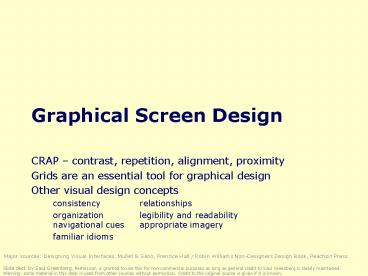Graphical Screen Design - PowerPoint PPT Presentation
1 / 49
Title: Graphical Screen Design
1
Graphical Screen Design
- CRAP contrast, repetition, alignment, proximity
- Grids are an essential tool for graphical design
- Other visual design concepts
- consistency relationships
- organization legibility and readability navigat
ional cues appropriate imagery - familiar idioms
Major sources Designing Visual Interfaces,
Mullet Sano, Prentice Hall / Robin Williams
Non-Designers Design Book, Peachpit Press
Slide deck by Saul Greenberg. Permission is
granted to use this for non-commercial purposes
as long as general credit to Saul Greenberg is
clearly maintained. Warning some material in
this deck is used from other sources without
permission. Credit to the original source is
given if it is known.
2
CRAP
- Contrast
- make different things different
- brings out dominant elements
- mutes lesser elements
- creates dynamism
- Repetition
- repeat design throughout the interface
- consistency
- creates unity
- Alignment
- visually connects elements
- creates a visual flow
- Proximity
- groups related elements
- separates unrelated ones
Robin Williams Non-Designers Design Book,
Peachpit Press
3
(No Transcript)
4
(No Transcript)
5
Original
6
Proximity
7
Alignment
8
Contrast
9
Repetition
10
Grids
- Horizontal and vertical lines to locate window
components - aligns related components
- Organization
- contrast for dominant elements
- element groupings by proximity
- organizational structure
- alignment
- Consistency
- location
- format
- element repetition
- organization
Format of variable contents
Message text in Arial 14, left adjusted
Standard icon set
Widget to widget spacing
No
Ok
window to widget spacing
Fixed components
11
Do you really want to delete the file
myfile.doc from the folder junk?
?
No
Ok
Apply
The file was destroyed
Cancel
12
- Two-level Hierarchy
- indentation
- contrast
Logic of organizationalflow
Alignment connects visual elements in a sequence
Grouping by white space
13
Visual consistency (repetition)
- internal consistency
- elements follow same conventions and rules
- set of application-specific grids enforce this
- external consistency
- follow platform and interface style conventions
- use platform and widget-specific grids
- deviate only when it provides a clear benefit to
user
14
Relating screen elements
- proximal clusters
- alignment
- white (negative) space
- explicit structure
15
- Terrible alignment
- no flow
- Poor contrast
- cannot distinguish colored labels from editable
fields - Poor repetition
- buttons do not look like buttons
- Poor explicit structure
- blocks compete with alignment
Webforms
16
No regard for order andorganization
IBM's Aptiva Communication Center
17
Haphazard layout
Mullet Sano
18
Repairing the layout
Mullet Sano
19
Spatial Tension
Mullet Sano
20
Using explicit structure as a crutch
Mullet Sano
21
Overuse of 3-d effects makes the window
unnecessarily cluttered
WebForms
22
How do you chose when you cannot discriminate
screen elements from each other?
GIF Construction Set
Microsoft Access 2.0
23
Navigational cues
- provide initial focus
- direct attention as appropriate to important
2ndary, or peripheral items as appropriate - order should follow a users conceptual model of
sequences
24
Redesigning a layout using alignment and
factoring
Mullet Sano
25
The importance of negative space and alignment
Mullet Sano
26
Economy of visual elements
- minimize number of controls
- include only those that are necessary
- eliminate, or relegate others to secondary
windows - minimize clutter
- so information is not hidden
27
Repairing excessive display density
Mullet Sano
28
- Tabs
- excellent means for factoring related items
- but can be overdone
29
Legibility and readability
- Characters, symbols, graphical elements should be
easily noticable and distinguishable
Text set in Helvetica
TEXT SET INCAPITOLS
Text set in Braggadocio
Text set in Times Roman
Text set in Courier
30
Legibility and readability
- Proper use of typography
- 1-2 typefaces (3 max)
- normal, italics, bold
- 1-3 sizes max
Large Medium Small
Large Medium Small
31
Legibility and readability
- typesetting
- point size
- word and line spacing
- line length
- Indentation
- color
Unreadable Design components to be easy
to interpret and understand. Design components
to be inviting and attractive
32
Popkin Softwares System Architect
33
These choices must be really important, or are
they?
Time Chaos
34
Greyed-out example text hard to read.Why not
make it black?
Regional preferences in Windows 95
35
Text orientation difficult to read
Microsoft Word
36
Imagery
- Signs, icons, symbols
- right choice within spectrum from concrete to
abstract - Icon design very hard
- except for most familiar, always label them
- Image position and type should be related
- image family
- Consistent and relevant image use
- identifies situations, offerings...
Partial icon family
37
Choosing levels of abstraction
Mullet Sano
38
Refined vs excessive literal metaphors
Mullet Sano
39
- What do these images mean?
- no tooltips included
- one of the tabs is a glossary explaining these
images! which one?
Novell GroupWise 5.1
40
Idioms
- Familiar ways of using GUI components
- appropriate for casual to expert users
- builds upon computer literacy
- must be applied carefully in walk up and use
systems
Files
Window manipulation
Standardtypographic controls
Toolbars and tooltips
What you see is what you get displays
Pulldown menus
Cascading menu
Dialog box item
Microsoft Powerpoint
41
How to choose between widgets
- What components must be in the display?
- necessary visual affordances
- frequent actions
- direct manipulation for core activities
- buttons/forms/toolbar/special tools for
frequent/immediate actions - menus/property window for less frequent actions
- secondary windows for rare actions
- How are components related?
- organize related items as chunks
- What are familiar and expected idioms?
- cross application look and feel
42
Displaying core functionality
Apple MacPaint Macwrite, from mullet Sano
43
Widgets and complexity
- how can window navigation be reduced?
- avoid long paths
- avoid deep hierarchies
44
Exercise
- Graphical redesign
- Create a grid emphasising
- visual consistency
- relationships between screen elements
- navigational cues
- economy
- legibility and readability
- imagery
45
- Constructing a grid
- Maintain consistency with GUI style
- locate standard components - title bar, window
controls, - Decide navigational layout white space
legibility typography - annotated grid shows location of generic
components - these generic components may have their own grids.
46
- Using the grid
- Determine relationships, navigational structure
- map navigational structure onto the grid
- Economize
- collapse two windows into one
- trim sound dialog
47
- Using the grid
- Evaluate by displaying actual examples
- Economize further
- decide which we prefer
vs
48
What you now know
- CRAP
- Grids are an essential tool for graphical design
- Other visual concepts include
- visual consistency
- repetition
- visual organization
- contrast, alignment and navigational cues
- visual relationships
- proximity and white space
- familiar idioms
- legibility and readability
- typography
- appropriate imagery
49
Interface Design and Usability Engineering
- Articulate
- who users are
- their key tasks
Brainstorm designs
Refined designs
Completed designs
Goals
Task centered system design Participatory
design User-centered design
Graphical screen design Interface
guidelines Style guides
Psychology of everyday things User
involvement Representation metaphors
Participatory interaction Task scenario
walk-through
Evaluatetasks
Usability testing Heuristic evaluation
Field testing
Methods
high fidelity prototyping methods
low fidelity prototyping methods
User and task descriptions
Products
Throw-away paper prototypes
Testable prototypes
Alpha/beta systems or complete specification