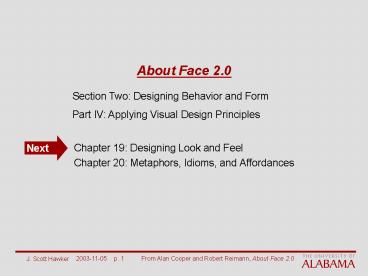About Face 2'0 - PowerPoint PPT Presentation
1 / 40
Title:
About Face 2'0
Description:
Section Two: Designing Behavior and Form. Part IV: Applying Visual Design Principles ... [Reference: Kevin Mullet and Darrell Sano] J. Scott Hawker. 2003-11-05 ... – PowerPoint PPT presentation
Number of Views:54
Avg rating:3.0/5.0
Title: About Face 2'0
1
About Face 2.0
Section Two Designing Behavior and Form Part IV
Applying Visual Design Principles
Next
- Chapter 19 Designing Look and Feel
- Chapter 20 Metaphors, Idioms, and Affordances
2
Designing Look and Feel
- Graphical User Interfaces (GUIs) are better than
character-based user interfaces - True?
- It is too easy to design GUIs that are as hard to
use (in a different way) than command-line
interfaces - We need to understand the role of visual design
in the creation of user interfaces
3
Visual Art vs. Visual Design
- The visual medium is common to practitioners of
visual art and practitioners of visual design - But they use the medium towards different ends
- Visual art provoke an aesthetic response self
expression - Visual design communicate some specific
information - Visual interface designers are concerned with
finding the representation best suited to
communicating the behavior of the software that
they are designing
4
Graphic Design and Visual Interface Design
- Aesthetic concerns are one of a number of
concerns to visual interface designers - Understand the basics of color, typography, form,
and composition - Understand interaction the behavior of software
- Graphic design
- Conventional printed medium of packaging,
advertising, document design, etc. - Current digital medium of computer-based,
pixilated display - Excel at creating beautiful and appropriate
surfaces of the interface and interweaving
corporate branding - Concerns, in order
- Legibility and readability of information
- Tone, style, and framework that communicate a
brand - Communicating behavior through affordances
5
Visual Interface Design and Visual Information
Design
- Visual interface designers focus on
- Organizational aspects of design
- How affordances communicate behavior to users
- Function, then content
- Use the visual structure of the interface to
integrate the logical structure of the user and
the logical structure of the program - Communication of program state
- User perception of functions (layout, grids,
figure-ground issues, etc.) - Visual information designers focus on
- Content and navigation, then interaction
- Controlling information hierarchy through the use
of visual language - Especially important for content-oriented web
design
6
Industrial Design
- Industrial designers focus on
- Shapes
- Skins (textures, colors, etc.)
- Logical mapping of physical controls and device
behaviors to user behaviors - Ergonomics
- As more physical artifacts become
software-enabled and include sophisticated visual
displays, it will become more important that
interaction designers, industrial designers, and
visual designers work closely together to produce
usable products
7
Principles of Visual Interface Design
- The human brain excels at making sense of dense
quantities of visual (and other sensory)
information - Discern and process visual patterns
- Visual interface design must take advantage of
our innate visual processing capabilities to help
programs communicate their behavior and function
to users - Visual interfaces should
- Avoid visual noise and clutter
- Use contrast, similarity, and layering to
distinguish and organize elements - Provide visual structure and flow at each level
of organization - Use cohesive, consistent, and contextually
appropriate imagery - Integrate style and function comprehensively and
purposefully - Reference Kevin Mullet and Darrell Sano
8
Avoid Visual Noise and Clutter
- Visual noise superfluous visual elements that
distract from those visual elements that directly
communicate software function and behavior - Over-embellished and unnecessarily dimensional
elements - Overuse of rules and other visual elements to
separate and group controls - Inefficient use of white space between visual
elements - Inappropriate or overuse of color, texture, and
typography - Cluttered interfaces attempt to provide too much
functionality in a constrained space
9
Ways to Avoid Visual Noise and Clutter
- Use simple geometric forms
- Use minimal contours
- Use less-saturated colors
- Typography should not vary widely
- One or two typefaces in a few sizes
- Similar elements that serve a similar or
logically related purpose should be similar in
shape, size, texture, color, weight, orientation,
spacing, and alignment - Elements intended to stand out should be visually
contrasted with regularized elements - Make interfaces visually efficient
- Take away elements that do not contribute to
clarity - Leverage use an element for multiple, related
purposes
10
Use Contrast and Layering to Distinguish and
Organize Elements
- Provide visual contrast between active,
manipulable elements and passive, non-manipulable
elements - Provide visual contrast between different logical
sets of active elements communicate their
distinct functions - Avoid unintentional or ambiguous use of contrast
- Users will try to attribute a meaning to the
differences - Contrast can provide visual patterns that users
register and remember, allowing them to rapidly
orient themselves - Contrast provides a gross means of indicating the
most or least important elements in an
interfaces visual hierarchy - A visual interface is based on visual patterns
AXIOM
11
Dimensional, Tonal, and Spatial Contrast
- Manipulable controls should visually stand out
from non-manipulable regions - Use dimensional contrast (such as pseudo-3D) to
give the feel of a manual affordance - Buttons and other items to be clicked or dragged
are given a raised look - Data entry areas are given indented looks
- Use tonal contrast (hue, saturation,
value/brightness) to distinguish controls from
background and to group controls logically - Vary along a single access, not all at once
- Variation along hue is a poor choice for those
with color perception problems - Use spatial contrast to make logical distinctions
- Spatially group related things
- Communicate sequence with left-to-right
top-to-bottom (for example) - Shape example check boxes are square radio
buttons are round - Orientation up, down, left, right, angles
- Size broadness of scope, importance, frequency
of use
12
Layering
- Organize interfaces by layering visual cues in
individual elements or in the background on which
the active elements rest - Color
- Dark, cool, desaturated colors recede
- Light, warm, saturated colors advance
- Size
- Large elements advance
- Small elements recede
- Positional overlapping
- Maximize differences between layers minimize
differences between items within a layer
13
Figure and Ground
- Humans perceive a difference (tension) between
the figure (the focus of attention) and the
ground (the background on which the figure
appears) - Perceive light objects as figure dark objects as
the ground - Poorly positioned and scaled figure elements may
end up emphasizing the ground - Figure and ground should be about equal in their
scale and visual weight - Figure should be centered on the ground
Compare your perceptions of the figure/ground
scale on the last few slides
14
The Squint Test, Mirror Test, and Upside Down Test
- Use the squint test to assess whether a visual
interface design employs contrast effectively - Close one eye and squint at the screen with the
other - Which elements pop out?
- Which elements are fuzzy?
- Which items group together?
- Which is dominant figure or ground?
- Mirror test look at the design in the mirror
- Look at the design upside down
15
Visual Structure and Flow at Each Level of
Organization
- Align grouped elements horizontally and
vertically - Align labels (use left justification)
- Align within a set of related controls
- Align across different groups of controls
- Follow a regular grid structure for larger-scale
elements groups, panes, screens - Use clear, simple grids with relatively large
atomic grid unit - Users logical path should be left-to-right,
top-to-bottom - In Western countries
16
Symmetry and Balance
- Interfaces that dont employ symmetry tend to
look unbalanced - Achieve asymmetrical balance by controlling the
visual weight of individual elements - Use the squint, mirror, and upside down test to
recognize lopsided balance
17
Spatial Harmony and White Space
- Certain proportions seem to be more pleasing than
others to humans - Golden Section ratio 1 1.618
- Unfortunately, computer monitors have a ratio of
1.33 1 - Use white space
- Like books enforce proper margins and spacing
between paragraphs, figures, and captions - Make proportions bold, crisp, and exact
- Almost a square is no good
- Almost a double square is no good
- etc.
1
1
1
1
1
1
1
18
Cohesive, Consistent, Contextually Appropriate
Imagery
- A good understanding of personas and their mental
models should provide a solid foundation for
textual and visual language used in an interface - Consider cultural differences, such as
- Color red is not a warning color in China
- Do not use a thumbs up in Turkey
- Octagon does not mean stop in all countries
- Consider domain-specific color encoding
- Yellow in a hospital means radiation red means
life threatening
19
Function-Oriented Icons
- Represent an abstract concept in iconic, visual
language - Use idioms over visual metaphors
- Represent the action and the object acted upon
- Nouns and verbs
- Beware of metaphors and representations that may
not have the intended meanings for your target
audience - Group related functions visually
- Keep icons simple avoid excessive visual detail
- Dont draw undue attention to the icon visuals
- Reuse elements when possible, so users need to
learn them only once - But dont reuse them for different meanings
20
What are the Actions? The Objects?
21
Associating Visual Symbols to Objects
- Create unique symbols for types of objects in the
interface - Support quick user recognition
- Faster than text recognition
- Often idiomatic, rather than representational or
metaphoric - Enforce the connection use the symbol wherever
the object is represented on the screen - Visually distinguish elements that behave
differently
AXIOM
22
Visualize Behaviors
- Show the user what the results will be
- Visually communicate function and behavior
AXIOM
It would be great if I could also graphically
manipulate the margin (Allow input wherever you
output)
23
Integrate Style and Function Comprehensively and
Purposefully
- Apply stylistic elements from a global
perspective, not just to individual controls or
other elements - Form versus function
- Designers must be careful not to affect the basic
shape, visual behavior, and visual affordance of
controls in the effort to adapt them to a visual
style - Educational and entertainment applications can
take more liberty with style - Branding
- The user interface should carry the branding
strategy of the company developing and/or using
the application - Choice of color, image style, logos, etc.
- Notice the branding elements of the design of
these slides
24
Principles of Visual Information Design
- Edward Tufte
- Two important problems in information design for
computer-based information display - Displaying multi-dimensional information on a
two-dimensional surface - The display resolution of the screen is much less
than paper (but computers add motion) - Visually displayed information should
- Enforce visual comparisons
- Show causality
- Show multiple variables
- Integrate text, graphics, and data in one display
- Ensure the quality, relevance, and integrity of
the content - Show things adjacently in space, not stacked in
time - Not de-quantify quantifiable data
25
Use of Text in Visual Interfaces For Navigation
- For navigation purposes, text words are best
considered as visual elements short, easily
recognized, easily remembered - WORDS IN ALL CAPS ARE HARDER TO READ
- The words lose their shape that we recognize
- Recognizing words is different from reading
(where we interpret meaning in context) - Minimize reading in navigation
- Use visual symbols and idioms to identify the
type of object, then use text to identify which
particular object - Visually scan for object type
- Visually show what textually show which
AXIOM
26
Use of Text in Visual Interfaces For Reading
- When text must be read in interfaces
- Make sure the text is in high contrast with the
background - Do not use conflicting colors
- Choose an appropriate typeface and point size
- Point sizes less than ten are difficult to read
- For brief text (label, etc.) use a crisp,
sans-serif font, like Arial - For paragraphs of text, use a serif font
- Phrase text to make it understandable by using
the least number of words necessary to convey
meaning - Phrase clearly
- Avoid abbreviations use standards abbreviations
when necessary
27
Use of Color in Visual Interfaces
- Color is part of the visual language of an
interface design - Users will impart meaning to the use of color
- Uses
- Color draws attention
- Color improves navigation and scanning speed
- Color shows relationships
- Misuse of color
- Too many colors
- Use of complementary colors
- Excessive saturation
- Inadequate contrast
- Inadequate attention to color impairment
No Blue on Red
No Red on Blue
28
Consistency and Standards
- Consistency implies a similar look, feel, and
behavior across the various modules of a software
product or across products - Standards benefits
- Improves user ability to quickly learn an
interface - Enhances productivity, throughput, accuracy due
to predictable behavior - Reduces the number of design decisions to make
- Improves design and code reuse
- Standards risks
- Following standards that are poor or
inappropriate - Assuming that standards guide interaction (they
only guide look and feel)
29
Consistency and Standards
- Standards are guidelines
- Sometimes you must bend the rules to best serve
your users and their goals - Or the goals of other stakeholders
- Obey standards unless there is a truly superior
alternative - Consistency doesnt imply rigidity
AXIOM
AXIOM
30
About Face 2.0
Section Two Designing Behavior and Form Part IV
Applying Visual Design Principles
- Chapter 19 Designing Look and Feel
- Chapter 20 Metaphors, Idioms, and Affordances
Next
31
Metaphors, Idioms, and Affordances
- Metaphors, especially physical and spatial
metaphors, have an extremely limited place in the
design of most information-age, software-enabled
products - Metaphors tie interfaces to the workings of the
physical world - There arent many good metaphors
- Metaphors do not scale well
- e.g., file folders when there are tens of
thousands of files - Metaphors are often difficult to recognize
- Metaphors do not cross cultural boundaries well
32
Interface Paradigms
- Implementation-centric interfaces
- Based on an understanding of how things work
- Metaphoric interfaces
- Based on intuiting how things work
- Idiomatic interfaces
- Based on learning how to accomplish things
- A natural, human process
Preferred
33
Implementation-Centric Interfaces
- Implementation-centric user interfaces are
designed based exclusively on the implementation
model - One button per function, one dialog per module of
code, commands and processes that reflect the
internal data structures and algorithms - The user must learn how the program works in
order to successfully use the interface - Users would rather be successful than
knowledgeable - A preference that is often hard for engineers to
understand
AXIOM
34
Metaphoric Interfaces
- Metaphoric interfaces rely on intuitive
connections that the user makes between the
visual cues in an interface and its function - Usually visual metaphors a picture used to
represent the purpose or attributes of a thing - Images on toolbar buttons to the entire screen
- Scissors on a Cut button to a full-screen
checkbook in Quicken - Again, metaphor-based interfaces are problematic
- Metaphors tie interfaces to the workings of the
physical world - There arent many good metaphors
- Metaphors do not scale well
- Metaphors are often difficult to recognize
- Metaphors do not cross cultural boundaries well
- Never bend your interface to fit a metaphor
AXIOM
35
The Success of the Mac
- The Apple Macintosh succeeded because
- It defined a tightly restricted but flexible
vocabulary for users to communicate with
applications, based on a very simple set of mouse
actions - It offered sophisticated direct manipulation of
rich visual objects on the screen - It used square pixels at high resolution,
enabling screen output to match printed output - Not because of a desktop metaphor
36
Idiomatic Interfaces
- Idiomatic design is based on the way we learn and
use idioms - Idiom a phrase or expression whose meaning
cannot be understood from the ordinary meanings
of the words in it - How do you do? (Howdy? Fine!)
- I have caught cold
- The World Book Dictionary, 1971
- Idiomatic interfaces focus on learning simple,
non-metaphorical visual and behavioral idioms to
accomplish goals and tasks - We understand the idiom simply because we have
learned it and because it is distinctive
37
Idiomatic Interfaces (continued)
- Graphical interfaces are largely idiomatic
- Windows, title bars, close boxes, scroll bars,
hyperlinks, drop-downs, etc. are things we learn
idiomatically - The mouse is an easily-learned idiom
- Scotty in Star Trek IV speaks into a mouse as the
user interface idiom - Toddlers can easily use a mouse
- All idioms must be learned good idioms need to
be learned only once
AXIOM
38
Building Idioms Well-Formed Vocabularies
Idioms Application-specific commands and feedback
Delete, create, draw
Scrolling, sorting, dialogs
Compounds Generic input and output actions and
symbols
Edit fields, checkboxes, highlighting
Double-click, buttonclick, selection
Primitives Indivisible actions and feedback
mechanisms
Point, click, drag, keypress
Cursor, text
Output
Input
- Idioms combine and structure compounds using
domain knowledge of the problem under
consideration - Open the vocabulary to the information in the
problem domain - In a GUI labels on visual elements
39
Manual Affordances
- Affordance the perceived and actual properties
of the thing, primarily those fundamental
properties that determine just how the thing
could possibly be used Donald Norman, The
Psychology of Everyday Things - What is a pushbutton on the wall by the front
door? - A doorbell!
- Why?
- Because we learned it
- Because it looks pushable
- Things that say, push me, grab me, talk to
me, etc. - Intuitive to our tool-manipulating nature as
humans - What will happen when we push/pull, etc.?
- We learn it
- Image or text tells us
- But, with software, we cant predict based on
mechanical inspection - So it better do what we expect!
40
Homework