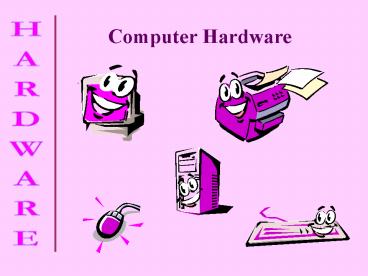Computer Hardware - PowerPoint PPT Presentation
1 / 60
Title:
Computer Hardware
Description:
Each address in the index contains a track and sector number for an individual data segment. ... Sequential (also called Serial) devices have to move through ... – PowerPoint PPT presentation
Number of Views:40
Avg rating:3.0/5.0
Title: Computer Hardware
1
Computer Hardware
2
Backing Storage Devices
3
Input Devices
4
Output Devices
5
Hardware and Software
- Hardware refers to all the parts of the Computer
System that we can touch. - Examples of hardware are monitors, joysticks,
printers, processors etc. - Software refers to all the programs and data that
we use with the computer.
6
What is a Computer?
- A computer is an information processing machine.
- A computer only follows the instructions it is
given. - Data is Input, Processed and then Output.
Im ONLY a machine!
7
Sizes of Computers
Smallest
- Microprocessor
- A small chip programmed with instructions.
- Microcomputer
- The most common type of computer. The IBM PC is
a microcomputer - Mini Computer
- Medium to Large computers - mainly used to
process business information. - Mainframe Computer
- Very powerful computers able to process 1000s of
times more information a second than PCs
Biggest
8
IPO - Input, Process, Output
INPUT
PROCESS
OUTPUT
Data is INPUT into the computer system It is then
PROCESSED to produce useful Information as OUTPUT.
9
Data and Information
- Data has no meaning
- Data is made up of symbols e.g.
- 871652 H789 IOS 76.91
- Information has a meaning
- We understand what a piece of information is
about e.g - Telephone Number 871652
- Car License Plate H789 IOS
10
More Input, Process, Output
- Data is the RAW MATERIAL.
- This raw material is processed.
- When the processing is completed a useful thing
is producedINFORMATION
11
Computer - Block Diagram
- The Computer System consists of four parts.
- Input, Processor CPU, Output, Backing Storage
12
The central processing unit (CPU)
This is the part of the computer where the
searching and sorting of data, calculating and
decision-making goes on. The CPU contains the
processor Control Unit and the Arithmetic and
Logic Unit (ALU) and the Main Memory
13
The Processor
- The CONTROL UNIT fetches program instructions
from the memory storage locations, decodes and
then executes them. - The ALU (Arithmetic/Logic Unit) carries out all
the calculations as instructed by the control
unit.
14
MAIN MEMORY - ROM and RAM
- ROM is Read Only Memory
- Data stored in ROM can only be read, it can never
be written over or deleted. We normally store
important programs in ROM to do with the
computers Operating System (see later). NON
VOLATILE MEMORY
- RAM is Random Access Memory
- It can be written to and read from. It is
where most programs and data are
stored while the computer is being used. RAM
loses its contents when the computer is switched
off. VOLATILE MEMORY
15
Memory
- Computers store blocks of data called words in
memory (A 32 bit computer has words that are 32
bits long). - Each place that can store a word is called a
storage location. - Each storage location has a unique address that
identifies it from all the other locations.
16
Machine Code
- Computers only understand binary!!!
- All programs have to end up in binary language in
order work. - The binary language that the computer understands
is called MACHINE CODE - Machine code looks like this
- 00100111,01110100,10010001
17
Bits and Bytes BINARY
- Each 1 or 0 is called a BIT (short for Binary
Digit). - Eight bits are called a BYTE.
- 1024 bytes is a KILOBYTE (Kb for short)
- 1024 kilobytes is a MEGABYTE (Mb for short)
- 1024 megabytes is a GIGABYTE (Gb for short)
These units are used to measure the size of
storage or storage requirements e.g. the
available memory, hard disk space, program size.
18
Bits and Bytes BINARY
19
Binary Everywhere!
- Binary is used to store all the data and programs
in a computer system. - We use binary to store
- Graphics, Text, Numbers, Video, Sound and
Programs. - Binary is just the code used to store the data.
20
Storing Numbers
- Numbers are stored in binary.
- 1Bin is 1Dec
- 10Bin is 2Dec
- 1000Bin is 8Dec
- 1001Bin is 9Dec
- 1111Bin is 15Dec
- 11111111Bin is 255Dec
- You dont need to understand binary (thats
Maths) but you do need to know that it is how
most numbers are stored in the computer.
21
Storing Text
- Text is stored using a special set of codes
called ASCII. - Each symbol (letter, number etc) has its own
unique code e.g. - a is 97, A is 65, ? is 63, 3 is 51
- ASCII (American Standard Code for Information
Interchange) - One ASCII code is one byte long (eight bits).
22
Storing Graphics
- Black and White graphics are stored using pixels
(Picture Elements). - The image to be stored is broken up into dots,
each dot is a pixel. - The pixels are ON for black and OFF for white e.g.
23
Hardware Devices
24
Hardware Devices
- Devices are either INPUT, OUTPUT or BACKING
STORAGE. - Input devices allow us to enter data into the
computer system (mouse, microphone etc). - Output devices allow us to receive information
from the computer system (monitor, speakers,
robot). - Backing storage devices allow us to store
programs and data so that we can use them later
(floppy disc, magnetic tape, CD-ROM).
25
Backing Storage Devices
26
Backing Storage Devices
- Backing storage is used to store programs and
data when they are not being used or when a
computer is switched off. - When programs and data are needed they are
copied into main memory but also still remain on
backing storage. - Magnetic tape drives, floppy disk drives and
hard disk drives are all examples of backing
storage devices.
27
Backing Storage Devices
Magnetic tape, floppy disc, hard disc and
CD-ROM are all types of backing storage.
- WORM - Write Once Read Many
- A WORM is a writable optical disc. An optical
disc is any disc that can be read using light
(normally laser light). WORM drives use a high
powered laser to burn the data into the disc.
This can then be read in the same way that
CD-ROM's are read. Because the data is burnt
onto the disc each disc can only be written once
and the data written is permanent.
28
PROM and EPROM
- PROM and EPROM are both special types of
programmable read only memory. - PROM stands for Programmable Read Only Memory.
This type of memory can be programmed once but
cant be changed again afterwards. - EPROM stands for Erasable Programmable Read
Only Memory. This type of memory can be
programmed and then changed whenever necessary.
29
The Floppy Disk
Write Protect Tab
Disc Label
- A floppy disc can be used to save data.
- It can also be used to make a backup copy of
small files. - A backup is a second copy of your data that you
take in case something happens to the original. - You should always make a backup of important
files.
- Size 3.5 inch
- Capacity 1.44 Mb
30
Formatting A Floppy Disk
- The formatting process involves
- Dividing the surface of the disk into invisible
circles called tracks and sectors. - Setting up a root directory where the list of
files that are on the disk will be kept. - Data on a magnetic disk is located by finding
the address of its location from an index in the
root directory. - Each address in the index contains a track and
sector number for an individual data segment.
31
Formatting A Floppy Disk
No data is stored on the outside or inside tracks
of the disk
32
The Hard Disc and Drive
- A hard disk is a circular metal disk coated
with magnetic material and usually sealed in a
hard disk drive inside the computer. - Some hard disk drives are not permanently fixed
inside the computer but are removable. - Data stored on a hard disk can be accessed much
more quickly than data stored on a floppy disk. - Hard disks can store much more data than a
floppy disk. A typical hard disk inside a
personal computer can hold many gigabytes of
data.
33
The Hard Disc and Drive
34
Non-magnetic storage
- Non-magnetic storage involves the use of media
not coated in magnetic material. - Examples of this are CD-ROM, Video Disc, Digital
Video Disc (DVD) and WORM. - These use pits and bumps (lands) on the disc to
store digital data and use laser light to write
and read them.
35
Capacity
- The size of memory, hard disc space, floppy drive
space, programs, data files etc. are all measured
by the number of bytes, kilobytes, megabytes or
gigabytes (1024 megabytes) of data they contain.
36
File compression
- File compression software can be used to make
files smaller so that more data can be stored in
the same amount of space on backing store. - When a compressed file on backing store needs
to be used it must be decompressed. - This can be done using decompression software
or by setting files up to be self-extracting
which means that they can automatically
decompress themselves. - Winzip is an example of software that can be
used to compress and decompress files.
37
Types of Access
- There are two types of access
- Random Access (also called Direct Access) devices
retrieve the data you want straight away e.g.
CD-ROM drive, Hard disc drive, floppy disc drive. - Sequential (also called Serial) devices have to
move through all the data, record after record,
to find the data you need e.g. Cassette tape,
magnetic tape.
38
Types of access
- Random Access
- Refers to the ability to access data at random.
In a random-access system, you can jump directly
to file Z.
- Sequential Access
- To go from file A to file Z in a
sequential-access system, you must pass through
all intervening files. - Sequential access is sometimes called serial
access.
39
Input Devices
40
Types of Input
- Keyboard
- Most keyboards are of the QWERTY type but not
always. They have always been used for inputting
data to the computer
- Mouse
- The mouse is very important in WIMP systems and
is used to move a pointer around the screen and
make selections by pressing a button
41
Advanced types of Input
- Trackball
- A trackball is basically an upside down mouse.
A trackball allows the user to move a small ball
in order to move the pointer across the screen.
- Graphics Tablet
- A graphics tablet allows the user to draw on a
special worktop. As the user draws the details
are stored on the computer system. These devices
are most often used by architects and designers.
42
Joystick
- The main use of a joystick is to play computer
games by controlling the way that something moves
on the screen. - Joysticks can be used to control movement from
side-to-side, up-and-down and diagonally. - A joystick will also always have at least one
button on it which can be used to make something
happen like making a character in a game jump or
a gun fire.
43
Touch Screen
A touch screen can detect exactly where, on its
surface it has been touched.
Touch screens are used in a lot of fast food
chains and restaurants because they are easy to
keep clean and re-program if changes need to be
made to the menu.
44
Digital Camera
- A digital camera can store many more pictures
than an ordinary camera. - Pictures taken using a digital camera are
stored inside its memory and can be transferred
to a computer by connecting the camera to it.
- A digital camera takes pictures by converting
the light passing through the lens at the front
into a digital image.
45
Scanner
- A scanner can be used to input pictures
and text into a computer. - There are two main types of scanner Hand-held
and Flat-bed.
46
- Voice Recognition
- With voice recognition systems the computer can
understand the words spoken to it and can carry
out commands associated with the words. Using
voice recognition a letter can be dictated
instead of being typed at the keyboard. - Handwriting Recognition
- Handwriting can be recognised and the computer
can convert the written text into typed text for
storing.
47
Optical Character Recognition
- OCR
- Is used to convert paper typed documents into
text files that can be edited and stored on a
computer system. - OCR software can search a scanned image for the
shapes of letters, numbers etc. When it finds
shapes that match it converts them to the correct
text and stores them in a file.
48
Output Devices
49
Types of Output
- Plotter
- A plotter is a device used for creating a hard
copy of the output from a computer system.
Plotters use special pens to draw the output as a
series of lines. Plotters are often used to
output building drawings and designs.
- VDU or Monitor
- Visual Display Unit (VDU) is the proper name for
the computer monitor. The VDU allows us to see
the output from the computer.
50
Monitor - Visual Display Unit
- A monitor or VDU is an output device that can
display graphics and text and video. - The picture on a monitor is made up of
thousands of tiny coloured dots called pixels.
- The quality of the output on a monitor depends
on its resolution. - The resolution of a monitor depends on the
number of pixels that it can display.
51
More on Output Devices.
- There are three types of printers
- laser
- inkjet
- dot-matrix
- Printers are used to create a hard copy of output
from the computer system (normally on paper).
Laser printers are expensive, produce high
quality printouts, can produce 8 to 12 pages in a
minute and are almost silent when they are
working.
52
More on Output Devices
- Inkjet printers are cheaper than laser printers,
they produce reasonable quality printouts (not
quite as good as laser), can also printout in
colour, can print 2 to 5 pages in minute but
there are a little noisy.
- Dot-matrix printers are the cheapest, they
produce poor quality printouts, some can print in
colour, they struggle to print 1 page in a minute
and they are VERY noisy.
53
More on Output Devices
- Voice Output
- Voice output from a computer system is also
known as speech synthesis. Some voice output
programs are know as text readers. They take a
text file and recite it to the user.
Other speech synthesis programs can tell the user
what they are doing (for example floor
announcements in a speaking elevator).
54
Types of Media
- Media is the material used in devices.
- Examples of media are Floppy disc and CD-ROM.
- If CD-ROM is the MEDIA then the CD-ROM drive is
the DEVICE.
Device
Media
55
Multimedia
- Multimedia systems combine graphics, text, sound,
video and animation to provide a rich experience
for the user. - Many interactive multimedia software titles are
available now. - Often these are stored on CD-ROM e.g. Microsoft
Encarta.
56
Virtual Reality
- Virtual Reality involves the user entering a 3D
world generated by the computer. - To be immersed in a 3D VR world requires special
hardware e.g. - A headset (containing goggles, headphones and a
position tracker) - A data glove or data suit so that the users body
can interact with the VR world.
57
What is a Computer System ?
- A computer system is a collection of parts that
work together.
- A standalone computer system is a computer
system that is NOT connected to other computers.
- It consists of at least one input device, a
processor and one output device.
58
A Computer System ?
Monitor- Output
Printer- Output
Central Processing Unit
Mouse- Input
Keyboard- Input
59
Computer Networks
- A network is made up of two or more computers
linked together.
- Advantages are
- Share devices between computers
- Share data between computers
- Share programs between computers
- Saves time
60
A Typical Local Area Network
- A local area network is a computer network across
one building or site.
Printer
Work Station
Fileserver
Network Cable