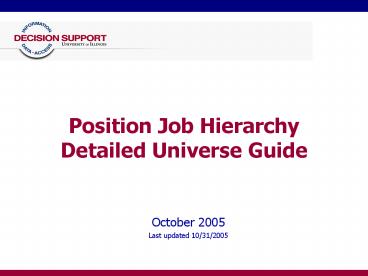Position Job Hierarchy Detailed Universe Guide - PowerPoint PPT Presentation
1 / 51
Title:
Position Job Hierarchy Detailed Universe Guide
Description:
Anyone who needs to verify employees' Positions, Jobs and/or Contract information ... Only look at either Position L/D or Job L/D. It is very confusing when you put ... – PowerPoint PPT presentation
Number of Views:89
Avg rating:3.0/5.0
Title: Position Job Hierarchy Detailed Universe Guide
1
Position Job HierarchyDetailed Universe Guide
- October 2005
- Last updated 10/31/2005
2
Position Job Hierarchy Universe Overview
- Who should use this universe?
- College and Department HR Managers BS Managers
- Anyone who needs to verify employees Positions,
Jobs and/or Contract information - Anyone who needs to verify which CFOAPALs their
employees will be paid from - Universe Description
- This universe contains
- Historical records of positions and jobs
- Which CFOAPALs job are set up to be paid from
- Position, position attribute and job information
- Employees attribute information
3
Position Job Hierarchy Universe Overview
- Universe Tips Tricks
- For most of your queries, you should include
- Position Number,
- Job Suffix and
- Employee Name.
- We track a lot of history. If you are only
interested in getting information that is active
right now, you need to use the predefined
conditions that we have set up in the Universe - Current Position,
- Current Job,
- Current Active Job Detail, and
- Current Employee.
- Similarly, if you are using contract information
in your query, you should use - Contract Data Status Description equal to
Current
4
Position Job Hierarchy Universe Overview
- Labor Distribution Tips and Tricks
- When looking at Position Labor Distributions, be
sure to limit the Position L/D Fiscal Year to the
Year you are interested in. - When looking at Job Labor Distributions, be sure
to limit Job L/D Data Status Description to
Current. - Only look at either Position L/D or Job L/D. It
is very confusing when you put both in the same
query.
5
Review of Position and Job data concepts
6
Banner HR Terminology
- Position
- An approved, budgeted slot for which employees
can be recruited and hired. - Can be filled or vacant.
- Is identified by a Position Number. First letter
identifies campus location of Position. - Position Class helps define the Position. It will
provide the Position a title, salary range, etc. - Positions are Unionized, not Jobs or employees
- Job
- Occurs in Banner when an employee is placed in a
position. - Is identified by a Job Suffix.
- Is comprised of Job Begin Date, Title, FTE,
Employee Class, Pay Rate, etc. - Is the combination of a Position and an Employee.
7
Banner HR Terminology
- Employee
- A person becomes an employee when appropriate
forms are filled out and they have been given a
job. - Is identified by a UIN.
- Is comprised of Hire Date, Title, FTE, Employee
Class, Home Department, etc. - Position vs Job
- Many Jobs can be associated with one position.
- This can be the case with Student.
- - This will be the case with Pooled Positions.
- A single Employee can hold a number of different
jobs associated with more than one position. - - This can happen with a professor who has been
named a department chair or a student working for
several different units.
8
Business Objects Sample Report
9
Things to consider about your request
You need to determine if My employees signify
only those employees where I am the Home
Organization or all employees that have jobs
(Timesheet Organization) in my Organization.
When designating verify active information, you
will most likely need a condition to limit your
query to current and active records.
My employees is likely defined with a Campus
Code and a College Code (and maybe even an Org
Code or Dept Code).
I want to verify my employees active Job and Job
Detail information.
When you are looking to verify Job and Job
Detail information, you will need to be in the
Position Job Hierarchy Universe
10
Consider your Conditions Org Hierachy
- What group of employees are you interested in
getting back? - What Campus? 1 - Urbana, 2 - Chicago, 4
Springfield or 9 UA - What College? the College of XY
- What Departments? The Department of ABC, DEF,
etc. - Which Orgs? The Organizations of 123456,
654321, etc.
11
EDW HR Position Job Hierarchy Universe
- I want to verify my employees active Job and Job
Detail information. - Employee Name
- UIN
- Home Campus
- Home Org
- E-Class
- Position Number
- Job Suffix
- Title
- Job FTE
- Job Start and End Date
- Job Annual Salary
12
Lets Log In
13
Click on Create a new document using BO
We will create a new document using
BusinessObjects.
14
We want to generate a standard report
Click on Begingt
15
We want to use a Universe
Click on Nextgt
16
Select the EDW HR Position Job Hiearchy Universe
Then Click on Finish
17
EDW HR Position Job Hierarchy Universe
18
HR Position Job Hierarchy Universe Example
Results Objects (what you want to see) In what Object class or folder? Object Name
Employee Name Employee Employee Name
Employee UIN Employee Employee UIN
Home Campus Employee \ Employee Detail Employee Detail Campus Code
Home Org Employee \ Employee Detail Employee Detail Org Code
Employee Class Code Employee \ Employee Detail Employee Detail E-Class Code
Position Number Position Position Number
Job Suffix Job Job Suffix
Title Job \ Job Detail Job Detail Title
Job FTE Job \ Job Detail Job Detail FTE
Job E-Class Job \ Job Detail Job Detail E-Class Code
Period of Service Start Date Job Job Begin Date
Period of Service End Date Job Job End Date
Annual Rate Job \ Job Detail Job Detail Annl Salary
19
HR Position Job Hierarchy Universe Example
Condition Objects (how you limit what you see)
Employee Detail Campus Code Equal to X (1 digit Campus code)
Employee Detail College Code Equal to XX (2 digit College code)
Current Position Predefined Condition Code
Current Job Predefined Condition Code
Current Active Job Detail Predefined Condition Code
Current Employee Predefined Condition Code
USAGE NOTE Equal to implies only one value will
be conditioned upon. If you want to condition
upon 1 or more values, use in list instead
20
HR Position Job Hierarchy Universe Example
21
HR Position Job Hierarchy Universe Result
22
To help with formatting, DS now offers a
Formatting Class.
To sign up for the formatting class, go to
http//www.ds.uillinois.edu/training/
23
Saving your Report
24
You need to send to Personal Documents
Select File Select Send To Select Personal
Documents You will then be able to retrieve this
document from any desk.
25
You need to send to Personal Documents
Give it a name and click on Save.
26
Retrieving your Report
27
You need to retrieve from Personal Documents
Select File Select Retrieve From Select
Personal Documents You will then be able to
retrieve a saved document.
28
Retrieving a Personal Document
Select the report you want then Click on Open,
29
Potential Changes to Your Report
30
Possible Changes to Report
Results Objects (what you want to see) In what Object class or folder? Object Name
Time Sheet Campus Job \ Job Detail Job Detail Campus Code
Time Sheet College Code Job \ Job Detail Job Detail College Code
Change Date Job \ Job Detail Job Detail History Eff Date
Condition Objects (how you limit what you see)
Job Detail Campus Code Equal to X (1 digit Campus code)
Job Detail College Code Equal to XX (2 digit College code)
USAGE NOTE You will want to make an or
condition with the Home Campus College and the
Timesheet Campus College
31
Report Change Example
32
Report Change Example
33
Query Clearing House Reports
34
What is QCH?
- DS Query Clearinghouse
- A place to share report templates
- Any EDW user can post Business Objects files for
others to use as a starting point - Share and work together!
- Query Clearinghouse link https//www.ds.uillinoi
s.edu/reports/QCH
35
Press on the Login Using Bluestem
36
Press the Login Button
37
Enter your NetID and press Enter
38
Enter your Password and press Enter
39
Select Human Resources
40
Select Position/Jobs
41
HR Position Job Hierarchy Universe Example
Want to play with these sample reports? Want
something similar for your use? Then go visit
Query ClearingHouse and get a sample report with
which to begin!
42
Thank You!
Questions? Discussion?
43
Appendix 1 DS Resources Specific Contact
Information
44
Resources for Data Warehouse Users
- DS Monthly Practice Labs
- Monthly, on each physical campus
- FAC from Finance, HR and Student present to
answer questions and provide hands on assistance
in creation of custom reports - View Practice Lab dates http//www.ds.uillinois.
edu/events.asp
45
2 Ways to Contact DS
- Create a Clarify Ticket
- Phone the AITS Help Desk
- Chicago (312) 996-4806
- Urbana (217) 333-3102
- Springfield (217) 333-3102
- Email the AITS Help Desk
- helpdesk2_at_uillinois.edu (one address for all 3
campuses to use) - If you have access to Clarify,
- Send a Clarify Ticket directly to the Decision
Support Queuewell take it from there the
appropriate person will respond.
- File an online Clarify ticket
- http//onlinesupport.uillinois.edu/ds.html
46
Appendix 2 General Information
47
DS Resources and Contacts General
- Want to know the status of issues and when the
Warehouse data was last updated? - Visit the System Status page at
http//www.ds.uillinois.edu/web/Home/AboutData/Dat
a.aspx - How can I get access to the EDW?
- Follow the instructions at http//www.ds.uillinois
.edu/web/Home/GetAccess/RequestProcess.aspx
48
DS Resources and Contacts Standard Reports
- Want to know what standard reports are available?
- Try the Standard Report Directory at
www.ds.uillinois.edu/Reports/Directory/Browse.aspx
- How can I get access to standard reports?
- Follow the instructions at http//www.ds.uillinois
.edu/web/Home/GetAccess/StdReports.aspx
49
DS Resources and Contacts Custom Reports
- How can I get access to create my own reports
using the Data Warehouse? - Follow the instructions at http//www.ds.uillinois
.edu/web/Home/GetAccess/RequestProcess.aspx - How can I find out what training is available for
using Business Objects? - Browse the Training Calendar on the DS website
at http//www.ds.uillinois.edu/trainingNET - Need help creating a report, or having a problem?
- Drop in at regularly scheduled practice labs to
get one-on-one help from the experts in an open
lab setting. See the Events page at
http//www.ds.uillinois.edu/events.asp for times
and locations. - File a case with the AITS Help Desk (be sure to
include Decision Support in the description so
it gets routed to DS) - Call 312-996-4806 (UIC) or 217-333-3102 (UIS or
UIUC) - E-mail helpdesk2_at_uillinois.edu
50
DS Resources and Contacts Change Management
- Need to know what changes have been made to the
Data Warehouse? - Go the Change Management page and click on
Release Notes https//www.ds.uillinois.edu/web/H
ome/ChangesUpdates/ImplChanges/aspx - What enhancements have been requested and what is
their status? - DS has a Change Management Advisory Committee
(CMAC) that helps prioritize change requests,
check out the CMAC page to find out more about
changes in the queue and for lists of members
https//www.ds.uillinois.edu/web/Home/ChangesUpdat
es/CMAC.aspx
51
DS Resources and Contacts Collaboration
- Want to see if someone has created a query you
could develop from, or share one youve created? - Browse and post queries in the QCH at
https//www.ds.uillinois.edu/reports/QCH - Want to talk about collaborating with DS or about
our planned projects or services? - Call Aaron Walz at 217-265-6540 or e-mail
awalz_at_uillinois.edu