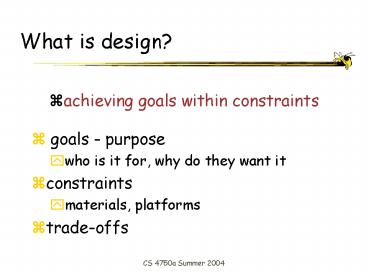What is design - PowerPoint PPT Presentation
1 / 52
Title:
What is design
Description:
Movie kiosk. Instant messenger. Flight control. Your project?? CS 4750a Summer 2004. Styleguides ... Yale Web Style Guide (2nd Edition) Java Look and Feel ... – PowerPoint PPT presentation
Number of Views:40
Avg rating:3.0/5.0
Title: What is design
1
What is design?
- achieving goals within constraints
- goals - purpose
- who is it for, why do they want it
- constraints
- materials, platforms
- trade-offs
2
Interactions and Interventions
- design interactions not just interfaces
- not just the immediate interaction
- e.g. stapler in office technology changes
interaction style - designing interventions not just artefacts
- not just the system, but also
- documentation, manuals, tutorials
- what we say and do as well as what we make
3
The process of design
what iswanted
analysis
design
implement and deploy
prototype
4
Traditional waterfall lifecycle
Requirements analysis
Design
Code
Test
Maintenance
5
Spiral Lifecycle model
From cctr.umkc.edu/kennethjuwng/spiral.htm
6
UI Design Principles
7
What are Design Principles?
- Rules of thumb to help with the design process
- AKA Design Guidelines, Design Rules
- Shneiderman, Designing the User Interface
- Dix, Finlay, Abowd, Beale, Human-Computer
Interaction - Foley et al, Computer Graphics Principles and
Practice - And many more - including in styleguides,
discussed later
8
Concepts, Principles, Guidelines
- No cookbooks, no universal checklists
- Are neither complete nor orthogonal
- Can all be broken, often to satisfy another
rule - Have underpinnings in psychology or experience or
common sense - Understand the higher level principles that apply
across situations, display types, etc. - Implement the standards and guidelines
9
Usability Principles
- Categories
- Learnability
- Support for learning for users of all levels
- Flexibility
- Support for multiple ways of doing tasks
- Robustness
- Support for recovery
- Always think about exceptions, suitability
10
Usability principles (Nielsen 2001)
- Visibility of system status
- Match between system and the real world
- User control and freedom
- Consistency and standards
- Help users recognize, diagnose and recover from
errors - Error prevention
- Recognition rather than recall
- Flexibility and efficiency of use
- Aesthetic and minimalist design
- Help and documentation
11
1. Learnability Principles
- Ease with which new users can begin effective
interaction and achieve maximal performance - Predictability
- Synthesizability
- Familiarity Metaphor
- Generalizability
- Consistency
12
1.1 Predictability
- I think that this action will do.
13
1.2 Synthesizability
- Support for user in assessing the effect of past
operations on current system state
14
1.3 Familiarity
- Does UI task leverage existing real-world or
domain knowledge? - Really relevant to first impressions
- Use of metaphors
- Potential pitfalls
15
1.4 Generalizability
- Can knowledge of one system/UI be extended to
other similar ones? - Example cut paste in different applications
- Aid UI Developers guidelines
16
1.5 Consistency
- Likeness in behavior between similar
tasks/operations/situations/terminology - Dialogue boxes always have yes/no/cancel buttons
17
Consistency (contd)
- Avoid special cases and special rules
- For command line systems - consistent syntax
- Find consistency between commands, unify them -
as in Unix pipes for file I/O and for process
inter-communications
18
(In)Consistency Example - Macintosh
- Drag a file icon to
- Folder on same physical disk
- Folder on another physical disk
- Different disk
- Trash can
- Result
- File is moved to folder
- File is copied there
- File is copied there
- File is discarded
19
2. Flexibility Principles
- Multiplicity of ways that users and system
exchange information - Dialog Initiative
- Multithreading
- Task migratability
- Substitutivity
- Customizability
20
2.1 Dialog Initiative
- Not hampering the user by placing constraints on
how dialog is done - User pre-emptive
- User initiates actions
- More flexible, generally more desirable
- System pre-emptive
- System does all prompts, user responds
- Sometimes necessary
21
2.2 Multithreading
- Allowing user to perform more than one task at a
time - Two types
- Concurrent
- Input goes to multiple tasks simultaneously
- Interleaved
- Many tasks, but input goes to one at a time
22
2.3 Task Migratability
- Ability to move performance of task to the entity
(user or system) that can do it better - Spell-checking, flight controls
- For what kinds of tasks should the user be in
control?
23
2.4 Substitutivity
- Equivalent values can be substituted for each
other - Point at spreadsheet cell vs enter name
- Give temperature via slider or by typing
24
2.4 Substitutivity
- Flexibility in details of operations
- Allow user to choose suitable interaction methods
- Allow different ways to
- perform actions, specify data, configure
- Allow different ways of presenting output
- to suit task user
25
2.5 Customizability
- Ability of user to modify interface
- By user - adaptability
- Is this a good thing?
- By system - adaptivity
- Is this a good thing?
26
3. Robustness Principles
- Supporting user in determining successful
achievement and assessment of goals - Observability
- Error Prevention
- Recoverability
- Responsiveness
- Task Conformance
27
3.1 Observability
- Can user determine internal state of system from
what she perceives? - Browsability
- Explore current state (without changing it)
- Reduces memory load
- But dont overwhelm user with information either
- Reachability
- Navigate through observable states
- Persistence
- How long does observable state persist?
- Observability also aids learnability
28
(No Transcript)
29
3.1 Observability - Role of Feedback
- Feedback helps create observability
- Feedback taxonomy (generally dont need all of
these) - I understand what you have asked me to do
- I am doing what you have asked me to do
- And it will take me this much longer
- Song and dance routine to distract user (busy
interval as opposed to idle interval) - And here are some intermediate results to keep
you happy until I am done - All done, whats next?
30
3.1 Observability - Forest Trees
31
3.1 Observability Acrobat Reader
- Acrobat Reader with ToC to give context
- Forest is the bookmarks, tree is the single page
32
3.1 Observability - Scroll Bar
- Scroll bar size indicates in view - but does
not indicate absolute sizes. - Can add other info, such as
- Page 5 of 12
33
3.1 Observability
- How did I get here?
- Where can I go from here?
- Tree showing history of queries
Presidents
elected before age
50
Democratic
from East of
from farm
graduate
Mississippi
family
degree
served two
terms in office
34
Operation visibility
- Can see avail actions
- Menus vs. command shell
- Grayed menu items provide context
35
Visibility Minimizes User Memory Load
- Recognition is better than recall
- Make visible!
- Describe required input format, include example
and default - Date _ _ - _ _ - _ _ (DD-MM-YY)
- Also avoids errors
36
3.2 Error Prevention
- Make it hard for the user to make errors
- Gray out disabled menu items
- Ask for confirmation of major actions
37
3.2 Error Prevention
- Dont let the user do something that will lead to
an error message
38
3.2 Recoverability
- Ability to take corrective action upon
recognizing error - Forward recovery
- Ability to fix when we cant undo
- Backward recovery
- Undo previous error(s)
- Abort operation underway
- Only makes sense if is a slow operation
- Encourages experimentation (hence learnability)
by reducing cost of making mistakes
39
13. Recoverability
40
3.3 Responsiveness
- Users perception of rate of communication with
system (not always right) - Response time
- Time for system to respond in some way to user
action(s) - Response OK if matches user expectations
- Once user enjoys fast response, is hard to go
back to slower response - Dial-up versus DSL or Cable Modem
41
3.3 Responsiveness
- Response to motor actions
- Keyboarding, mouse movement - less than 100 msec.
- Rich Human Factors literature on this
- Consistency is important - experimental result
- Users preferred longer but more consistent
response time - Times that differed 10 to 20 were seen as same
- Sometimes argued that too fast is not good
- Makes user feel like they need to do something
quickly to keep up with computer?
42
3.3 Responsiveness
43
3.4 Task Conformance
- Does system support all tasks user wishes to
perform in expected ways? - Task completeness
- Can system do all tasks of interest?
- Task adequacy
- Can user understand how to do tasks?
- Does it allow user to define new tasks?
- Extensibility
44
Example
- Most important usability principles for
- Movie kiosk
- Instant messenger
- Flight control
- Your project??
45
Styleguides
- Codify many of these principles for a particular
look and feel - Mac OS, Windows, Motif, Palm, Blackberry
- Developed in concert with toolkit, but go beyond
toolkit
46
Typical TOC - MAC OS X
- Introduction to the Apple Human
- Interface Guidelines
- What Are the Mac OS X Human Interface Guidelines?
- Who Should Read This Document?
- Organization of This Document
- Conventions Used in This Document
- See Also
- Part I Fundamentals
- Human Interface Design
- Human Interface Design Principles
- Keep Your Users in Mind
- The Development Process
- Design Decisions
- Managing Complexity
- Extending the Interface
- Involving Users in the Design Process
- Part II The Macintosh Experience
- First Impressions
- Using Existing Technologies
- Providing User Assistance
- Internationalizing Your Application
- Storing Passwords
- Printing
- Choosing Colors
- Setting Fonts and Typography Characteristics
- Selecting Attributes Associated With People
- Speech Technologies
- Part III The Aqua Interface
- User Input
- The Mouse and Other Pointing Devices
- The Keyboard
- Selecting
- Editing Text
- Drag and Drop
- Drag and Drop Overview
- Drag and Drop Semantics
47
More TOC
- Menus
- Menu Behavior
- Designing the Elements of Menus
- The Menu Bar and Its Menus
- Contextual Menus
- Dock Menus
- Windows
- Types of Windows
- Window Appearance
- Window Behavior
- Utility Windows
- The About Window
- Preferences Windows
- Inspectors and Info Windows
- Find Window
- Fonts Window and Colors Window
- Dialogs
- Types of Dialogs and When to Use Them
- Dialog Behavior
- Layout Examples
- Positioning Controls
- Sample Layouts
- Grouping Controls
- Using Small and Mini Versions of Controls
- Keyboard Shortcuts Quick Reference
- Tab View Differences Between Mac OS X Versions
- Document Revision History
48
Excerpt from OS X Styleguide
- Drag and Drop Overview
- Ideally, users should be able to drag any content
from any window to any other window that accepts
the contents type. If the source and destination
are not visible at the same time, the user can
create a clipping by dragging data to a Finder
window the clipping can then be dragged into
another application window at another time. - Drag and drop should be considered an ease-of-use
technique. Except in cases where drag and drop is
so intrinsic to an application that no suitable
alternative methods existdragging icons in the
Finder, for examplethere should always be
another method for accomplishing a drag-and-drop
task. - The basic steps of the drag-and-drop interaction
model parallel a copy-and-paste sequence in which
you select an item, choose Copy from the Edit
menu, specify a destination, and then choose
Paste. However, drag and drop is a distinct
technique in itself and does not use the
Clipboard. Users can take advantage of both the
Clipboard and drag and drop without side effects
from each other. - A drag-and-drop operation should provide
immediate feedback at the significant points
when the data is selected, during the drag, when
an appropriate destination is reached, and when
the data is dropped. The data that is pasted
should be target-specific. For example, if a user
drags an Address Book entry to the To text
field in Mail, only the email address is pasted,
not all of the persons address information. - You should implement Undo for any drag-and-drop
operation you enable in your application. If you
implement a drag-and-drop operation that is not
undoable, display a confirmation dialog before
implementing the drop. A confirmation dialog
appears, for example, when the user attempts to
drop an icon into a write-only drop box on a
shared volume, because the user does not have
privileges to open the drop box and undo the
action. - (Color added for emphasis.)
49
Styleguides
- General User Interface Design Style Guides
- Apple Human Interface Guidelines (Mac OS X)
Design Guidelines - Microsoft User Interface Guidelines (Click in the
left tree on User Interface Design...) - Windows XP Guidelines
- Yale Web Style Guide (2nd Edition)
- Java Look and Feel Guidelines (version 1)
- Java Look and Feel Guidelines version 2
- Java Look and Feel Guidelines Advanced Topics
- IBM 3D design Guidelines
- Silicon Graphics Indigo Magic User Interface
Guidelines - Open Source Usability Guidelines
- Motif Style Guide
- KDE User Interface Guidelines
- Gnome Human Interface Guidelines 1.0
- Corporate User Interface Standards and Guidelines
(samples) - Telstra Online Standards
- Taligent Human Interface Guidelines
- Ameritech Graphical User Interface Standards and
Design Guidelines - http//www.experiencedynamics.com/science_of_usabi
lity/ui_style_guides/
50
And More Styleguides .
- Government funded Usability Guidelines
- MITRE Guidelines for Designing User Interface
Software (US Airforce) - Research based Web Design and Usability
Guidelines (Dept. of Health and Human Services) - Cancer Institute Usability Guidelines
- NASA User Interface Guidelines
- Canadian Command Decision Aiding Technology
(COMDAT) Operator-Machine Interface (OMI) Style
Guide Version 1.0 - Gaming Devices (J2ME games)
- Games Usability Guidelines (from Nokia)
- Wireless and Mobile Usability Guidelines
- Palm OS Design Guidelines
- Openwave GSM Guidelines
- Openwave Top 10 Usability Guidelines for WAP
Applications - Blackberry and RIM wireless handheld UI
Developers Guide (PDF) - Sprint Usability Requirements for XHTML
(Application Developers Program) - NTT DoCoMo imode service guideline (user
interfaces) - Accessibility Guidelines
- Techniques for Web content Accessibility
Guidelines 1.0
51
A Philosophy
- The human user of any system is the focus of the
design process. Planning and implementation is
done with the user in mind, and the system is
made to fit the user, not the other way around.
52
Good Design Does NOT Mean
- NOT just applying checklists and guidelines
- These can help, but UCD is a whole philosophy
- NOT using oneself as the model user
- Know your real users recognize variation in
humans - NOT just common sense
- Knowing how to design a fire alarm so it will be
heard over background noise is not something we
all know.