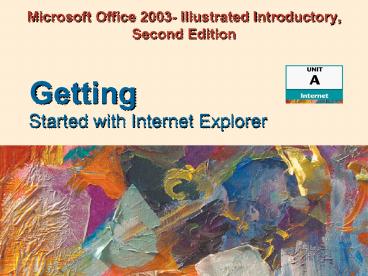Microsoft Office 2003- Illustrated Introductory, Second Edition - PowerPoint PPT Presentation
1 / 27
Title:
Microsoft Office 2003- Illustrated Introductory, Second Edition
Description:
Two or more connected computers that can share information ... Additional folders or file names may appear in URL. http://www.course.com/downloads ... – PowerPoint PPT presentation
Number of Views:29
Avg rating:3.0/5.0
Title: Microsoft Office 2003- Illustrated Introductory, Second Edition
1
Microsoft Office 2003- Illustrated Introductory,
Second Edition
Getting
- Started with Internet Explorer
2
Objectives
- Understand Web browsers
- Start Internet Explorer
- Explore the browser window
- View and navigate Web pages
- Save a favorite Web page
3
Objectives
- Print a Web page
- Search for information
- Get Help
- Exit Internet Explorer
4
Understanding Web Browsers
- The World Wide Web (the Web or WWW) is a part of
the Internet containing linked Web pages - A Web browser is a software program used to
access and display Web pages - Internet Explorer is a Web browser
5
Understanding Web Browsers (cont.)
- A search engine is a special Web site that helps
find other Web sites - A Web site is a group of Web pages
- Web pages contain highlighted text or graphics
called hyperlinks or links - Hyperlinks open other Web pages
6
Understanding Web Browsers (cont.)
- A computer network
- Two or more connected computers that can share
information - An Intranet is a local computer network
- A company office
- The Internet is a network of connected computers
and computer networks located around the world. - Million users throughout the world
- Connected using telephone lines, cables, and
satellites
7
Understanding Web Browsers (cont.)
- Using the Internet Explorer, you can
- Display Web pages
- Use links to move from one Web page to another
- Play audio and video clips
- Search the Web for information
- Save a list of favorite Web pages
- Print or save the text and graphics on Web pages
- E-mail Web pages
8
Starting Internet Explorer
- Internet Explorer connects your computer to the
Web using an Internet connection - Locate the Internet Explorer icon
- Start menu or desktop icon
- Home page appears
- A home page is the first page that opens every
time you start Internet Explorer
9
Starting Internet Explorer (cont.)
Home page for the National Science Foundation
10
Starting Internet Explorer (cont.)
- The History of the Internet and the World Wide
Web - The Internet
- 1969, Dept. of Defense, Advanced Research
Projects Agency Network (ARPANET) - 1986, National Science Foundation formed (NSFNET)
which replaced ARPANET - Provides high-speed, long distance lines
- 1991, Congress expands internet capacity and
speed and opens Internet to commercial use
11
Starting Internet Explorer (cont.)
- The History of the Internet and the World Wide
Web - The World Wide Web
- 1991, founded in Switzerland to allow links
between documents on the Internet - Software programs (Web browsers) developed to
access the Web - First Web browser, Mosaic, introduced at the
University of Illinois - Mosaic leads to Netscape Navigator and Internet
Explorer browsers - Current popular Web browsers Internet Explorer
and Netscape Navigator
12
Exploring the Browser Window
Status indicator
Title bar
Toolbar
URL in Address bar
Links bar
Go button
Status bar
13
Viewing and Navigating Web Pages
- Every Web page has a URL
- unique address on the Web
- Parts of a URL
- http (Hypertext Transfer Protocol)
- (a colon)
- // (two forward slashes)
- www (identifies the World Wide Web)
- then the domain name- the Web sites name
- . (another dot)
- top-level domain
- edu, com, or org
14
Viewing and Navigating Web Pages (cont.)
- A URL
- http//www.course.com
- Additional folders or file names may appear in
URL - http//www.course.com/downloads/illustrated/medial
oft/community.html
15
Viewing and Navigating Web Pages (cont.)
- Hyperlinks enable you to open another location on
the same Web page or a different Web page
Hyperlinks to other Web pages
16
Viewing and Navigating Web Pages (cont.)
Home button
Back button
Forward button
Back button list arrow
17
Viewing and Navigating Web Pages (cont.)
- Selecting a home page
- Default home page in Internet Explorer is MSN.com
home page on the MSN Web site - Change your home page
- Open the Web page you want to be your new home
page - Click the Use Current option in the Internet
options dialog box.
18
Saving a Favorite Web Page
- The Favorites list and the Favorites toolbar
allows you to create your own list of favorite
Web sites
19
Saving a Favorite Web Page (cont.)
- Use the Organize Favorites dialog box to manage
the Favorites list
List of favorites
20
Printing a Web Page
- Print Preview
- View the page before printing
- Print Web page
- Prints text and graphics on Web page
21
Printing a Web Page (cont.)
- Web printing options
- Select printer
- Print range
- Number of copies
- Print all linked documents
- Print frames
- Print table of links
- Orientation
22
Searching for information
- Search options
- Enter keywords in the Address bar
- Search for Related Links
- Use the Search Companion
- Use search engines
- Yahoo!
23
Getting Help
- Internet Explorer Help
- Provides general information
- Provides feature instructions
24
Getting Help (cont.)
Contents
Index
Search
Favorites
25
Exiting Internet Explorer
- Click the window Close button
- OR
- Click File on the menu bar, then click Close
There is no reason to save files
26
Exiting Internet Explorer (cont.)
- Windows Media Player
27
Summary
- Understand Web browsers
- Start Internet Explorer
- Explore the browser window
- View and navigate Web pages
- Save a favorite Web page
- Print a Web page
- Search for information
- Get Help
- Exit Internet Explorer