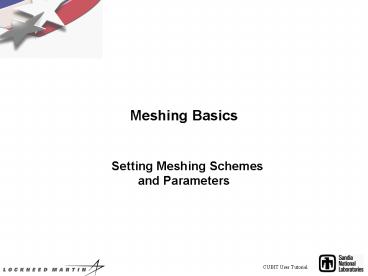Meshing Basics - PowerPoint PPT Presentation
1 / 26
Title: Meshing Basics
1
Meshing Basics
- Setting Meshing Schemes and Parameters
2
Surface Map SubMap
- Structured meshes
- sides of swept volumes
Map
Submap
3
Pave
4
TriPrimitiveformerly triangle
- Quadrilateral elements
- 3-sided surfaces
5
Circle
- Convex surfaces
6
Hole
- Circle without center
7
TriMesh TriDice
- Triangular elements, tri
- Trimesh TriAdvance, TriDice
TriAdvance
TriDice
8
Exercise 5 Surface Meshing
Step 1 Import Acis file schemes.sat
Go to MeshingSurfaceMesh
1
4
2
5
3
9
Exercise 5 Surface Meshing
10
Exercise 5 Surface Meshing
Step 2 Set the interval size for all the
surfaces to 1.0
Go to MeshingSurfaceMesh
Enter all to select all surfaces
1.0
Command line shortcut CUBITgt surf all size 1.0
11
Exercise 5 Surface Meshing
Step 3 Mesh each front surface. Use scheme map,
submap, pave, circle, and hole. Try remeshing
each surface with a different scheme
Set mesh scheme here
Advanced scheme options
Set scheme only (do not mesh)
Mesh with current scheme
12
Volume Map Submap
- Submap
- Map
13
Sweep
- 2.5d - may twist turn
- sources targets unstructured
- sides structured
14
Sweep, typical
inner to outer shell
rotate
translate
15
Sweep
- Most volumes meshed with scheme sweep
- Rules to remember
- Linking surfaces must be meshed with scheme map
or submap - Multiple source surfaces allowable
- Sweep to single target surface
- Most geometry modifications done to make model
sweepable
16
Sweep Mesh Scheme Setup
Go to MeshingVolumeMesh
2
1
Select Mesh Scheme Sweep
Select Source Surface
Comment Make sure mesh is deleted first
3
Select Target Surface
Comment Curve and vertex types set automatically
in 4.0 Use corner picking tab in 3.1
Apply scheme and mesh
4
17
Sphere
cut-away view
18
TetPrimitiveformerly Tetrahedron
- Hex elements
- Uses 1/4 cones, 4-sided volumes
19
TetMesh
- Tetrahedral elements, tet
- Scheme thex for tet-gthex mesh
20
Mesh Conversion Commands
- Mesh first, then convert w/ command
- Qtri, quad to tri
- also a scheme, specify base quad scheme
- Tquad, tri to quad
- Thex, tet to hex
- Htet, hex to tet
21
Exercise 6 Volume Meshing
- Step 1 Import Acis file schemes.sat or reset the
volumes - Command line CUBITgt reset vol all
- Step 2 Set the interval size for all the volumes
to 1.0 - Command line shortcut CUBITgt vol all size 1.0
- Step 3 Mesh each volume with scheme map, submap,
or sweep - Refer to Sweep Mesh Scheme Setup slide for
help with sweep scheme - Reminder Sweeping Rules
- Linking surfaces must be meshed with scheme map
or submap - Multiple source surfaces allowable
- Sweep to single target surface
22
Scheme Auto Selection
- Definition
- Not a scheme, but automatically sets a scheme
(usually). - Scheme Auto selects
- Surface pave, map, submap, triangle
- Volume sweep, map, submap
- depends on surface schemes
23
CUBIT Meshing Process Review
- CUBIT meshing steps
- Set Size Properties
- Mesh Size
- Auto Size
- Set Schemes
- Auto scheme
- Manual
- Match Intervals (usually automatic)
- Generate Mesh
24
Exercise 7 Auto Scheme
- For each surface in schemes.sat set the scheme to
auto calculate. What scheme did CUBIT choose?
Were scheme circle or hole ever chosen? - Do the same for the volumes. What schemes are
selected? What source and target surfaces were
selected for sweep volumes?
25
MeshingVia Command Line
- Set size - must be unmeshed
- Curve 10 interval 3
- Volume all size .5
- Volume all size factor 2
- Volume all size autofactor ltfloatgt
- Volume 1 size smallest curvefactor ltfloatgt
26
MeshingVia Command Line
- Set scheme - must be unmeshed
- Volume all scheme auto
- Volume 1 scheme auto
- Volume 1 scheme sweep
- Volume 1 scheme sweep
- source surf 7 target surf 4
- Mesh
- Mesh volume all