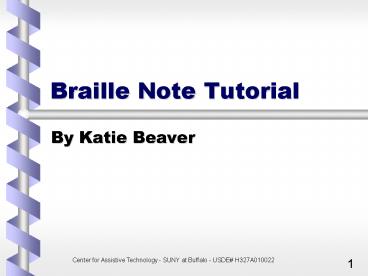Braille Note Tutorial - PowerPoint PPT Presentation
1 / 29
Title:
Braille Note Tutorial
Description:
If you are a student, one strategy for organizing your files is to create a ... Create a new folder and name it Language Arts. Type F, Type F again, Type C, ... – PowerPoint PPT presentation
Number of Views:110
Avg rating:3.0/5.0
Title: Braille Note Tutorial
1
Braille Note Tutorial
- By Katie Beaver
2
Module Five
3
Module Five
- Organizing Files
- Making a New Folder
- Naming Files
- Opening Files from Different Folder s
- Switching Between Files
- Renaming a File
4
Organizing Files
- When you create a new file on the Braille Note,
you first have to tell the Braille Note what
folder you want to store it in. - This is different from a computer. On a computer,
you can decide after you create the file.
5
Organizing Files (cont)
- If you are a student, one strategy for organizing
your files is to create a folder for each of your
school subjects. - For example, one folder for Social Studies, one
for Science, one for Math, one for Language Arts,
etc.
6
Making a New Folder
- From Main Menu, choose File Manager Menu (F)
- From File Manager Menu choose Folder Manager (F)
- From Folder Manager Menu choose Create New Folder
(C)
7
Making a New Folder (cont)
- When asked create new folder on which drive?
Press enter for Flash Disk. press enter. - When asked new folder name? type in the name of
the folder (Social Studies and press enter)
Remember, you can use grade 2 braille.
8
Making a New Folder (cont)
- Braille Note says Folder created. Folder Manager
Menu. - Return to the Main Menu.
9
Making a New Folder (cont)
- Within the Social Studies folder, you can create
files for - Social Studies homework
- Social Studies worksheets
- Social Studies notes
- Social Studies tests
- Social Studies textbook chapters
10
Naming Files
- It is important to name your file something that
will help you remember what is stored in that
file tomorrow or two weeks from now or even two
months from now. - Consider using page numbers or essay titles or
chapter sections. - Dont name your files A or B or C or the names of
your favorite rock groups or you will have a hard
time later opening or erasing your files.
11
Practice
Create a file in the Social Studies Folder and
name it Chapter 5 Notes
- From Main Menu, choose Word Processor (W)
- From Keyword Menu choose Create a document (C)
12
Practice (cont)
- Braille Note says, Folder name? Press enter
for If it says Social Studies press enter.
Otherwise, press space or the letter S until you
hear Social Studies, then press enter. - Braille Note says, Document to create? Type
Chapter 5 notes and press enter.
13
Practice (cont)
- Type in the following information
- During the Ice Age people came to North
America by crossing a land bridge that joined
Asia with North America. - (See next slide for braille code)
14
Practice (cont)
- Here is the grade 2 code for that passage
- ,dur ! ,ice ,age p came 6,nor? ,amica
0cross a l bridge t jo9 ,asia ) ,nor? ,amica4
15
Practice (cont)
- Go to the Main Menu. Create a new folder and name
it Language Arts. - Type F,
- Type F again,
- Type C,
- Press enter for flash disk
- Type in the folder name (Language Arts)
- Press enter
- Return to Main Menu
16
Practice (cont)
- Create a file in the Language Arts folder and
name it Ice Age Essay. - From Main Menu, type W
- Type C
- When asked what folder, press enter if Braille
Note says, Language Arts, otherwise press
space until you hear Language Arts, then
press enter.
17
Practice (cont)
- When Braille Note says, Document to create?
type in Ice Age Essay and press enter. - Type in your name and todays date as if you were
putting a heading on a school paper.
18
Opening Files from the Different Folders
- The process of opening files in different folders
is similar to creating them in different folders.
- The key is to point to the correct folder first,
then point to the correct file.
19
Opening Files from the Social Studies Folder
- From Main Menu, choose Word Processor (W)
- From Keyword Menu, choose Open a document (O)
- Braille Notes says, folder name? Press enter for
- If it says Social Studies, press Enter.
20
Social Studies Folder (cont)
- If it says a different folder name, press space
- Braille Note will say, list of folders on flash
disk. - Press space again.
- You can continue to press space until you hear
Social Studies. Or, you can just type the letter
S - Press enter to open it
21
Social Studies Folder (cont)
- Braille Note says, document to open? Press enter
for - If it says, Chapter 5 notes press enter.
- If not, press space to get the list of documents
in the folder, continue to press space until you
hear the file you want, then press enter.
22
Opening Files from the Language Arts Folder
- From Main Menu, choose Word Processor (W)
- From Keyword Menu, choose Open a document (O)
- Braille Notes says, folder name? Press enter for
- If it says Language Arts, press Enter.
23
Language Arts Folder (cont)
- If it says a different folder name, press space
- Braille Note will say, list of folders on flash
disk. - Press space again.
- You can continue to press space until you hear
Language Arts, or you can press L - Press enter to open it
24
Language Arts Folder (cont)
- Braille Note says, document to open? Press enter
for - If is says Ice Age Essay, press enter.
- If not, press space to get the list of documents
in the folder, continue to press space until you
hear Ice Age Essay, then press enter.
25
Switching Between Files
- The Braille Note keeps a history list of the most
recently used documents in its memory. - This feature enables you to open a document, then
quickly switch to another document within the
list. - You can also use the space to get a list of
documents in the current folder or backspace to
change folders to open a document not in the
history list.
26
Switching Between Files (cont)
- To switch between Ice Age Essay and Chapter 5
notes, Type ou with the space bar (dots
1,2,5,6) space - Braille Note says, document to open? Press enter
for - If Braille Note says, Chapter 5 notes, press
enter
27
Switching Between Files (cont)
- If not, you can go forward through the document
list by pressing dots 5,6, space - You can go backward through the list by pressing
dots 2,3, space - Press enter on the document you want
- Go ahead and practice using this command.
28
Renaming a File
- From Main Menu, choose File Manager Menu (F)
- From File Manager Menu choose Rename File (R)
- When Braille Note says, Rename file on drive?
Press enter for Navigate to the drive you want
and press enter.
29
Renaming a File (cont)
- When asked folder name? Press enter for ?
Navigate to the folder you want and press enter. - When asked file name? Navigate to the file you
want and press enter. - Type in the new name for the file and press enter.