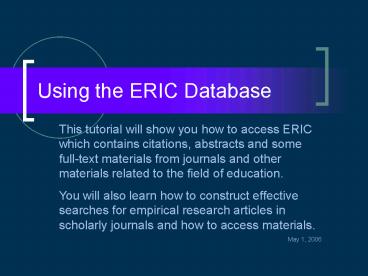Using the ERIC Database - PowerPoint PPT Presentation
1 / 22
Title:
Using the ERIC Database
Description:
You will also learn how to construct effective searches for empirical research ... This is how we begin to identify the keywords we will use in our search. ... – PowerPoint PPT presentation
Number of Views:83
Avg rating:3.0/5.0
Title: Using the ERIC Database
1
Using the ERIC Database
This tutorial will show you how to access ERIC
which contains citations, abstracts and some
full-text materials from journals and other
materials related to the field of education. You
will also learn how to construct effective
searches for empirical research articles in
scholarly journals and how to access
materials. May 1, 2006
2
What is ERIC?
- The worlds largest source of education
information - Provides citations and abstracts of education
journal and magazine articles AND unique ERIC
Documents - Our version is restricted access to WSU
affiliates only (Students, Faculty and Staff) - Is NOT a full-text database
- Has links to check for full-text in other online
library resources through
(Article Linker)
3
Locate the ERIC Database
- Go to the WSU Library System Home Page
www.lib.wayne.edu - Click on the letter E under Articles Databases
- Click on ERIC (FirstSearch) in the database list
that comes up - The ERIC (CSA) database contains the same
citations, but has less full-text article links.
4
ERIC Advanced Search Screen
- Multiple Search Types
- Limit Date Ranges
- Limit Document Type
- Limit to WSU Subscriptions
5
Forming Your Search in ERIC
- My general topic of interest is effective use of
instructional design in distance education. - Lets view this topic, but extract its most
important components. - This is how we begin to identify the keywords we
will use in our search.
6
Forming Your Search in ERIC
- effective use of instructional design in distance
education
instructional design
distance education
ADDIE
e-learning
distance learning
instructional systems
7
Building an Advanced Search in ERIC
Now lets enter our search terms. instructional
design distance education
8
Building an Advanced Search in ERIC
How successful was the search?
- Note the number of citations returned-too few or
too many? - (this search produced almost 1,500 results)
- Look at the titlesare they relevant to your
topic? - Can the search be constructed better?
9
Building an Advanced Search in ERICSpecial
Commands
- Proximity Searching
- Use w between two words that you want found
together as a phrase - instructional w design
10
Building an Advanced Search in ERICSpecial
Commands
- Lets use what we just learned narrow our search
- Add w to our search terms, so it will look for
each of them as a phrase.
11
Building an Advanced Search in ERICSpecial
Commands
- Whats changed?
- Reduced the number of citations.
- Use of the w made results more relevant
- How can we increase the relevancy of search
results?
12
Building an Advanced Search in ERICUsing
Descriptors
- Click on an article title, then scroll down on
the page to the DESCRIPTORS area - Consistent terms used to describe concepts
- Searching a descriptor searches only this area of
the record
13
Building an Advanced Search in ERICUsing
Descriptors
- Type in the DESCRIPTOR exactly as you saw it in
the full citation - Select DESCRIPTORS PHRASE from the drop-down menu
- (If the DESCRIPTOR term has only one word, then
you would select DESCRIPTOR. Use DESCRIPTOR
PHRASE when the DESCRIPTOR has more than one word
in it)
14
Building an Advanced Search in ERICUsing
Descriptors
- We have reduced our search results to those
citations that have both instructional design
and distance education as DESCRIPTORS. - We now have less than 1,000 results.
- But we can narrow our results even more
15
Building an Advanced Search in ERICSpecial
Command and Limits
- This search includes ERIC Documents and general
articles, not just research. - What if we just want to limit our search to
research articles from journals?
16
Building an Advanced Search in ERICSpecial
Commands and Limits
- Special Commands ERIC
- Enter Research as your search term, and choose
Record Type from the drop-down menu to the right
of the search term box, and ERIC will return only
Research Reports (This works only in ERIC) - Select Journal from the Document Type drop-down
menu to limit your search to journal articles only
17
Building an Advanced Search in ERICSpecial
Commands
- Lets narrow our search one more time
- Add research as a search term, and select RECORD
TYPE as the search type from the drop down menu. - Select JOURNAL from the Document Type drop-down
menu - Click in the
- to limit your search to journals in the WSU
libraries (online and print)
18
Building an Advanced Search in ERICSpecial
Commands and Limits
- Lets look at our search results
- We went from over 900 to 36 citations in our
search results. - Each one is a research article that relates
specifically to the topic.
19
Analyzing Search Results in ERICJournal Citation
(With Full-Text Link)
Click in this box to mark the citation for group
printing
Source gives the Journal Information. This tells
you the name of the journal that published the
article
Title of Article
Accession No. begins with EJ. This indicates it
is a journal article citation. Do not write down
the EJ number. You cannot retrieve Journal
Articles using an EJ number
Direct links to the full-text of the article. PDF
is best choice for printing
20
Analyzing Search Results in ERIC
- WARNING ABOUT FULL-TEXT!
- ERIC is not a full-text database.
- Do not limit your searches to full-text in ERIC
- ALL JOURNALS AND ALL JOURNAL ARTICLES ARE NOT
AVAILABLE ONLINE IN FULL-TEXT. - You will be able to link to articles available
online through WSU by selecting the ARTICLE
TITLE, then selecting
21
(No Transcript)
22
Advanced Searching in ERICREVIEW
- ERIC contains citations for two types of items
journal articles and ERIC documents. - ERIC Documents are NOT journal articles.
- You can limit your search to journal articles in
ERIC by selecting JOURNAL from the Document Type
drop-down menu. - Use the terms in the DESCRIPTOR area of the full
citation to narrow your search and to identify
additional search terms. - ERIC is not a full-text database, but some
articles have full-text links. If there is not a
full-text link, click the article title and click
on the to access the full-text
(if available).